Canon EOS 80D User Manual
Page 100
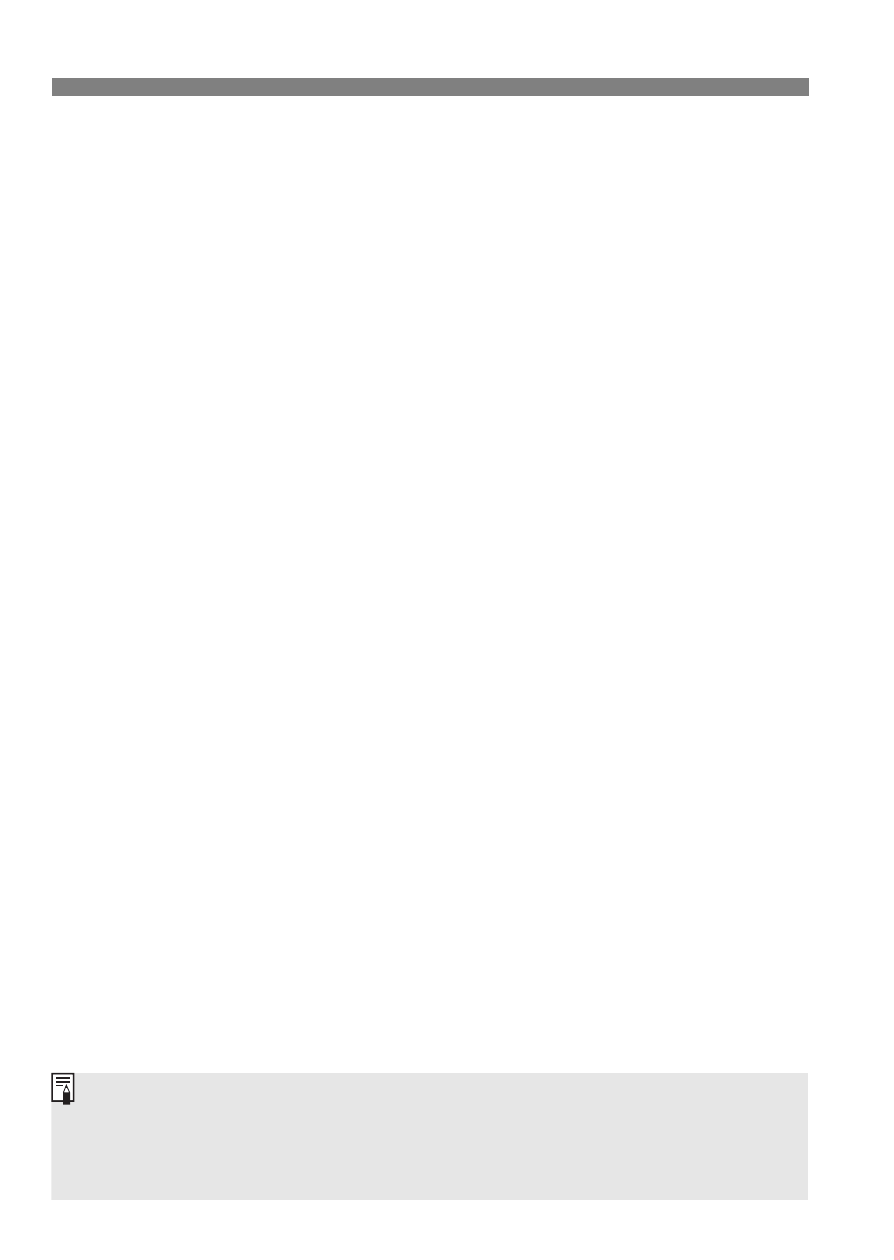
v
Applying Creative Filters
98
X
Fish-eye effect
Gives the effect of a fish-eye lens. The image will have a barrel-type
distortion.
Depending on the level of this filter effect, the area trimmed along the
periphery of the image changes. Also, since this filter expands the
center part of the image, the resolution at the center may decrease
depending on the number of recorded pixels. Check the image on the
screen when setting this filter. The AF point will be fixed at center.
H
Toy camera effect
Darkens the photo’s corners and applies a color tone that makes it
look as if it was shot by a toy camera. You can change the color cast
by adjusting the color tone.
c
Miniature effect
Creates a diorama effect.
During Live View shooting, you can change where the image looks
sharp. In step 5, if you press the <u> button (or tap [T] on the
bottom right of the screen), you can switch between the white
frame’s vertical and horizontal orientations. The camera focuses on
the center of the white frame.
During viewfinder shooting, aim the center AF point over the subject
and shoot.
Z
Water painting effect
Makes the photo look like a watercolor painting with soft colors. You
can control the color density by adjusting the filter effect. Note that
night scenes or dark scenes may not be rendered with a smooth
gradation and may look irregular or have significant noise.
A
HDR art standard
Clipped highlights and shadows will be reduced. The contrast will be
lower, and the gradation flatter to have the picture look like a
painting. The subject outlines will have bright (or dark) edges.
For <A> <B> <C> <D>, clipped highlights and shadows will be
reduced for a high dynamic range of tones even with high-contrast scenes.
Three images of different exposures are captured continuously for
each shot and merged into a single image. See the cautions on page 99.