W-10, Virtual keyboard operation – Canon EOS 80D User Manual
Page 258
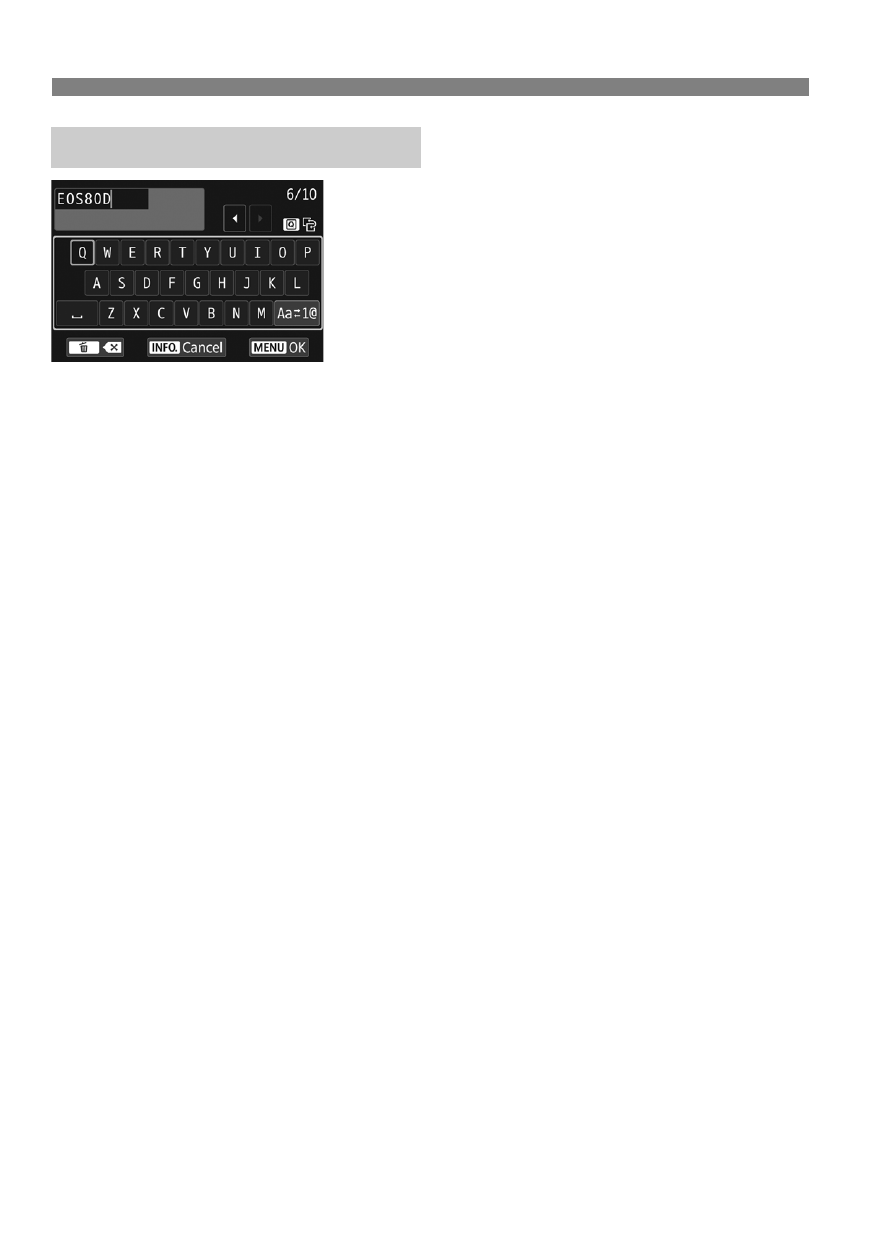
W-10
Registering a Nickname
Changing the entry area
Press the <Q> button to toggle
between the top and bottom entry
areas.
Moving the cursor
Press the <Y> <Z> keys in the top
area to move the cursor.
Entering text
In the bottom area, press the <W> <X> or <Y> <Z> keys to select
a character, then press <0> to enter it.
You can check how many characters you have entered, and how
many more can be entered, by referring to [*/*] on the upper right of
the screen.
Changing the entry mode*
Select [E] at the bottom right of the bottom entry area. Each
time you press <0>, the entry mode will change as follows: Lower
case 9 Numerals / Symbols 1 9 Numerals / Symbols 2 9 Upper
case.
* When [Touch control: Disable] is set, you can enter all characters on one
screen.
Deleting a character
Press the <L> button to delete one character.
Finishing the text entry
Press the <M> button to confirm what you have entered and
exit. If a confirmation dialog is displayed, select [OK] to exit.
Canceling the text entry
Press the <B> button to cancel text entry and exit. If a
confirmation dialog is displayed, select [OK] to exit.
Virtual Keyboard Operation