Print ordering – Canon EOS 80D User Manual
Page 383
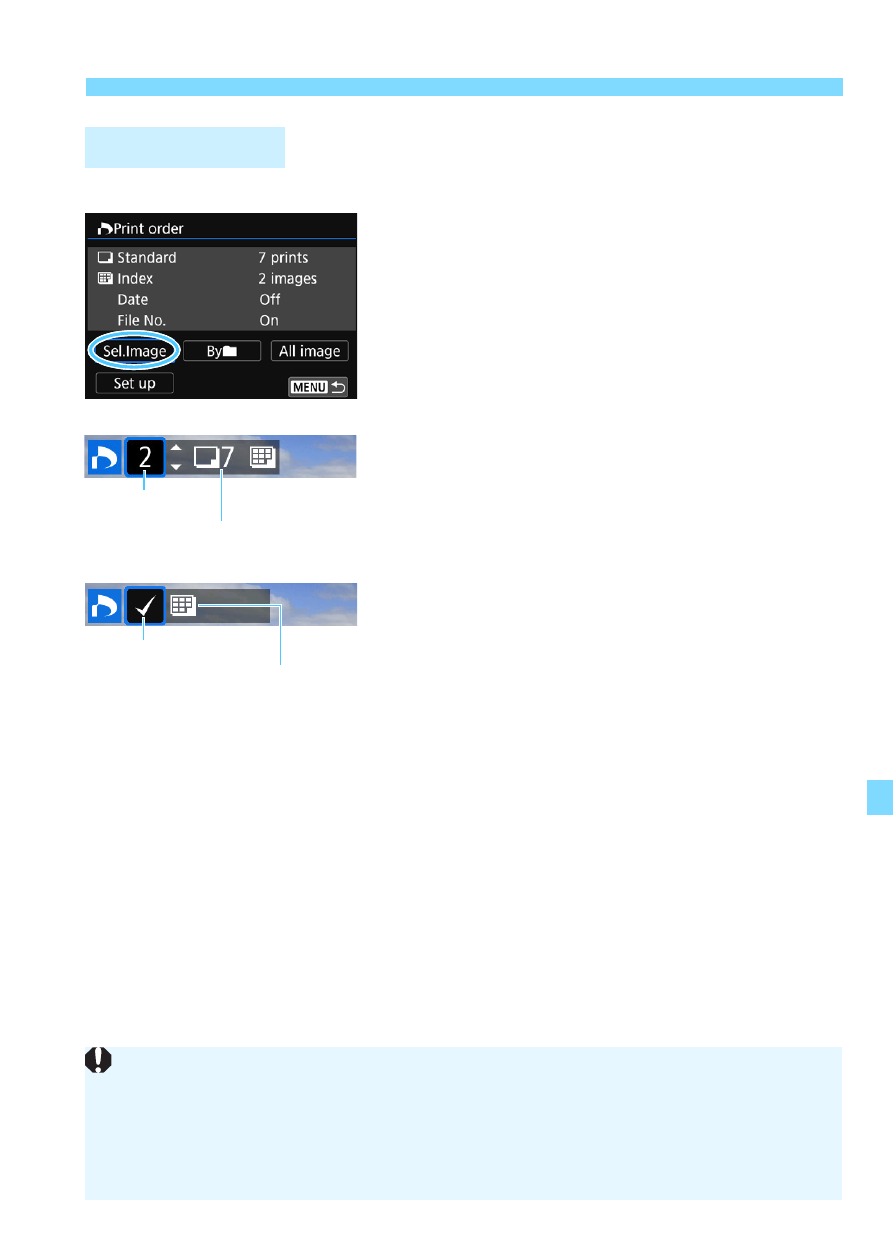
383
W Digital Print Order Format (DPOF)
Sel.Image
Select and order images one by one.
By pressing the <I> button, you can
select images from a three-image
display. To return to the single-image
display, press the <u> button.
Press the <M> button to save the
print order to the card.
[Standard] [Both]
Press the <W> <X> keys to set the
number of copies to be printed for the
displayed image.
[Index]
Press <0> to add a checkmark to the
box [X]. The image will be included in
the index print.
Byn
Select [Mark all in folder] and select the folder. A print order for one
copy of all the images in the folder will be specified. If you select
[Clear all in folder] and select the folder, the print order for that
folder will all be canceled.
All image
If you select [Mark all on card], one copy of all the images on the
card will be set for printing. If you select [Clear all on card], the print
order will be cleared for all the images on the card.
Print Ordering
Quantity
Total images selected
Index icon
Checkmark
Note that RAW images and movies will not be included in the print order
even if you set [Byn] or [All image].
When using a printer supporting PictBridge, print no more than 400
images for one print order. If you specify more than this, all the images
may not be printed.