Using the software, Checking your computer environment – Canon IXUS 180 User Manual
Page 109
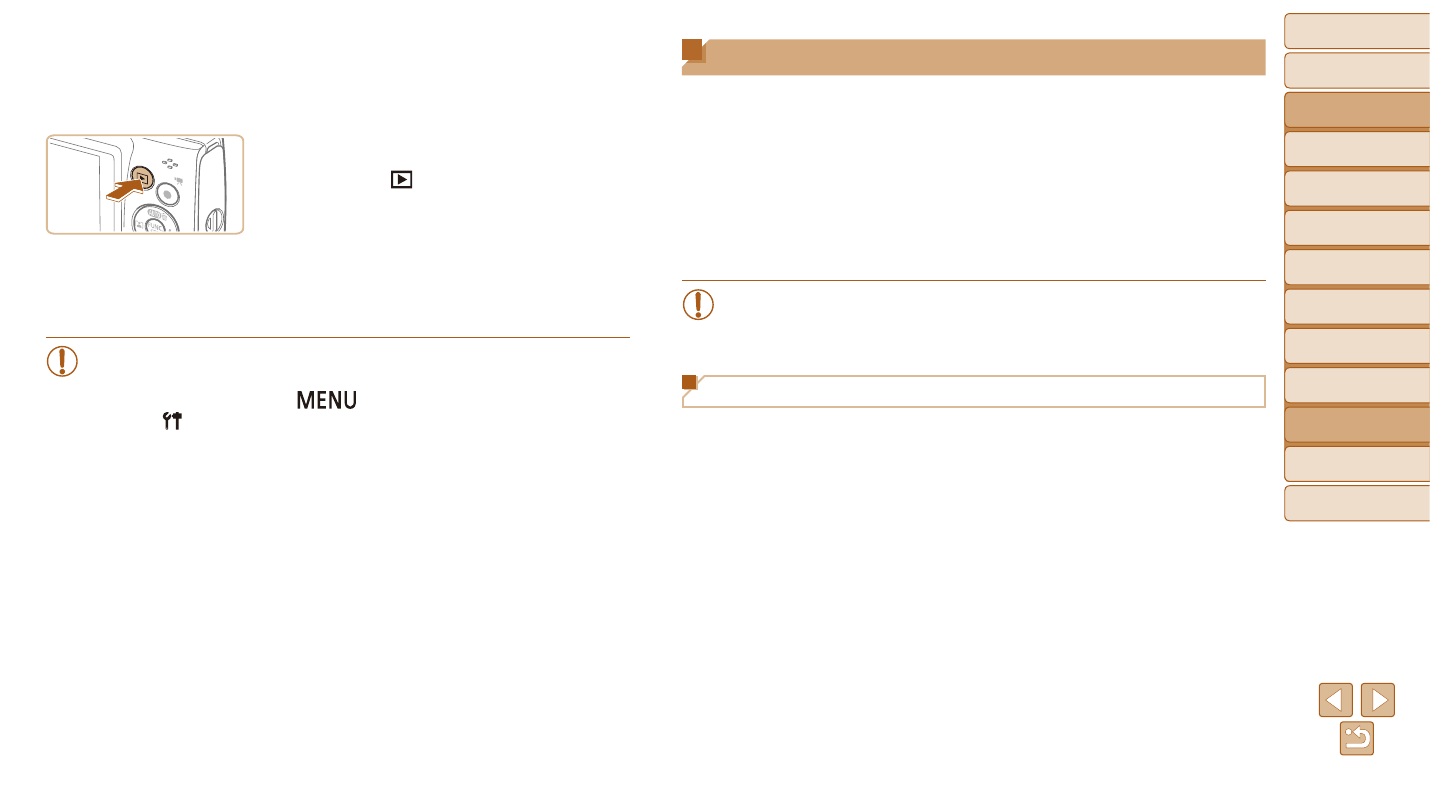
109
Before Use
Basic Guide
Advanced Guide
Camera Basics
Auto Mode
Other Shooting
Modes
P Mode
Playback Mode
Setting Menu
Wi-Fi Functions
Accessories
Appendix
Index
3
Turn the TV on and switch to
video input.
z
z
Switch the TV input to the external input
you connected the cable to in step 2.
4
Turn the camera on.
z
z
Press the [ ] button to turn the camera
on.
z
z
Images from the camera are now
displayed on the TV. (Nothing is
displayed on the camera screen.)
z
z
When finished, turn off the camera and
TV before disconnecting the cable.
•
Correct display is not possible unless the camera video output
format (NTSC or PAL) matches the TV format. To change the video
output format, press the [
] button and choose [Video System]
on the [ ] tab. (For Japan, choose [NTSC].)
Using the Software
To utilize the features of the following software, download the software from
the Canon website and install it on your computer.
•
CameraWindow
- Import images to your computer
•
Image Transfer Utility
- Set up Image Sync (
•
Map Utility
- Use a map to view GPS information that has been added to images
•
To view and edit images on a computer, use preinstalled or
commonly available software compatible with images captured by
the camera.
Checking Your Computer Environment
For detailed software system requirements and compatibility information
(including support in new operating systems), visit the Canon website.