Specify the paper size, layout, and other details – Canon IXUS 180 User Manual
Page 114
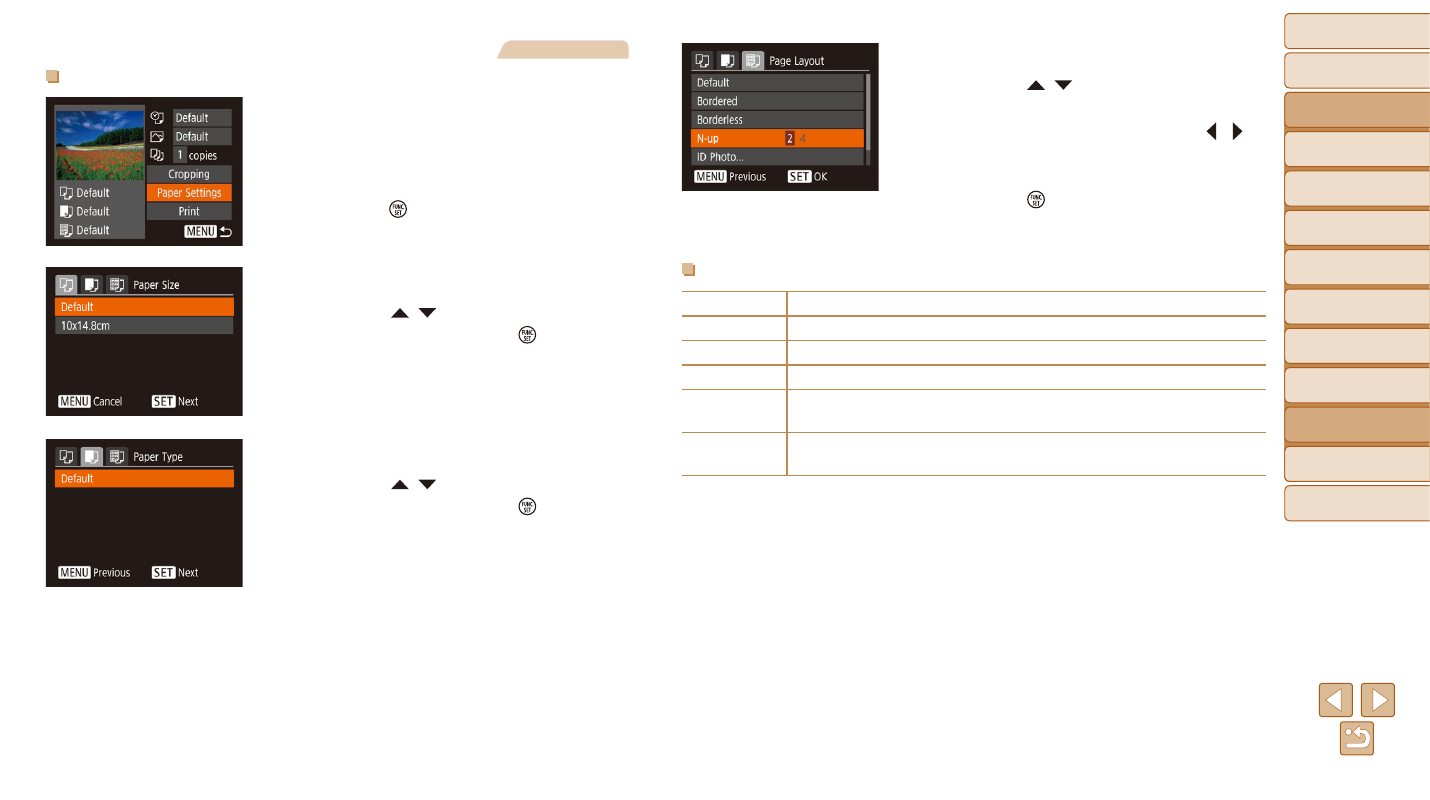
114
Before Use
Basic Guide
Advanced Guide
Camera Basics
Auto Mode
Other Shooting
Modes
P Mode
Playback Mode
Setting Menu
Wi-Fi Functions
Accessories
Appendix
Index
Still Images
Choosing Paper Size and Layout before Printing
1
Choose [Paper Settings].
z
z
After following step 1 in “Configuring Print
) to access the printing
screen, choose [Paper Settings] and
press the [ ] button.
2
Choose a paper size.
z
z
Press the [ ][ ] buttons to choose an
option, and then press the [ ] button.
3
Choose a type of paper.
z
z
Press the [ ][ ] buttons to choose an
option, and then press the [ ] button.
4
Choose a layout.
z
z
Press the [ ][ ] buttons to choose an
option.
z
z
When choosing [N-up], press the [ ][ ]
buttons to specify the number of images
per sheet.
z
z
Press the [ ] button.
5
Print the image.
Available Layout Options
Default
Matches current printer settings.
Bordered
Prints with blank space around the image.
Borderless
Borderless, edge-to-edge printing.
N-up
Choose how many images to print per sheet.
ID Photo
Prints images for identification purposes.
Only available for images with a recording pixel setting of L.
Fixed Size
Choose the print size.
Choose from 3.5 x 5 in., postcard, or wide-format prints.