Notes on sending images, Choosing the number of recording pixels, Image size) – Canon IXUS 180 User Manual
Page 90: Adding comments
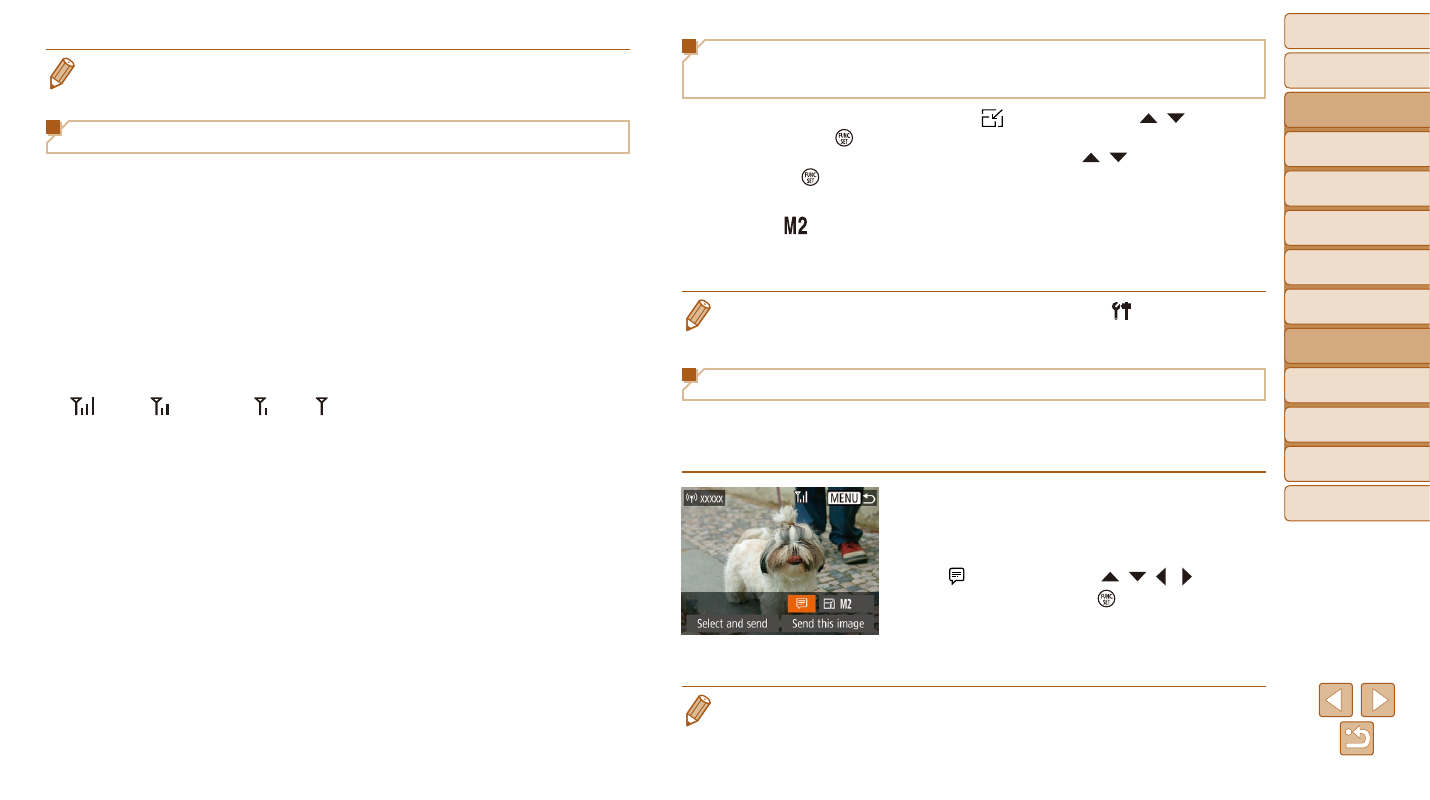
90
Before Use
Basic Guide
Advanced Guide
Camera Basics
Auto Mode
Other Shooting
Modes
P Mode
Playback Mode
Setting Menu
Wi-Fi Functions
Accessories
Appendix
Index
Choosing the Number of Recording Pixels
(Image Size)
On the image transfer screen, choose [ ] by pressing the [ ][ ] buttons,
and then press the [ ] button. On the screen displayed, choose the
recording pixel setting (image size) by pressing the [ ][ ] buttons, and
then press the [ ] button.
•
To send images at original size, select [No] as the resizing option.
•
Choosing [ ] will resize images that are larger than the selected size
before sending.
•
Movies cannot be resized.
•
Image size can also be configured in MENU (
) ► [ ] tab ► [Wireless
settings] ► [Wi-Fi Settings] ► [Resize for Sending].
Adding Comments
Using the camera, you can add comments to images that you send to
e-mail addresses, social networking services, etc. The number of characters
and symbols that can be entered may differ depending on the Web service.
1
Access the screen for adding
comments.
z
z
On the image transfer screen, choose
[ ] by pressing the [ ][ ][ ][ ] buttons,
and then press the [ ] button.
2
Add a comment (
).
3
Send the image.
•
When a comment is not entered, the comment set in CANON iMAGE
GATEWAY is automatically sent.
•
You can also annotate multiple images before sending them. The same
comment is added to all images sent together.
•
In step 1, [Favorite Images] is not available unless you have tagged images
as favorites.
Notes on Sending Images
•
Depending on the condition of the network you are using, it may take a
long time to send movies. Be sure to keep an eye on the camera battery
level.
•
Web services may limit the number of images or length of movies you
can send.
•
When sending movies to smartphones, note that the supported image
quality varies depending on the smartphone. For details, refer to the
smartphone user manual.
•
On the screen, wireless signal strength is indicated by the following
icons.
[
] high, [ ] medium, [ ] low, [ ] weak
•
Sending images to Web services will take less time when resending
images you have already sent that are still on the CANON iMAGE
GATEWAY server.