Creating motion pictures from recorded pictures – Panasonic Lumix DMC-G7 body User Manual
Page 209
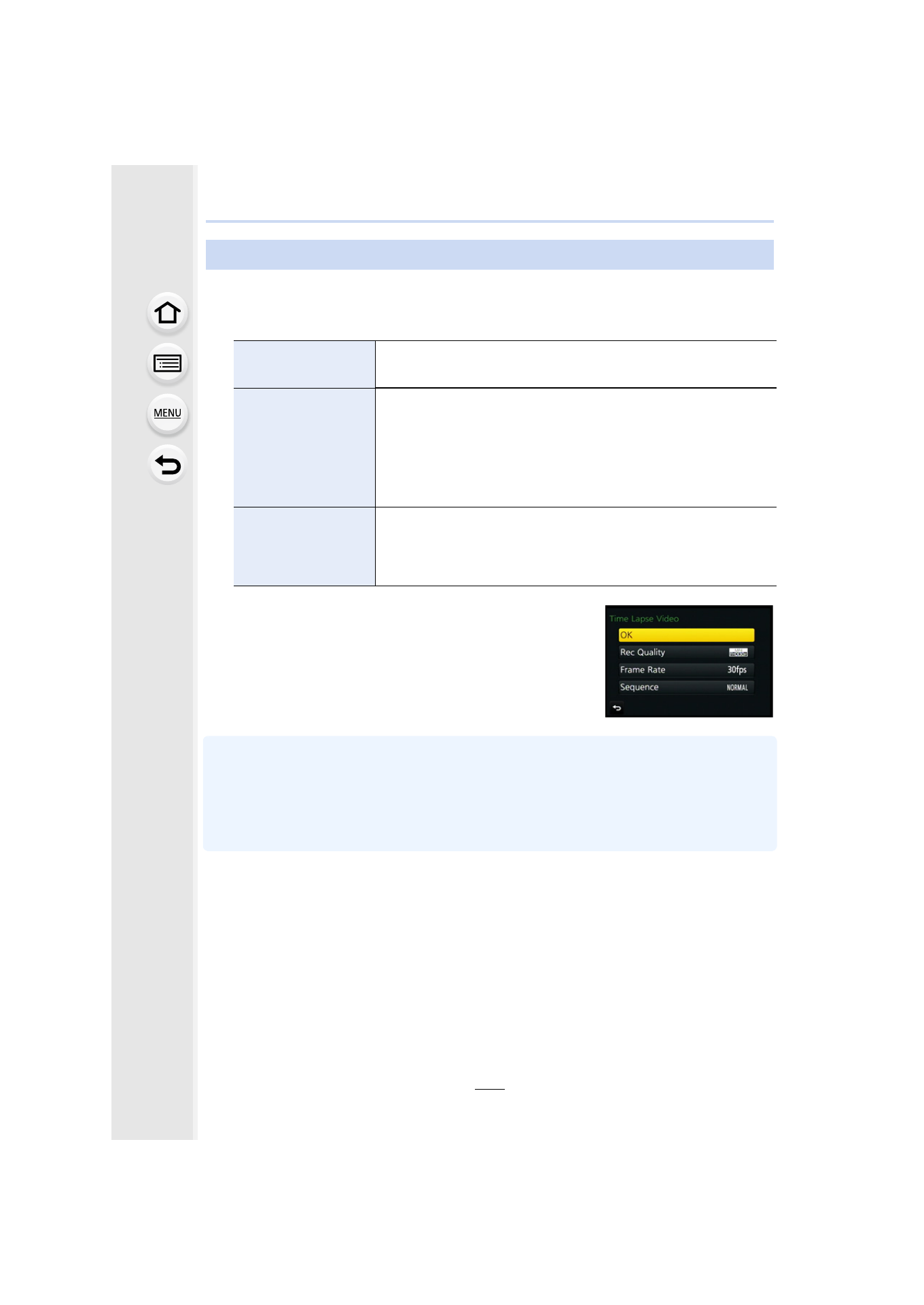
209
6. Shutter and Drive Settings
To create motion pictures after taking pictures, follow the steps below
.
1
Select the methods for creating a motion picture.
•
The recording format is set to [MP4].
2
Select [OK] with 3/4, and then press [MENU/SET].
•
Confirmation screen is displayed. It is executed when [Yes]
is selected.
•
You can also create motion pictures using [Time Lapse
Video]
or [Stop Motion Video]
in the
[Playback] menu.
•
When a picture quality different from the aspect ratio of the original pictures is selected, black
strips will be displayed on the top and bottom or the left and right of the motion picture.
•
If power supply is lost by unplugging the AC adaptor or due to a blackout while creating a
motion picture with the AC adaptor, the motion picture you are creating will not be recorded.
•
A motion picture that exceeds the recording time of 29 minutes and 59 seconds and a motion
picture that exceeds the file size of 4 GB cannot be created.
Creating motion pictures from recorded pictures
[Rec Quality]
Sets the quality of a motion picture.
[4K/30p]/[4K/24p]/[FHD/60p]/[FHD/30p]/[HD/30p]/[VGA/30p]
[Frame Rate]
Sets the number of frames per second.
The larger the number is, the smoother the motion picture will be.
[60fps]
¢
/[30fps]/[15fps]/[10fps]/[7.5fps]/[6fps]/[3fps]/[1fps]
¢ Only when set to [FHD/60p]
•
When [4K/24p] is selected, the following settings are displayed.
[24fps]/[12fps]/[8fps]/[6fps]/[4.8fps]/[2.4fps]/[1fps]
[Sequence]
[NORMAL]:
Splices pictures together in recording order.
[REVERSE]:
Splices pictures together in reverse recording order.