Viewing images on a “bravia” sync-compatible tv – Sony Cyber-shot DSC-RX100 IV User Manual
Page 168
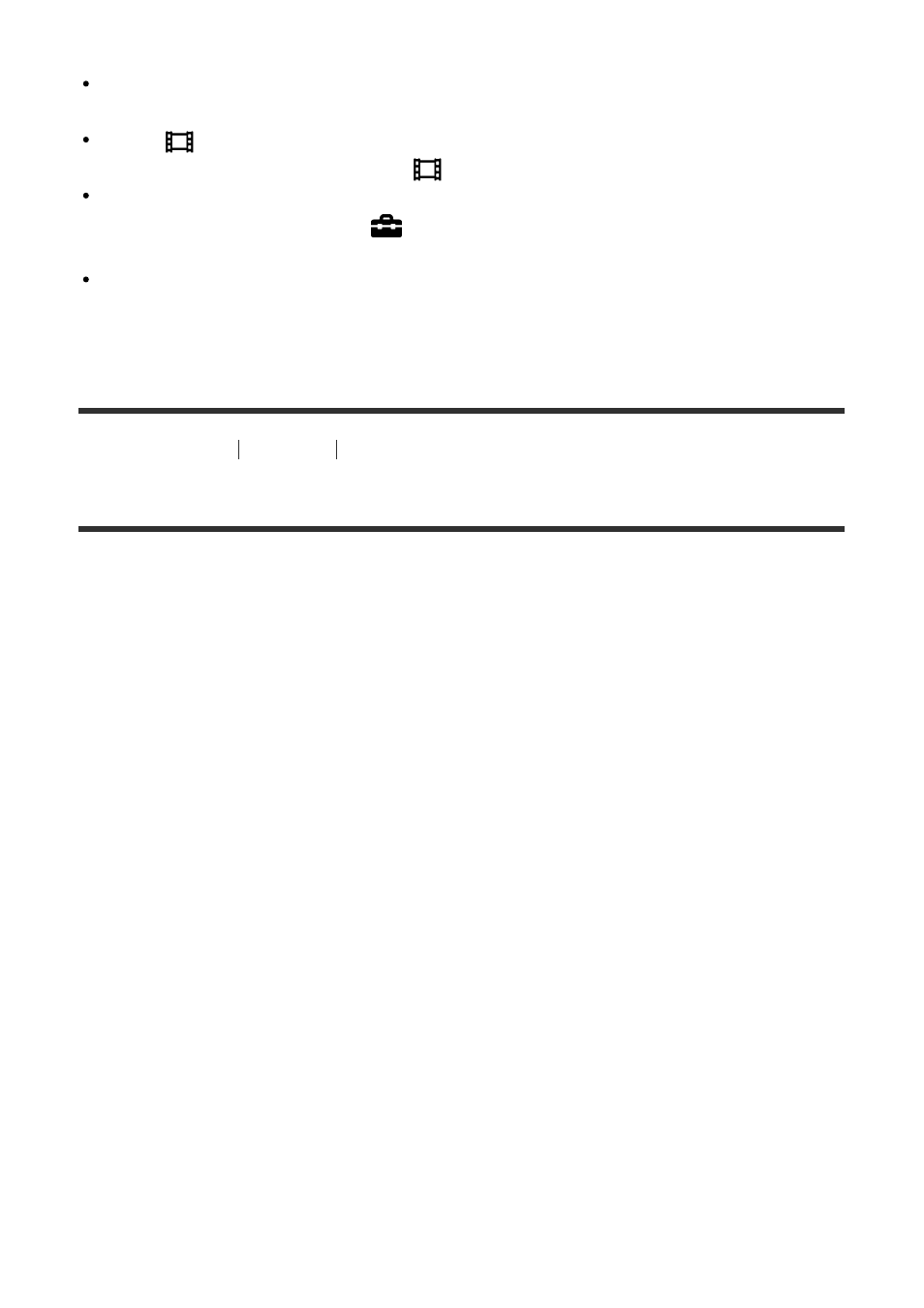
Use an HDMI cable with the HDMI logo or a genuine Sony cable.
Use an HDMI cable that is compatible with the HDMI micro terminal of the product and
the HDMI jack of the TV.
When [
TC Output] is set to [On], the image may not be output properly to the TV or
recording device. In such cases, set [
TC Output] to [Off].
If images do not appear on the TV screen properly, select [HDMI Settings] from [1080i],
[2160p/1080p] or [1080p] using
(Setup
) → [HDMI Settings] → [HDMI Resolution]
according to the TV to be connected.
During HDMI output, when you switch the movie from 4K to HD image quality or vice-
versa, or change the movie to a different frame rate, the screen may become dark. This is
not a malfunction.
[168] How to Use
Viewing
Viewing images on a TV
Viewing images on a “BRAVIA” Sync-compatible TV
By connecting this product to a TV that supports “BRAVIA” Sync using an HDMI cable (sold
separately), you can operate this product's playback functions with the TV remote control.
1. Turn off both this product and the TV.
2. Connect the HDMI micro terminal of the product to the HDMI jack of the TV using an
HDMI cable (sold separately).
3. Turn on the TV and switch the input.
4. Turn on this product.