Upload settings(eye-fi) – Sony Cyber-shot RX10 III User Manual
Page 183
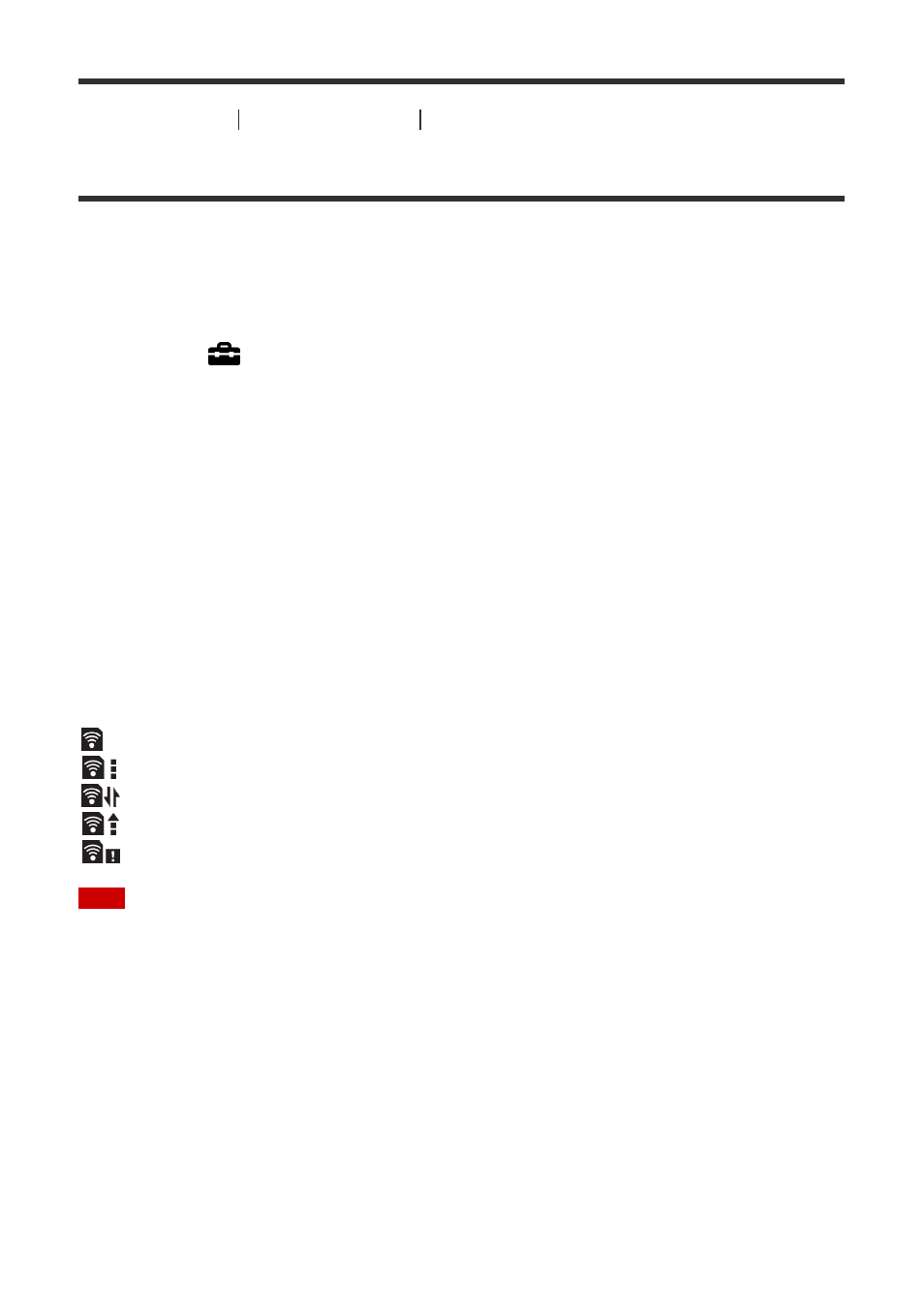
[195] How to Use
Changing settings
Setup menu
Upload Settings(Eye-Fi)
Sets whether to use the upload function when using an Eye-Fi card (commercially
available). This item appears when an Eye-Fi card is inserted into the product’s memory
card slot.
1. MENU
→
(Setup
) → [Upload Settings] → desired setting.
2. Set your Wi-Fi network or destination on the Eye-Fi card.
For details, refer to the manual supplied with the Eye-Fi card.
3. Insert the Eye-Fi card you have set up into the product, and shoot still images.
Images are transferred to your computer, etc., automatically via the Wi-Fi network.
Menu item details
On:
Enables the upload function.
Off:
Disables the upload function.
Communication status screen display
: Standby. No images are to be sent.
: Upload standby
: Connecting
: Uploading
: Error
Note
Eye-Fi cards are only sold in certain countries/regions.
For more information on Eye-Fi cards, please contact the manufacturer or vendor directly.
Eye-Fi cards can be used only in the countries/regions where they were purchased. Use
Eye-Fi cards in accordance with the law of the countries/regions where you purchased
the card.
Eye-Fi cards are equipped with a wireless LAN function. Do not insert an Eye-Fi card into
the product in locations in which their use is prohibited, such as on an airplane. When an
Eye-Fi card is inserted into the product, set [Upload Settings] to [Off]. When the upload
function is set to [Off], the
indicator will be displayed on the product.
Power save mode will not function during uploading.
If
(error) is displayed, remove the memory card and reinsert it, or turn the product
off and then on again. If the indicator appears again, the Eye-Fi card may be damaged.