Sony Cyber-shot RX10 III User Manual
Page 205
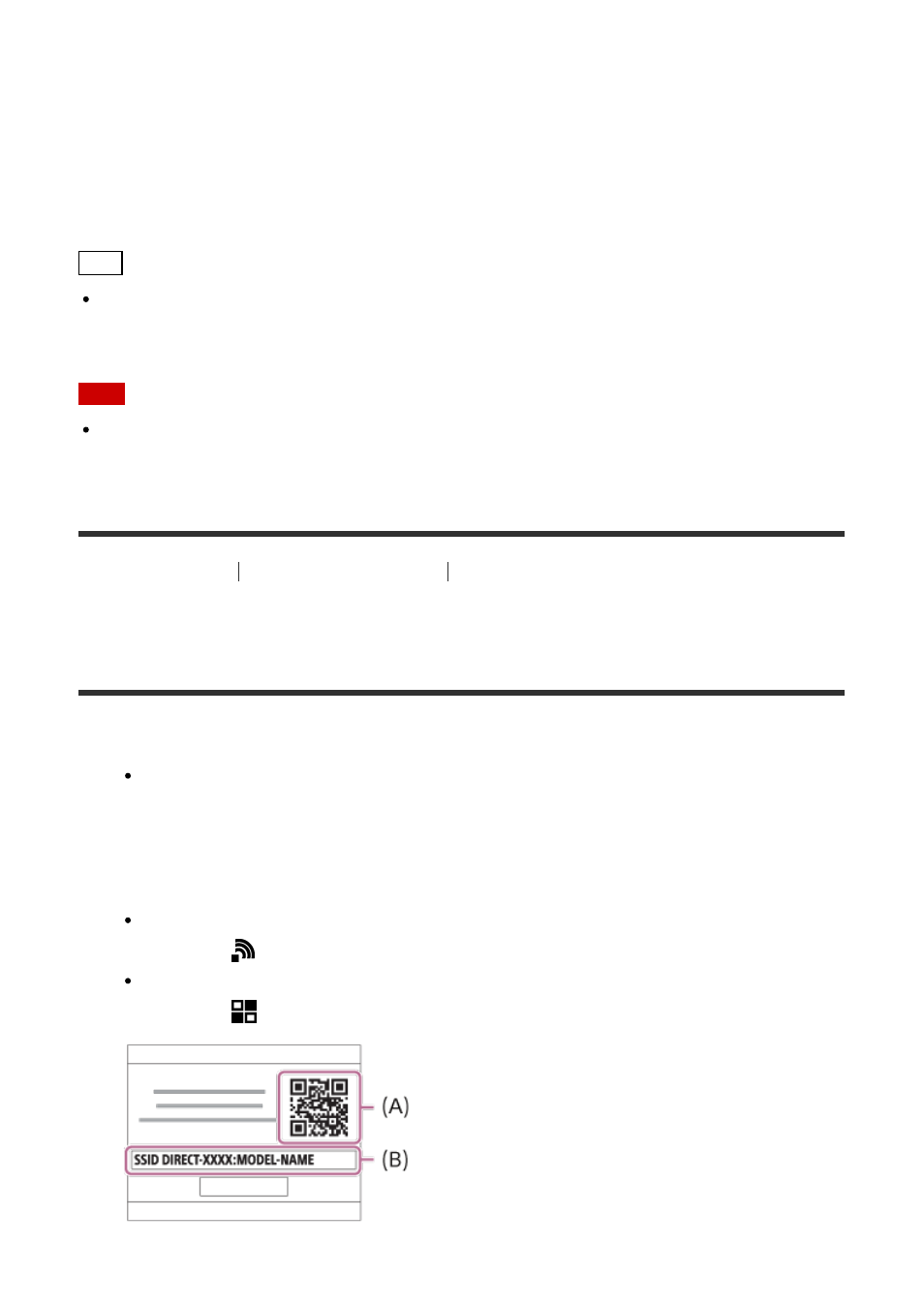
5. Read the QR code displayed on the monitor of this product with the smartphone.
Once the QR code is read, the message [Connect with the camera?] will be displayed
on the smartphone screen.
6. Select [OK] on the smartphone screen.
The smartphone will connect to the product.
Hint
Once the QR code has been read, this product's SSID (DIRECT-xxxx) and password are
registered to the smartphone. This enables you to easily connect the smartphone to the
product via Wi-Fi at a later date by selecting the SSID.
Note
If you cannot connect your smartphone to this product using the [One-touch(NFC)]
function or QR code, use the SSID and password.
[231] How to Use
Using Wi-Fi functions
Connecting this product and a Smartphone
Connecting an iPhone or iPad to this product using the
QR code
1. Download and install the PlayMemories Mobile application to your iPhone or iPad.
If PlayMemories Mobile is already installed on your device, be sure to update it to the
latest version.
2. Display the QR code
(A) on the monitor of this product by following the steps below.
An SSID
(B) will also be displayed on the monitor.
Using [Send to Smartphone]:
MENU
→
(Wireless
) → select [Send to Smartphone]
Using [Smart Remote Embedded]:
MENU
→
(Application
) → select [Application List] → [Smart Remote Embedded]