Remote) [236 – Sony Cyber-shot RX10 III User Manual
Page 211
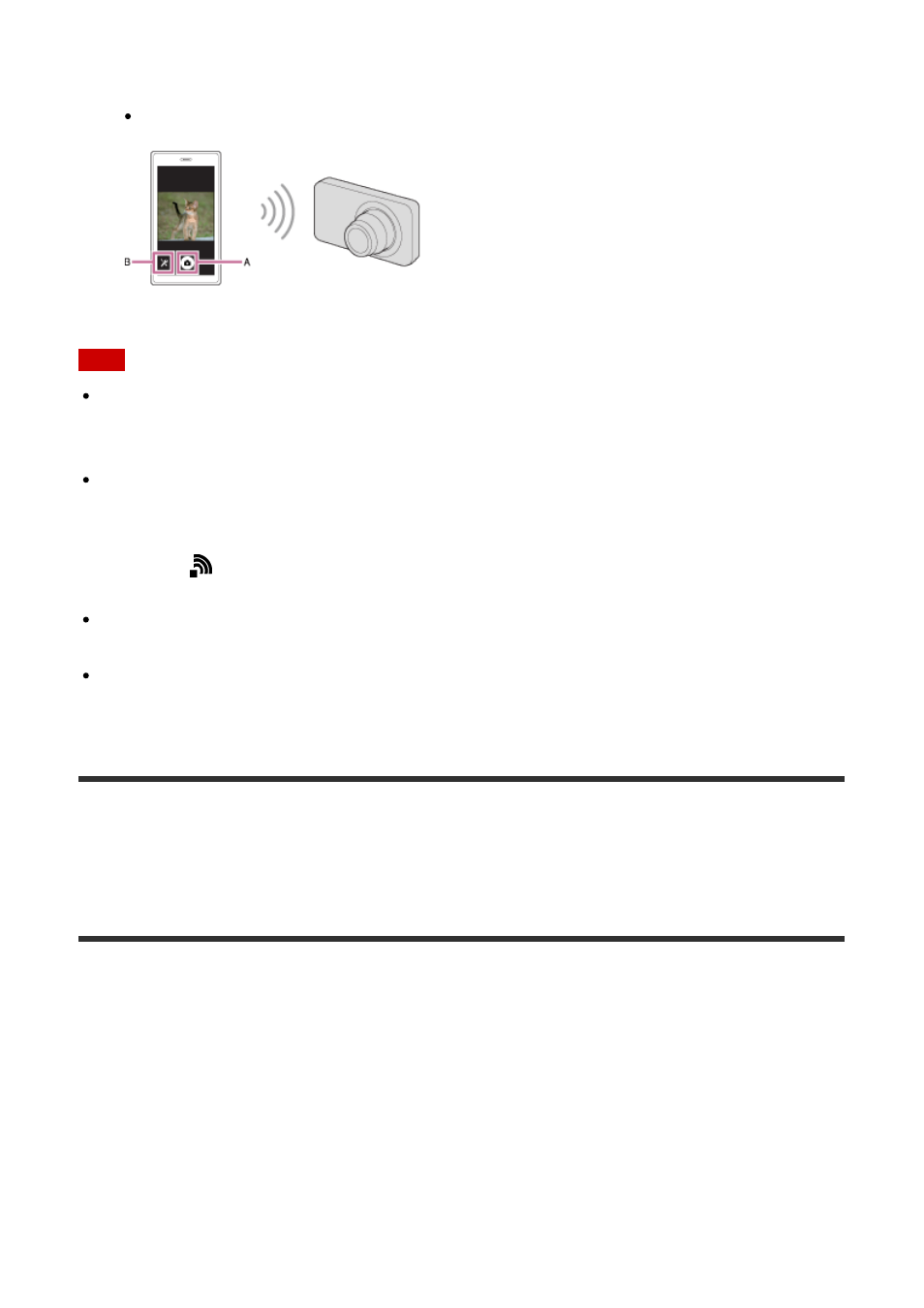
3. Check the composition of the image on the smartphone screen, and then press the
shutter button
(A) on the smartphone to shoot an image.
Use button
(B) to change settings such as [EV], [Self-Timer] and [Review Check].
Note
When you record movies using a smartphone as a remote controller, the monitor of the
product becomes darker. Also, you cannot use the viewfinder for still image/movie
recording.
This product shares the connection information for [Smart Remote Embedded] with a
device that has permission to connect. If you want to change the device that is permitted
to connect to the product, reset the connection information by following these steps.
MENU →
(Wireless)
→ [SSID/PW Reset]. After resetting the connection information,
you must register the smartphone again.
When [Airplane Mode] is set to [On], you cannot connect this product and the
smartphone. Set [Airplane Mode] to [Off].
Depending on future version upgrades, the operational procedures or screen displays are
subject to change without notice.
[236] How to Use
Using Wi-Fi functions
Controlling this product using a Smartphone
Using [Smart Remote Embedded] with a smartphone
touch connection (NFC One-touch remote)
You can connect this product to an NFC-enabled Android smartphone by touching them
together and then operate the product using the smartphone.
1. Activate the NFC function of the smartphone.
2. Switch this product to shooting mode.
The NFC function is available only when the
(N mark) is displayed on the
screen.
3. Touch the product to the smartphone.