Selective color – Nikon D5500 User Manual
Page 329
Advertising
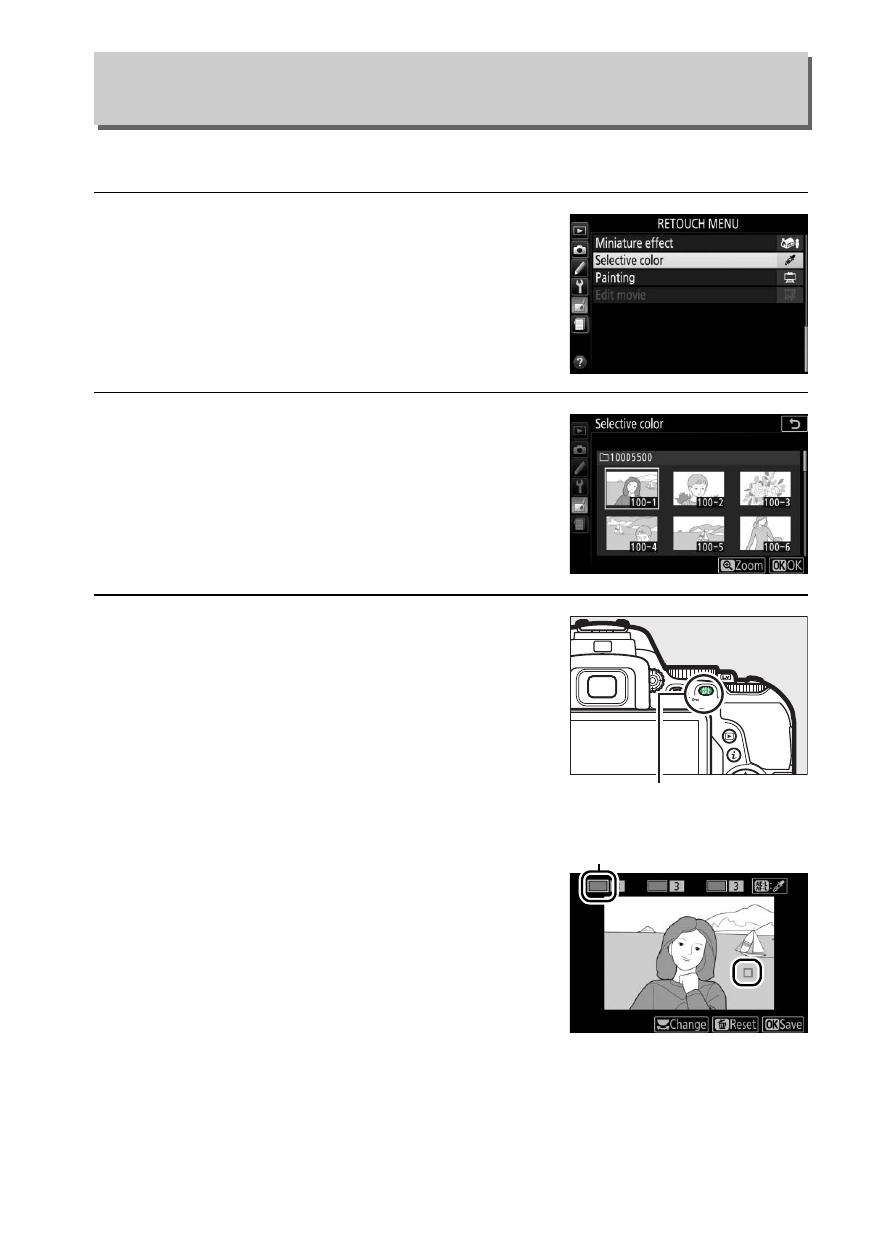
305
N The Retouch Menu: Creating Retouched Copies
Create a copy in which only selected hues appear in color.
1
Select Selective color.
Highlight Selective color in the
retouch menu and press
2.
2
Select a photograph.
Highlight a photograph and press
J
(to view the highlighted photograph
full frame, press and hold the
X
button).
3
Select a color.
Use the multi selector to position the
cursor over an object and press
A
(
L) to select the color of the object
as one that will remain in the final
copy (the camera may have difficulty
detecting unsaturated colors; choose
a saturated color). To zoom in on the
picture for precise color selection,
press
X. Press W (Q) to zoom out.
Selective Color
G button
➜ N retouch menu
A (L) button
Selected color
Advertising