Metadata field descriptions, English – Sharp MX-M1055 User Manual
Page 8
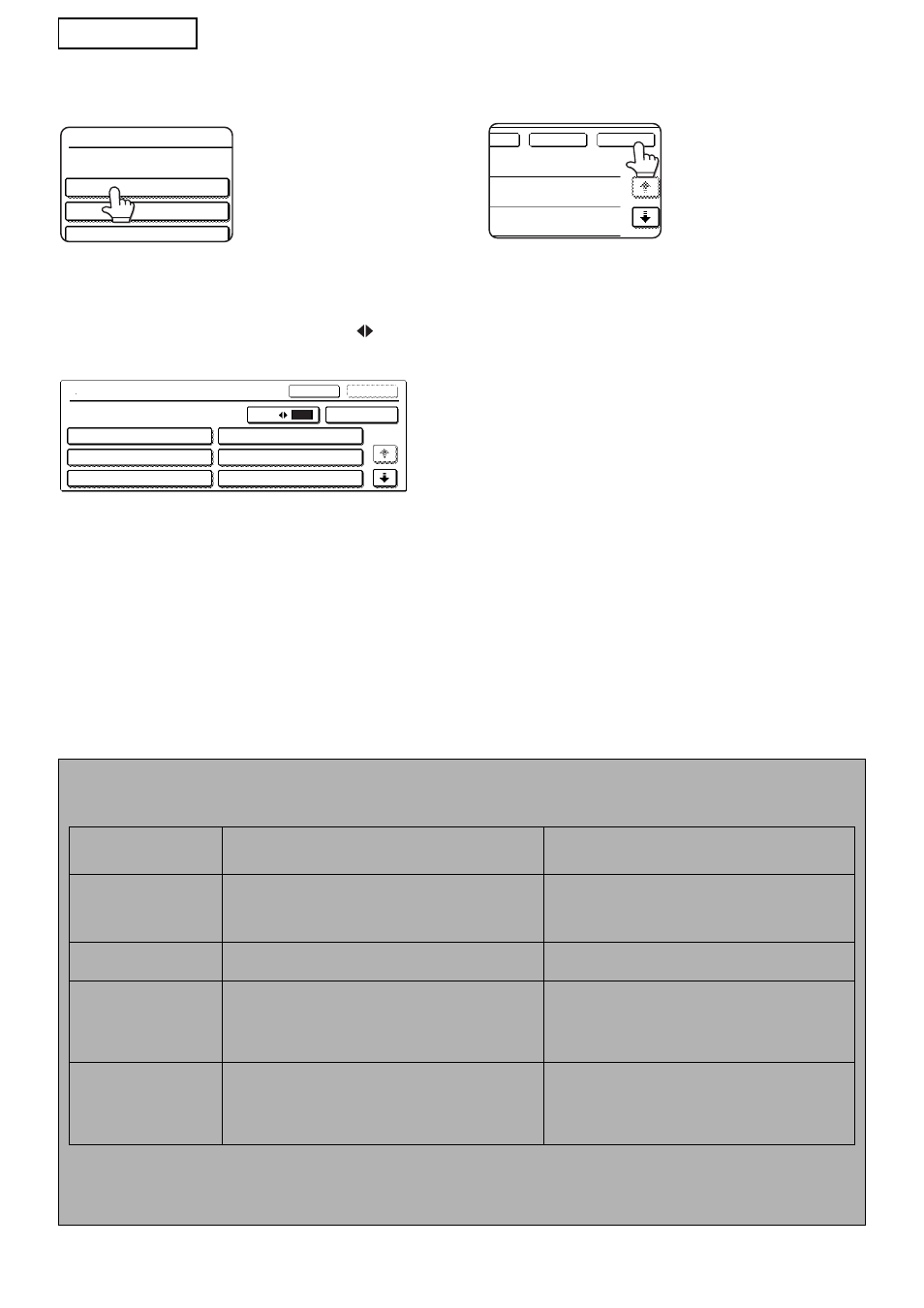
6
ENGLISH
8
Touch the key of the text string that
you wish to select.
If the selected item has been defined as a
metadata list, the defined text strings will appear
as keys. Select a value from the list.
(To change the number of selections that are
displayed in the screen, touch the [3
6] key.)
Touch the [OK] key to return to the metadata
settings screen.
If the selected item is defined as requiring
character entry, touch the [Direct Entry] key,
enter the appropriate text string manually, and
then touch the [OK] key.
9
When you have completed entries
for all items, touch the [OK] key.
You will return to the
base screen.
10
Follow the usual transmission
procedure to send the image.
METADATA FIELD DESCRIPTIONS
Three types of metadata are included in the XML file:
• Machine auto-generated data - this data is always included in the XML file and is automatically generated by your machine.
• Pre-defined fields - these fields are automatically recognized by the machine and placed into appropriate XML
tags. These fields are optional and only included in the XML file if configured in the Web pages.
• User-defined fields - additional custom fields can be added to the XML file. These fields are optional and
defined in the Web pages.
<METADATA NAME>
Value1
Value3
Value5
<METADATA NAME>
Value1
Value3
Value5
Value2
Value4
Value6
Cancel
Direct Entry
OK
1/2
3
6
OK
Cancel
et
NOTE
●
With both model, if the defined metadata field is one of the following items, a message will appear and entry
will not be possible. Enter the appropriate information in the corresponding item of the [Send Settings] screen.
Name entered in
metadata field
Description
Location of entry
fromName
This is the name of the user who sends the job. If the
name is not entered as metadata, the sender name
that is determined according to the usual rule is
applied as metadata.
[Reply-To/SENDER NAME]
(sender name of selected sender)
replyTo
This is the E-mail address to be used for Send result
notification.
[Reply-To/SENDER NAME]
(e-mail address of selected sender)
documentSubject
This is the job subject that appears in the "Subject"
field of an e-mail or on a fax cover page.
When the user has entered the [Subject] in the [Send
Settings] screen on the operation panel, the entered
value is applied as metadata.
[Subject]
(Remains blank until a value is configured in the
Send Settings screen.)
fileName
Enter the file name of the image data to be
transmitted.
[File Name]
(Only when the [Allow Custom Filenames] checkbox
is selected in the Web pages.)
(Remains blank until a value is configured in the
Send Settings screen.)
●
When a metadata set is defined, restrictions can be imposed on the types of addresses that can be selected.
When a metadata set with address restrictions is selected, only the permitted address types can be selected.
●
On machines that have the Document Filing function, the [Data Entry] key will appear in the resend screen on
the operation panel and in the resend screen in the Web pages to allow Metadata Delivery to be performed.