Copying in two colours, Tap the [colour mode] key, Tap the [2 colour] key – Sharp MX-6070N User Manual
Page 185: Tap the [change] key, Copier ► basic procedure for making copies
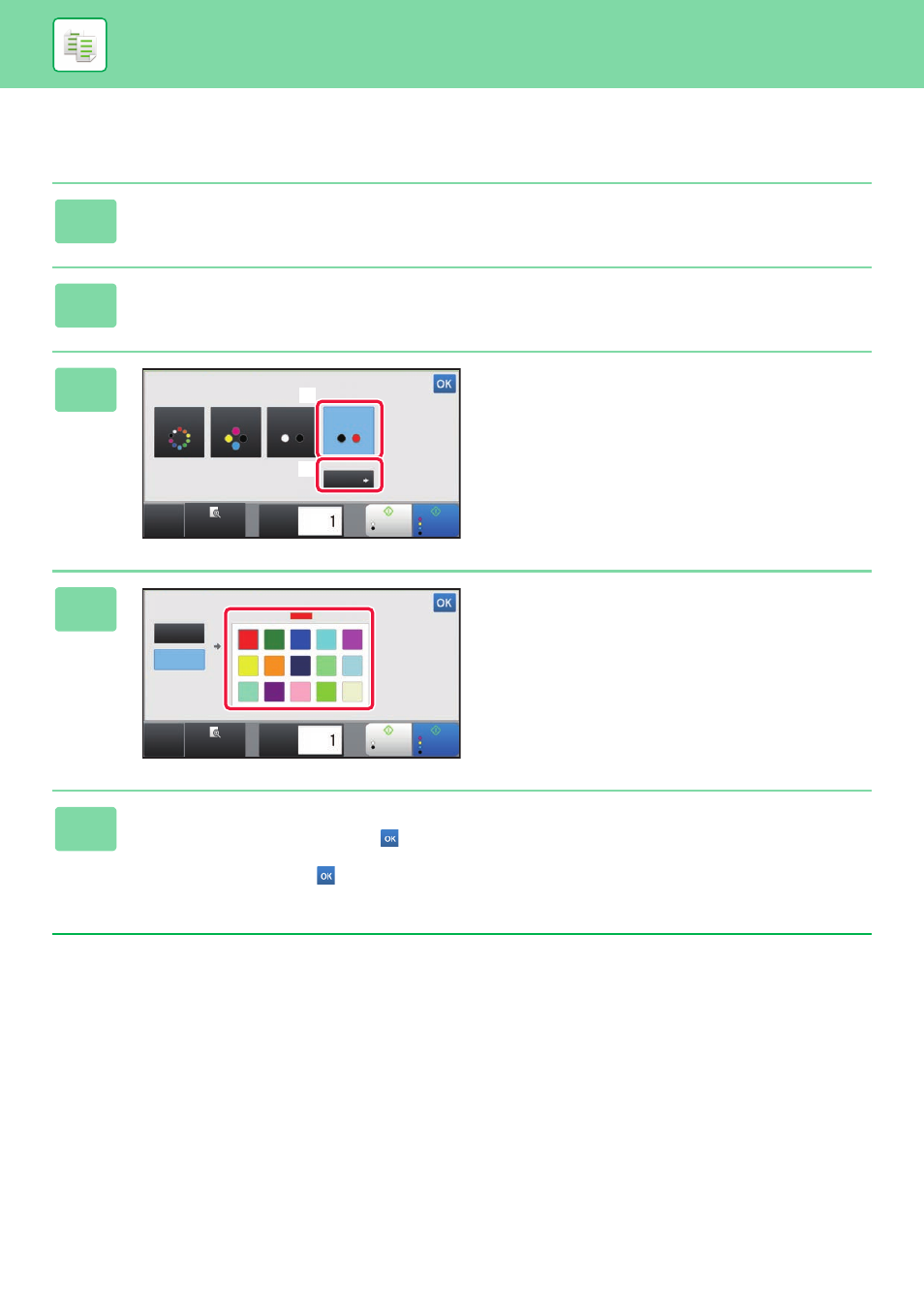
2-21
COPIER►BASIC PROCEDURE FOR MAKING COPIES
Copying in two colours
The original is copied in two colours by changing a specific colour to another colour.
1
Tap the [Colour Mode] key.
2
Tap the [2 Colour] key.
3
Tap the [Change] key.
4
Tap the key of the colour to be
extracted to specify the extract colour.
• [Except Black]:
Extracts black parts in an original, and changes non-black
parts to the specified colour.
• [Reddish Colour]:
Extracts reddish parts in an original, and changes them to
the specified colour.
5
Specify the colour to change the extracted colour to.
After the settings are completed, tap the
key on the [2 Colour] screen, and check that the changed setting is
displayed at the side of [2 Colour] key on the colour mode screen.
After you have checked it, tap
.
Check that the specified colour mode is selected.
CA
Preview
B/W
Start
Colour
Start
Copies
Full Colour
B/W
Auto
2 Colour
Change
Reddish Colour
Colour Mode
(3)
(2)
CA
Preview
B/W
Start
Colour
Start
Copies
Except Black
Reddish Colour
2 Colour
Selected colour
Specified Colour
Red