Enlarge/reduce -26, Auto ratio select -26, Enlarge/reduce – Sharp MX-6070N User Manual
Page 190: Auto ratio select, Tap the [copy ratio] key, Tap the [auto image] key, Copier ► basic procedure for making copies
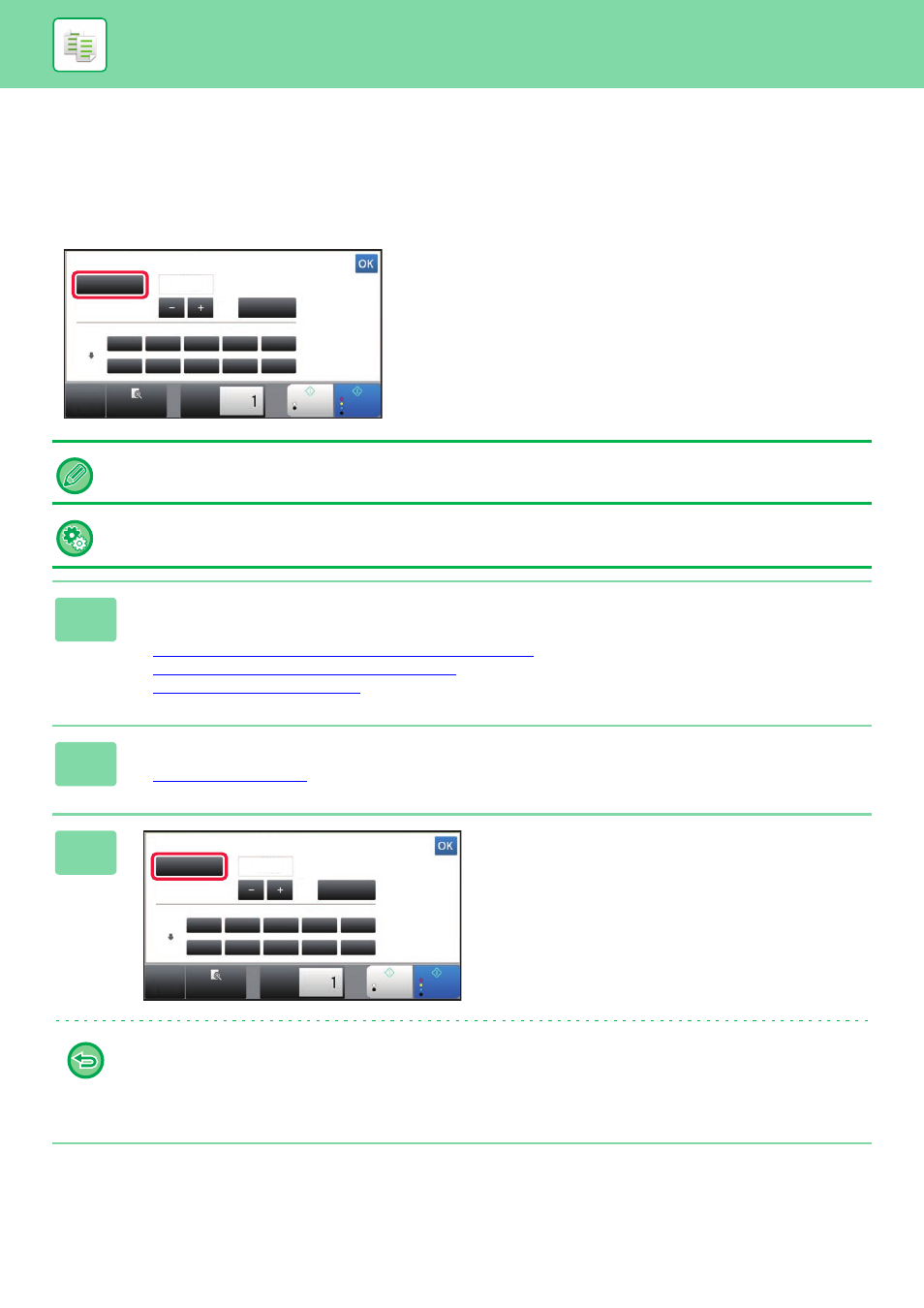
2-26
COPIER►BASIC PROCEDURE FOR MAKING COPIES
ENLARGE/REDUCE
AUTO RATIO SELECT
This section explains how to automatically select the appropriate ratio to meet the paper size when manually changing
the paper tray to make a copy on paper that has a size different from the original.
For a non-standard size original, the size must be entered in order to use Auto Image.
To change the default ratio:
In "Settings (administrator)", select [System Settings] → [Copy Settings] → [Initial Status Settings] → [Copy Ratio].
1
Manually select the paper tray, and place the original.
Place the original in the document feeder tray of the automatic document feeder, or on the document glass.
► SELECTING THE PAPER TRAY FOR COPYING (page 2-13)
► AUTOMATIC DOCUMENT FEEDER (page 1-80)
► DOCUMENT GLASS (page 1-82)
2
Tap the [Copy Ratio] key.
3
Tap the [Auto Image] key.
The reduction or enlargement ratio is automatically selected
based on the original size and the selected paper size.
The automatically selected ratio will appear in the ratio
display.
• To cancel the Auto Ratio Selection setting:
Tap [Auto Image] to deselect it.
• To return the ratio to 100%:
Tap the [100%] key.
Preview
B/W
Start
Colour
Start
Copies
Auto Image
Slightly Reduce
(3% Reduction)
Original
Paper
By Paper Size
Copy Ratio
B4
A3
A4
A4
B5
B4
A3
A4
A4
B5
100
( 25~200 )
%
CA
Preview
B/W
Start
Colour
Start
Copies
Auto Image
Slightly Reduce
(3% Reduction)
Original
Paper
By Paper Size
Copy Ratio
B4
A3
A4
A4
B5
B4
A3
A4
A4
B5
100
( 25~200 )
%
CA