Enlarging/reducing the length and, Width separately -30, Enlarging/reducing the length and width separately – Sharp MX-6070N User Manual
Page 194: Using the preset ratio key
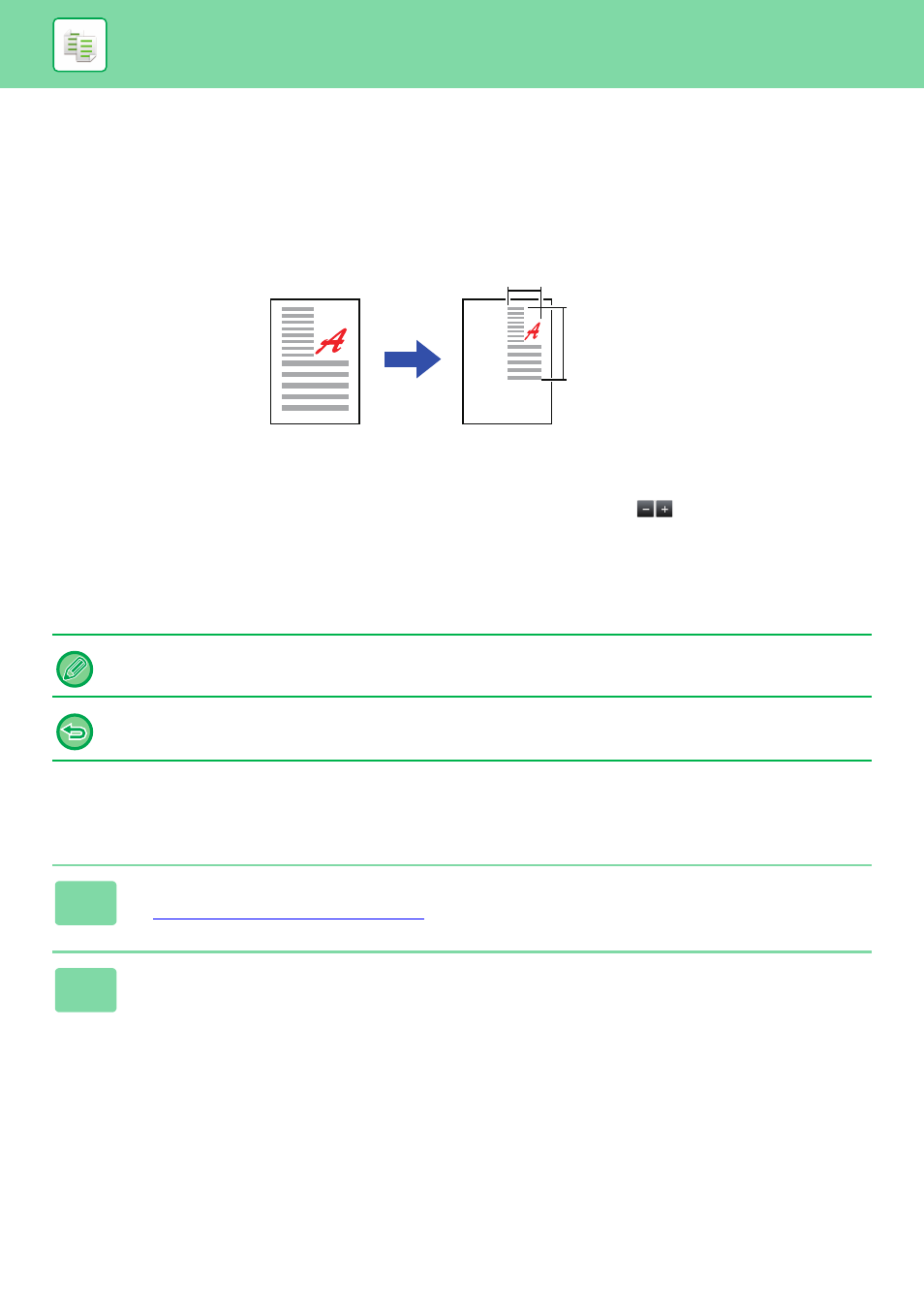
2-30
COPIER►BASIC PROCEDURE FOR MAKING COPIES
ENLARGING/REDUCING THE LENGTH AND WIDTH
SEPARATELY
This section explains how to individually specify the horizontal and vertical copy ratios.
When 50% is selected for the horizontal ratio and 70% is selected for the vertical ratio
The following two methods can be used to specify the ratio.
Using the preset ratio key
Specify any ratio by combination of preset ratio key, which is pre-registered, with the
key, which allows you to
adjust the ratio in 1% units.
Specifying the image dimensions
Specify the image sizes of the original and output to automatically obtain the appropriate ratio.
Enter the vertical and horizontal sizes.
Using the preset ratio key
When the automatic document feeder is used, the vertical and horizontal ratio selection ranges are both between 25% to
200%.
To cancel the XY zoom setting:
Tap the [Zoom] tab or the [CA] key.
1
Tap the [Detail] key to change to normal mode.
► Changing mode from each mode (page 2-5)
2
Tap the [Copy Ratio] key, and then tap the [XY Zoom] tab.
50%
70%