Adjusting red/green/blue in copies, Rgb adjust) -129, Adjusting red/green/blue in copies (rgb adjust) – Sharp MX-6070N User Manual
Page 293: Tap the [others] key, and tap the [rgb adjust] key, Tap the key of the colour you want to adjust, Tap or slide the slider to adjust the colouring, Place the original, Tap the [colour start] key to start copying, Copier ► other functions
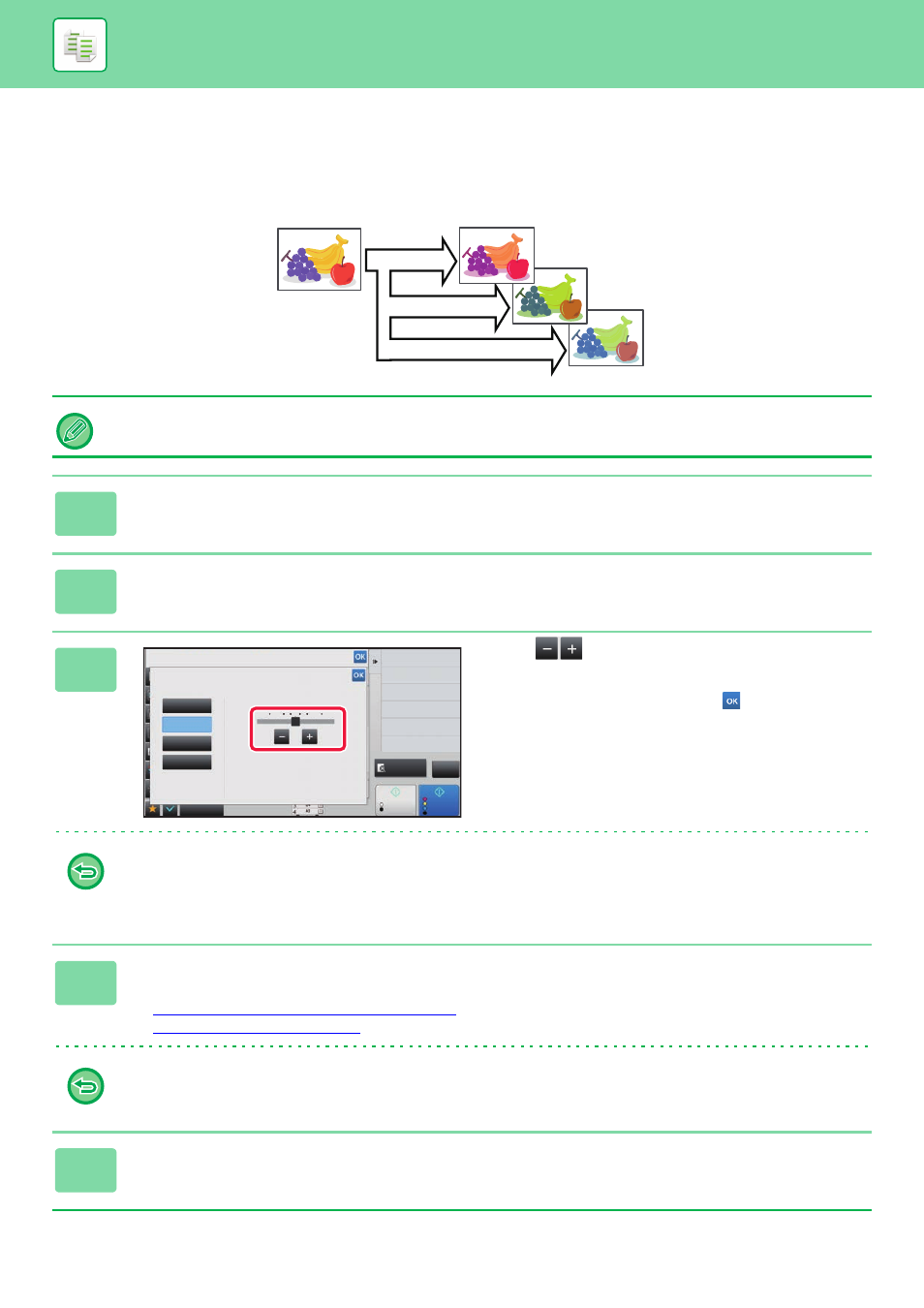
2-129
ADJUSTING RED/GREEN/BLUE IN COPIES (RGB
ADJUST)
This function heightens or lightens any one of the three colour components R (red), G (green), and B (blue).
RGB must be specified before scanning the original.
1
Tap the [Others] key, and tap the [RGB Adjust] key.
2
Tap the key of the colour you want to adjust.
3
Tap
or slide the slider to adjust
the colouring.
After the settings are completed, tap
and [Back] keys in
sequence.
• Only one colour can be adjusted. (If you adjust one colour and then tap another colour, the adjustment of the first
colour is cancelled.)
• To cancel the RGB adjust setting:
Tap the [Off] key.
4
Place the original.
Place the original in the document feeder tray of the automatic document feeder, or on the document glass.
► AUTOMATIC DOCUMENT FEEDER (page 1-80)
► DOCUMENT GLASS (page 1-82)
To cancel all settings:
Tap the [CA] key.
5
Tap the [Colour Start] key to start copying.
R(Red)+
G(Green)+
B(Blue)+
Others
Preview
Start
Colour
Start
Back
RGB Adjust
Only one colour can be adjusted.
This setting is only applied to colour.
Colour Mode
Off
R(Red)
G(Green)
B(Blue)
Touch [+] to darken and [-] to lighten
selected colour tone.
-1
-2
0
1
2
Change Size/Direction.
Original
Exposure
Select Type/Exposure
Colour Balance
Adjust colour Tone
Intensity
Adjust Intensity
CA
B/W