Tab paper print (for pcl6 only) – Sharp MX-6070N User Manual
Page 369
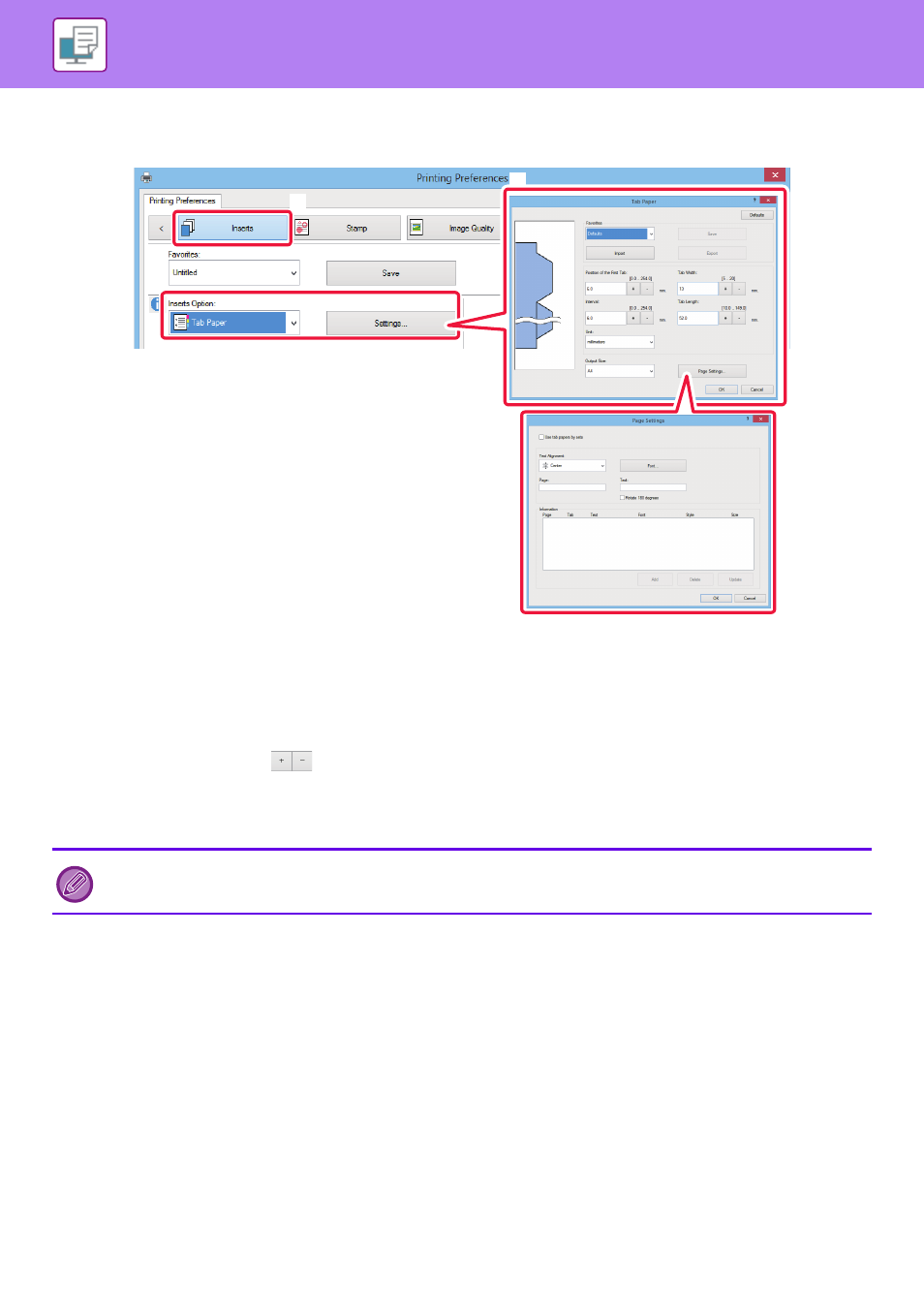
3-62
PRINTER►CONVENIENT PRINTING FUNCTIONS
Tab Paper Print (for PCL6 only)
Open the data into which you wish to insert tab paper, and then select the settings.
(1) Click the [Inserts] tab.
(2) Select [Tab Paper] from “Inserts Option”, and click the [Settings] button.
(3) Select the tab position settings.
For commercially available tab paper, use the existing settings such as [A4-5tab-D] in "Favorites". For other types of tab paper,
the position of the first tab, the distance between tabs, and the horizontal and vertical dimensions of the tab can be directly
entered or changed using the
button. In addition, select the size of the tab paper from "Output Size".
(4) Select the page settings.
Specify the pages where you wish to insert tab paper and enter the text that you wish to print on the tabs. Also select the font
and adjust the layout.
• Set the paper type of the bypass tray to [Tab Paper] and load tab papers into the bypass tray.
• The tab paper settings can be stored and a stored file can be opened from "Favorites".
(2)
(1)
(3)
(4)