Saving and using print files, Document filing) -75, Saving and using print files (document filing) – Sharp MX-6070N User Manual
Page 382: Windows
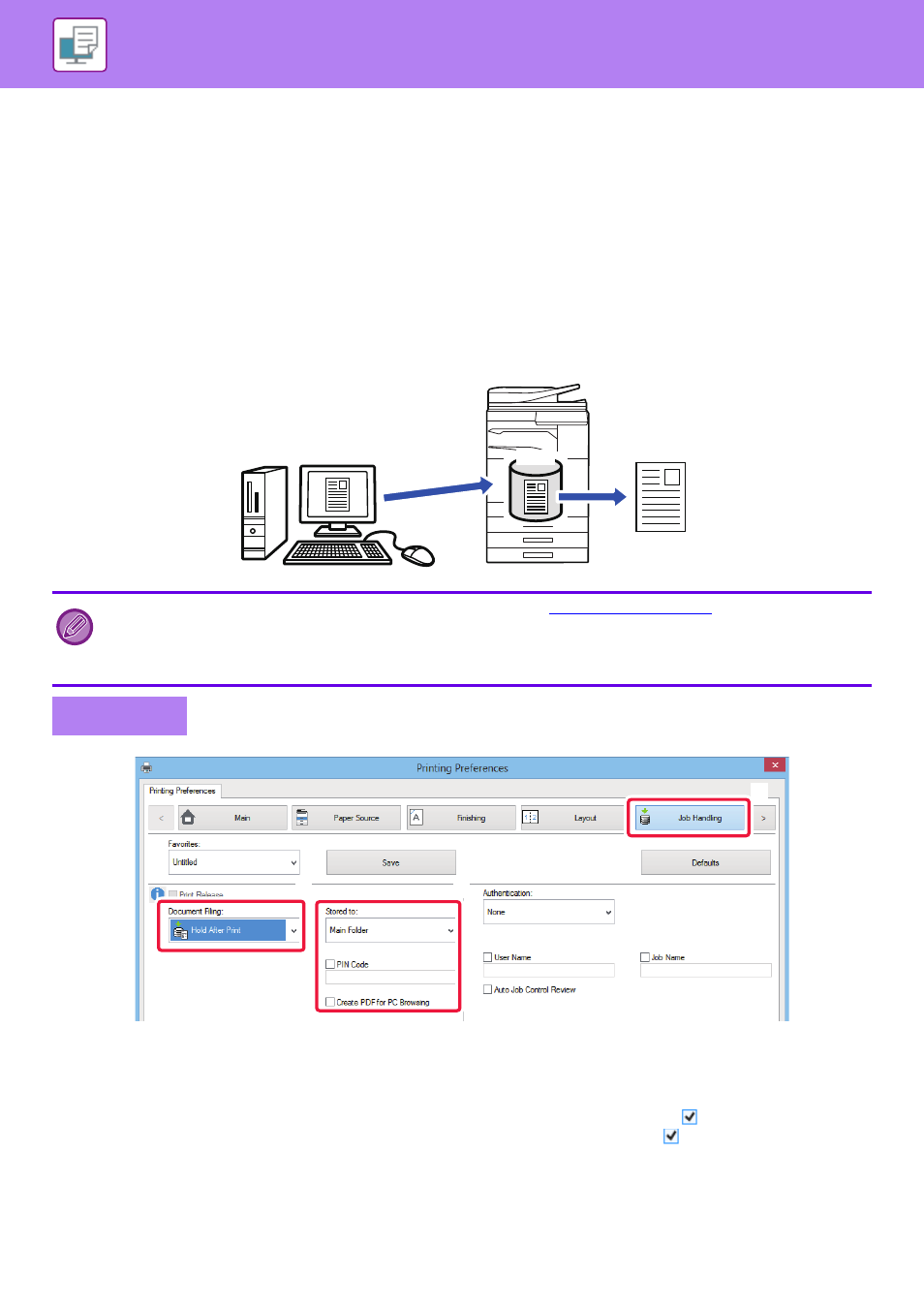
3-75
PRINTER►CONVENIENT PRINTING FUNCTIONS
SAVING AND USING PRINT FILES (DOCUMENT FILING)
This function stores a print job as a file on the machine's hard drive, allowing the job to be printed from the touch panel
when needed. The location for storing a file can be selected to prevent the file from being mixed together with files of
other users.
• Hold Only
This setting is used to hold a print job on the machine's hard drive without printing it.
• Hold After Print
This setting is used to hold a print job on the machine's hard drive after it is printed.
• Sample Print
When a print job is sent to the machine, only the first set of copies is printed. After checking the contents of the first set
of copies, you can print the remaining sets from the operation panel of the machine. This prevents the occurrence of
excessive misprints.
(1) Click the [Job Handling] tab.
(2) Select the function from the "Document Filing".
(3) Select the folder for storing the file in “Stored to”.
To enter a password (5 to 8 digit number), click the [PIN Code] checkbox so that the checkmark
appears.
To create a public PDF for PC browsing, select the [Create PDF for PC Browsing] checkbox (
).
• For the procedure for printing files stored on the machine's hard drive, see "
" in "Document Filing".
• When printing from a PC, you can set a password (5 to 8 digits) to maintain the confidentiality of information in a stored file.
When a password is set, the password must be entered to print data.
• [Document Filing] that can be set on the [Job Handling] tab can also be set on the [Main] tab.
Windows
HDD
(2)
(1)
(3)