Directly printing from a computer -85, Submit print job -85, Ftp print -85 – Sharp MX-6070N User Manual
Page 392: E-mail print -85, Directly printing from a computer, Submit print job, Ftp print, E-mail print
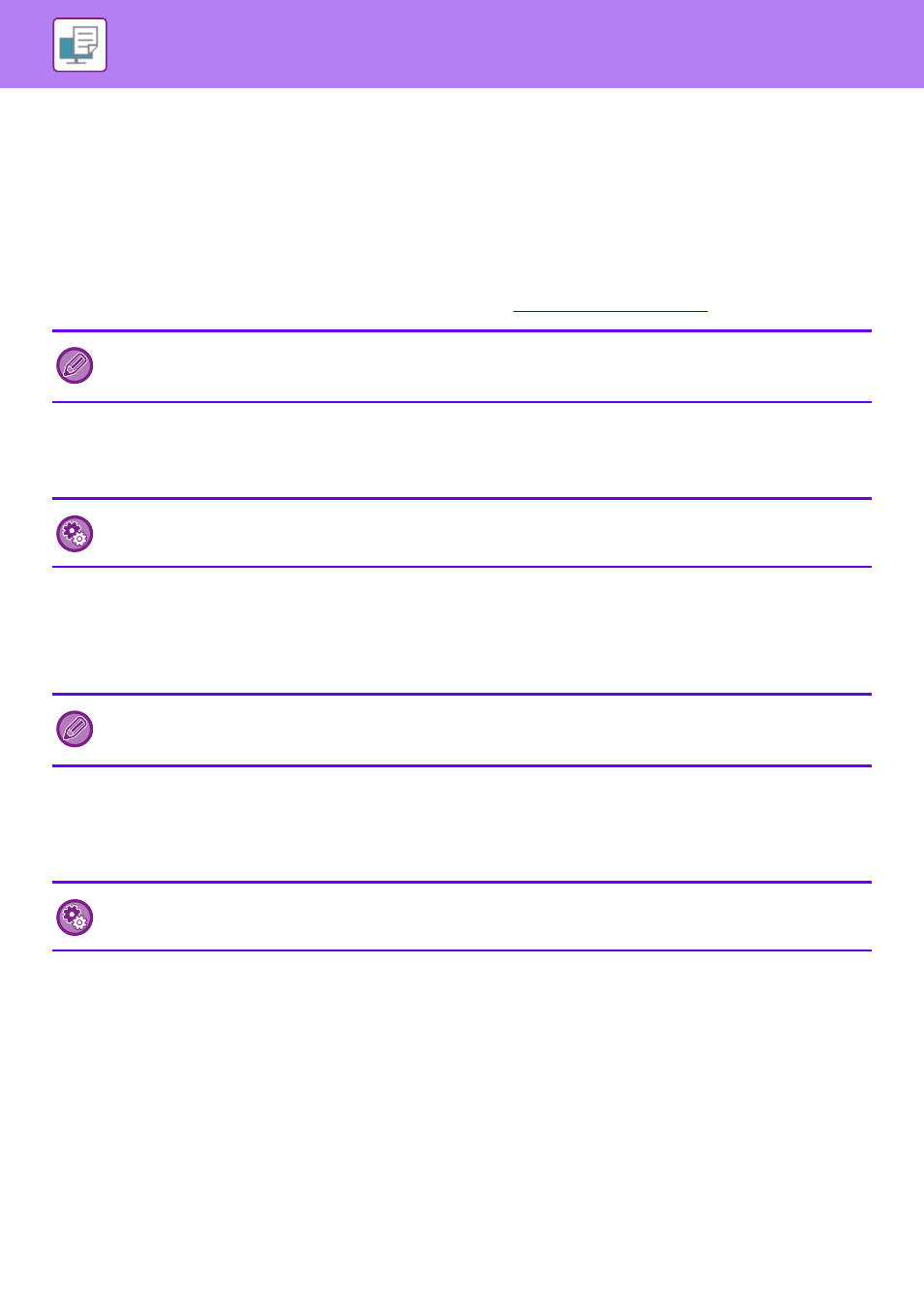
3-85
PRINTER►PRINTING WITHOUT THE PRINTER DRIVER
DIRECTLY PRINTING FROM A COMPUTER
SUBMIT PRINT JOB
By selecting [Document Operations] → [Submit Print Job] from "Settings (Web version)" and specifying a file, you can
directly print the file without using the printer driver.
In addition to a file on your PC, this procedure can be used to print any file that can be accessed from your PC, such as
a file on another PC connected to the same network.
For the procedure for accessing the "Settings (Web version)", see "
FTP PRINT
You can print a file from your PC by simply dragging and dropping the file onto the FTP server of the machine.
Performing FTP print
Type "ftp://" and then the IP address of the machine in the address bar of your PC's Web browser as shown below.
Example: ftp://192.168.1.28
Drag and drop the file that you wish to print onto the "lp" folder that appears in your Web browser. Printing of the file
automatically begins.
E-MAIL PRINT
If you configure your e-mail account in the machine, the machine periodically checks your mail server and automatically
prints received e-mail attachments without using the printer driver.
• If you selected a PS or PCL file that includes print conditions, the print conditions in the file will be given priority.
• When user authentication is enabled in the settings of the machine, the print function may be restricted. For more
information, ask your administrator.
To perform FTP print:
In "Settings (administrator)", select [System Settings] → [Printer Settings] → [Print Setting from PC/Mobile Terminal], set
[FTP Print] to [Enable], and then configure the port number. (Administrator rights are required.)
• If you selected a PS or PCL file that includes print conditions, the print conditions in the file will be given priority.
• When user authentication is enabled in the settings of the machine, the print function may be restricted. For more
information, ask your administrator.
To perform e-mail print:
In "Settings (administrator)", select [System Settings] → [Printer Settings] → [E-mail Print Settings], and register your e-mail
account. (Administrator rights are required.)