Storing destinations for scan to, Desktop, Before sending to a direct smtp – Sharp MX-6070N User Manual
Page 536: Address, Storing destinations for scan to desktop, Before sending to a direct smtp address, If the destination is busy, When a communication error occurs
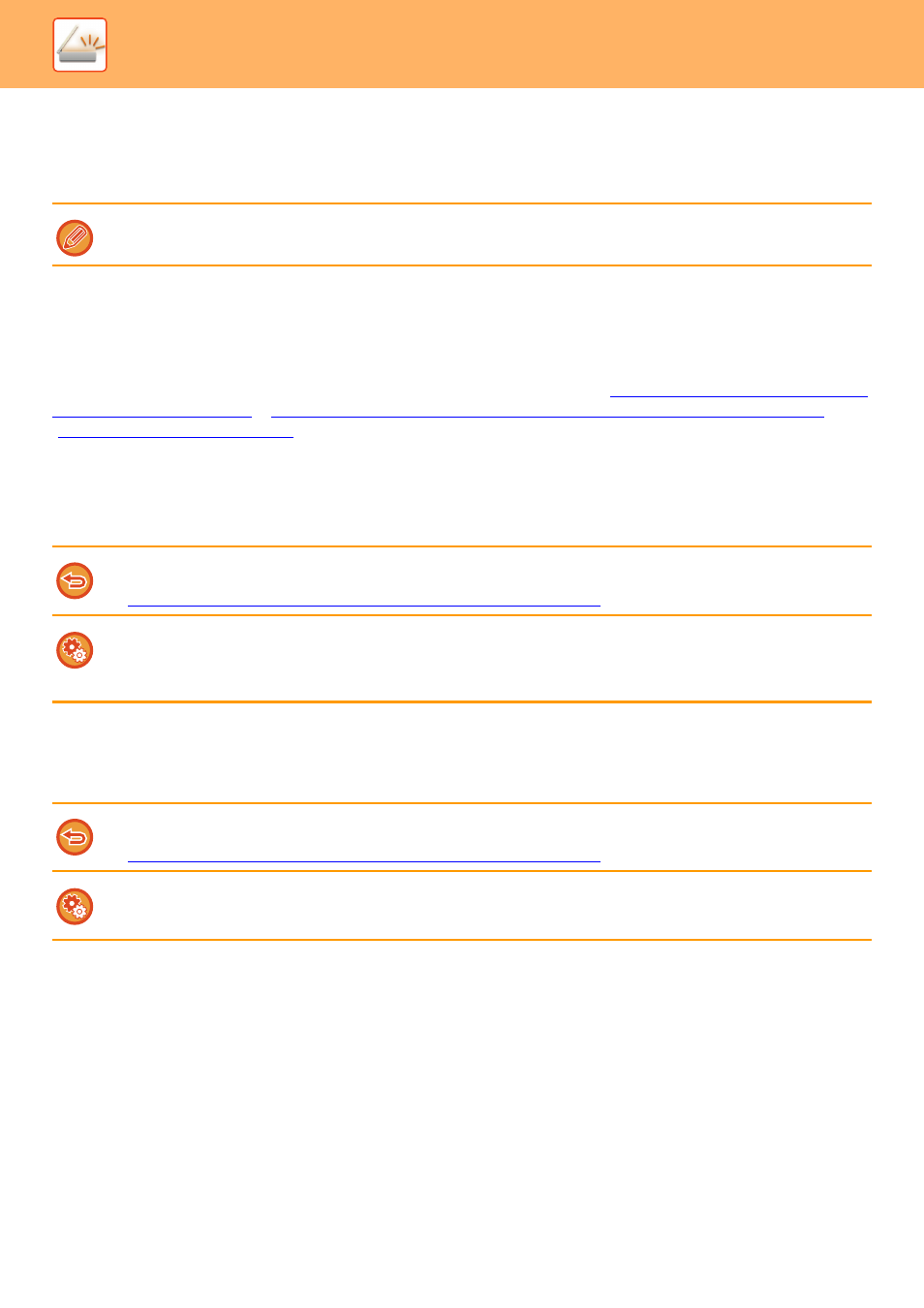
5-7
SCANNER/INTERNET FAX►BEFORE USING THE MACHINE AS A NETWORK SCANNER
STORING DESTINATIONS FOR SCAN TO DESKTOP
To store your computer in the machine as a destination for Scan to Desktop, Network Scanner Tool must be installed.
To scan an image to your computer, Network Scanner Tool must be running on your computer.
BEFORE SENDING TO A DIRECT SMTP ADDRESS
The machine supports Direct SMTP, which lets you directly send Internet faxes within your company without using a mail
server.
For the procedure for storing the Direct SMTP address in the address book, see "
STORING ADDRESSES THROUGH GLOBAL ADDRESS SEARCH (page 1-99)
" or
". Stored Direct SMTP addresses are included in the address book for Internet fax
mode.
If the destination is busy:
If the destination is busy, the machine will wait briefly and then automatically resend.
When a communication error occurs:
If a communication error occurs or the other fax machine does not answer the call within a preset period of time,
transmission will automatically be attempted again after a preset interval.
To install Network Scanner Tool, see the "Shapdesk Installation Guide". When a standard installation is performed, Network
Scanner Tool is installed with Sharpdesk.
To cancel transmission:
Do so from the job status screen.
► STOPPING/DELETING A JOB IN PROGRESS OR RESERVED (page 1-86)
To set the number of recall attempts and the interval between attempts when the connection cannot be established because
the line is busy, or for other reasons:
In "Settings (administrator)", select [System Settings] → [Image Send Settings] → [Internet Fax Settings] → [Send Setting] →
[Recall in Case of Line Busy].
To cancel transmission:
Do so from the job status screen.
► STOPPING/DELETING A JOB IN PROGRESS OR RESERVED (page 1-86)
To set the number of recall attempts and the interval between attempts when a transmission fails due to an error:
In "Settings (administrator)", select [System Settings] → [Image Send Settings] → [Internet Fax Settings] → [Send Setting] →
[Recall in Case of Communication Error].