Specifying a network folder -22, Specifying a network, Specifying a network folder – Sharp MX-6070N User Manual
Page 551: Tap the key of the network folder, Scanner/internet fax ►entering destinations
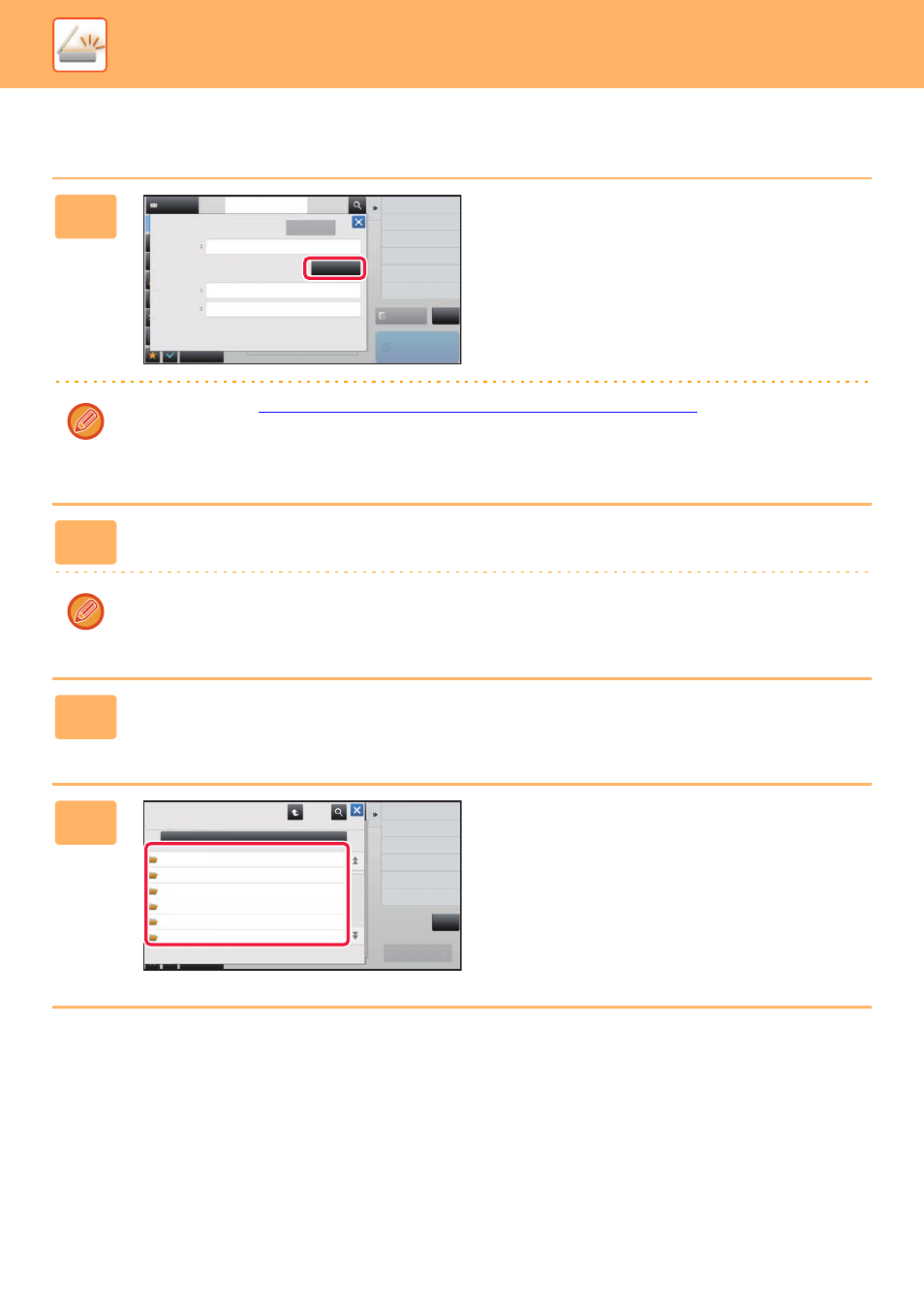
5-22
SCANNER/INTERNET FAX►ENTERING DESTINATIONS
SPECIFYING A NETWORK FOLDER
1
Tap the [Browse] key in the network
folder entry screen.
• To directly enter a folder, tap the [Folder Path] box. The
soft keyboard is displayed.
• If a user name and password are required, check with the
administrator of the server and enter the user name and
password.
• To enter text, see "
NAMES AND FUNCTIONS OF SOFT KEYBOARD KEYS (page 1-161)
" in the "BEFORE USING
THE MACHINE"
• If a user authentication function other than authentication by user number is enabled, the login name of the current
user is automatically entered in the user name field.
2
Tap the key of the workgroup that you wish to access.
• Tap the [Search] key and enter a keyword to search for a workgroup, server, or network folder.
• Up to 100 workgroups, 100 servers, and 100 network folders are displayed.
• Tap the [Cancel] key to return to the screen of step 1.
3
Tap the key of the server or computer that you wish to access.
If a screen appears prompting you to enter a user name and password, check with your server administrator and enter
the appropriate user name and password.
4
Tap the key of the network folder.
After the settings are completed, tap the [OK] key. You will
return to the screen of step 1. Tap the [OK] key again to
accept the destination.
Preview
Start
Others
Address Book
Address Entry
Path Input
to Folder
User Name
Password
Address
Touch to input Address
Browse
OK
CA
OK
Network Folder
Network Folder Name
Browse
\\Server3
Folder1
Folder2
Folder3
Folder4
Folder5
Folder6
CA