Specifying the send size of the, Image -52, Specifying the send size of the image – Sharp MX-6070N User Manual
Page 581: Tap the [detail] key to change to normal mode, Tap the [original] key, Tap the [send size] key, Tap the desired send size key, Scanner/internet fax ►transmitting an image
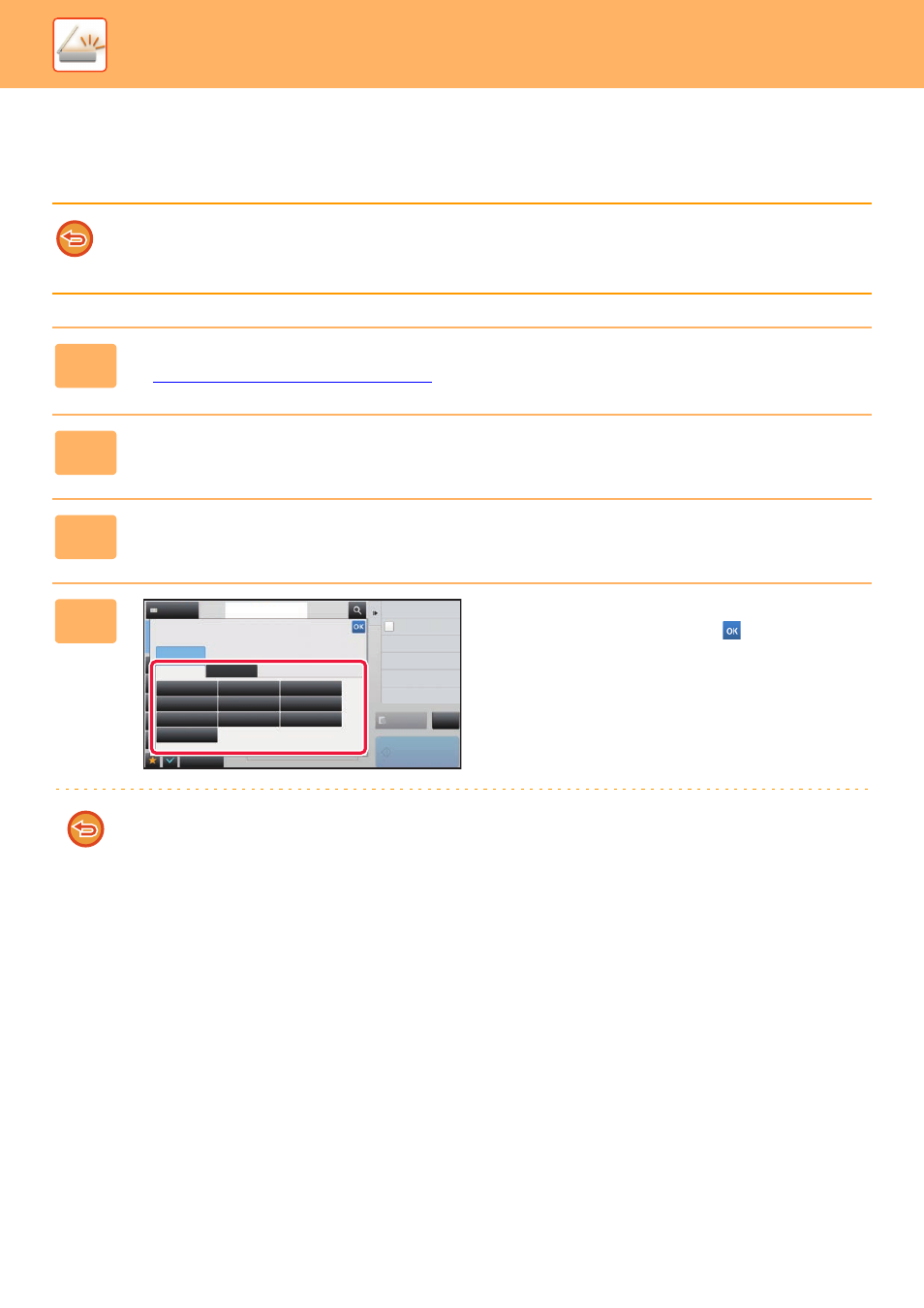
5-52
SCANNER/INTERNET FAX►TRANSMITTING AN IMAGE
SPECIFYING THE SEND SIZE OF THE IMAGE
Tap this key to specify the send size as a paper size. If the specified send size is larger than the scan size, the image will
be enlarged. If the specified send size is smaller than the scan size, the image will be reduced.
• The send size cannot be specified when [Long Size] is selected for the scan size, or when the scan size is specified by
numeric values.
• The send size cannot be specified when [TIFF-S] is selected for the format in Internet fax mode. (The send size is fixed at
A4R (8-1/2" x 11"R).)
1
Tap the [Detail] key to change to normal mode.
► Changing mode from each mode (page 5-10)
2
Tap the [Original] key.
3
Tap the [Send Size] key.
4
Tap the desired send size key.
After the settings are completed, tap
.
Depending on the paper size specified for the "Scan Size", it may not be possible to select some sizes for the "Send
Size". You cannot tap size keys that are unavailable for the "Send Size".
Preview
Start
Others
Send Size
Auto
Background Adjustment
Colour Mode
Skip Blank Page in Original
Blank Page Skip
Scan Thin Paper Original
Slow Scan Mode
Adjust Outline of Image
Sharpness
Address
Address Book
Touch to input Address
Inch
AB
A5
216 x 343
B5R
B4
A5R
A4
A3
B5
A4R
216 x 340
CA
A4