Preview the image – Sharp MX-6070N User Manual
Page 674
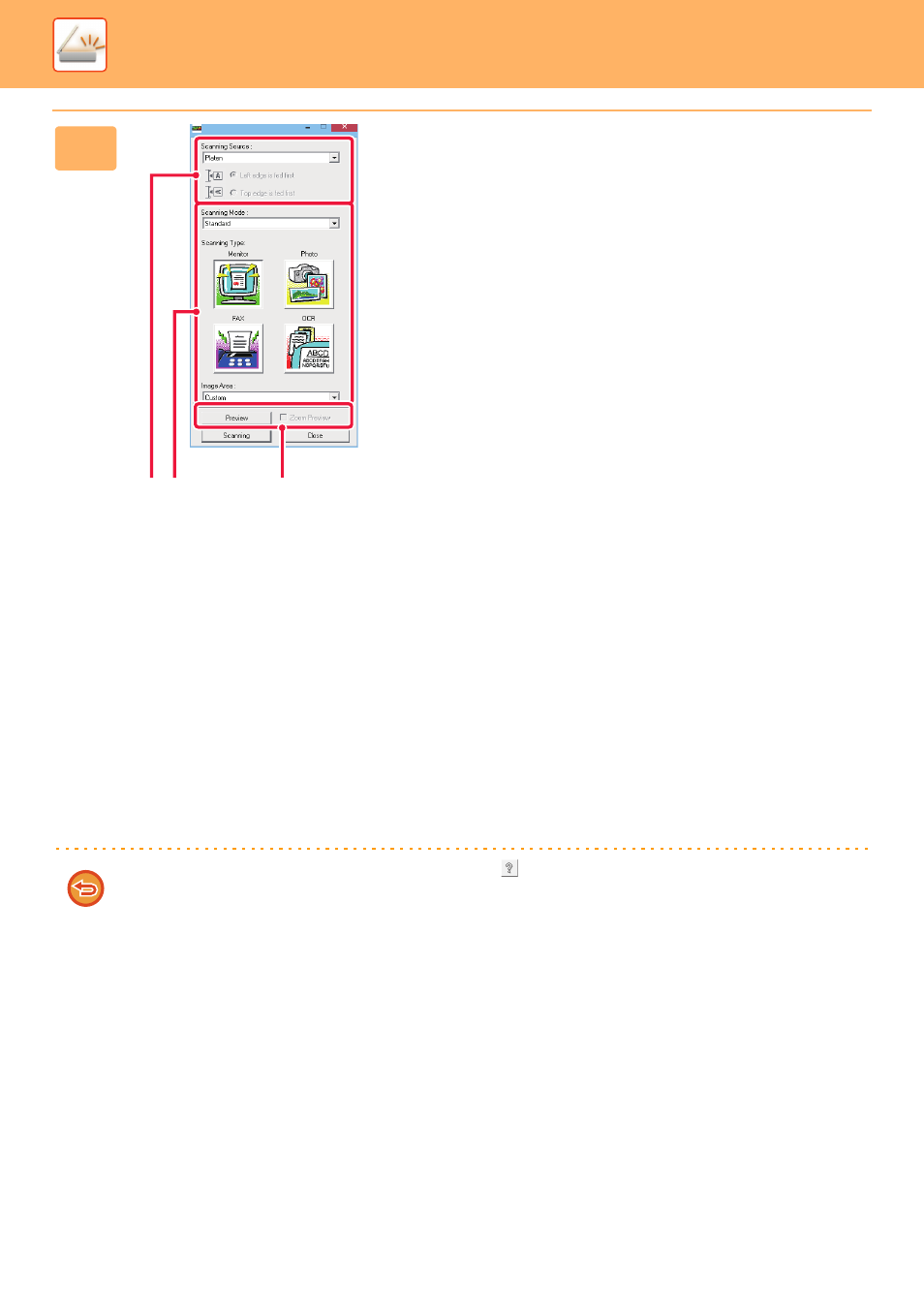
5-145
SCANNER/INTERNET FAX►SCANNING FROM A COMPUTER (PC Scan Mode)
6
Preview the image.
(1) Select the location where the original is
placed.
"Scanning Source" menu:
• If the original is a one-sided original and is placed in
the document feeder tray, select [SPF(Simplex)].
• If the original is a 2-sided original and is placed in the
document feeder tray, select [SPF(Duplex - Book)]
or [SPF(Duplex - Tablet)] depending on whether the
original is a book-style or tablet-style original. In
addition, select [Left edge is fed first] or [Top edge is
fed first] depending on the orientation of the original.
(2) Select scan settings.
"Scanning Mode" menu:
Switch between the "Standard" screen and the
"Professional" screen. In the "Standard" screen, select
"Monitor", "Photo", "FAX" or "OCR" depending on the
original type and your scanning purpose.
If you wish to change the initial settings of any of the
four buttons or select the resolution or other advanced
settings, change to the "Professional" screen.
"Image Area" menu:
Select the scan area. If "Auto" is selected, the original
size detected by the machine will be scanned. You can
also set the scanning area in the preview window with
your mouse.
(3) Click the [Preview] button.
The preview image will appear in the scanner driver.
If you are not satisfied with the preview image, repeat
(2) and (3).
If the [Zoom Preview] checkbox is selected before the
[Preview] button is clicked, the selected area will be
enlarged in the preview window. If the checkmark is
removed, the preview image will return to normal. Note
that if SPF is selected in the "Scanning Source" menu,
the [Zoom Preview] function cannot be used.
• For further information on the scan settings, click the
button in the preview image screen of step 7 to
open scanner driver Help.
• If the [Preview] button is clicked when scanning from the document feeder tray, only one original page will be scanned
for the preview image. If you wish to include that original in the scan, return it to the document feeder tray.
(1)
(3)
(2)