Address book, Address book -54 – Sharp MX-6070N User Manual
Page 769
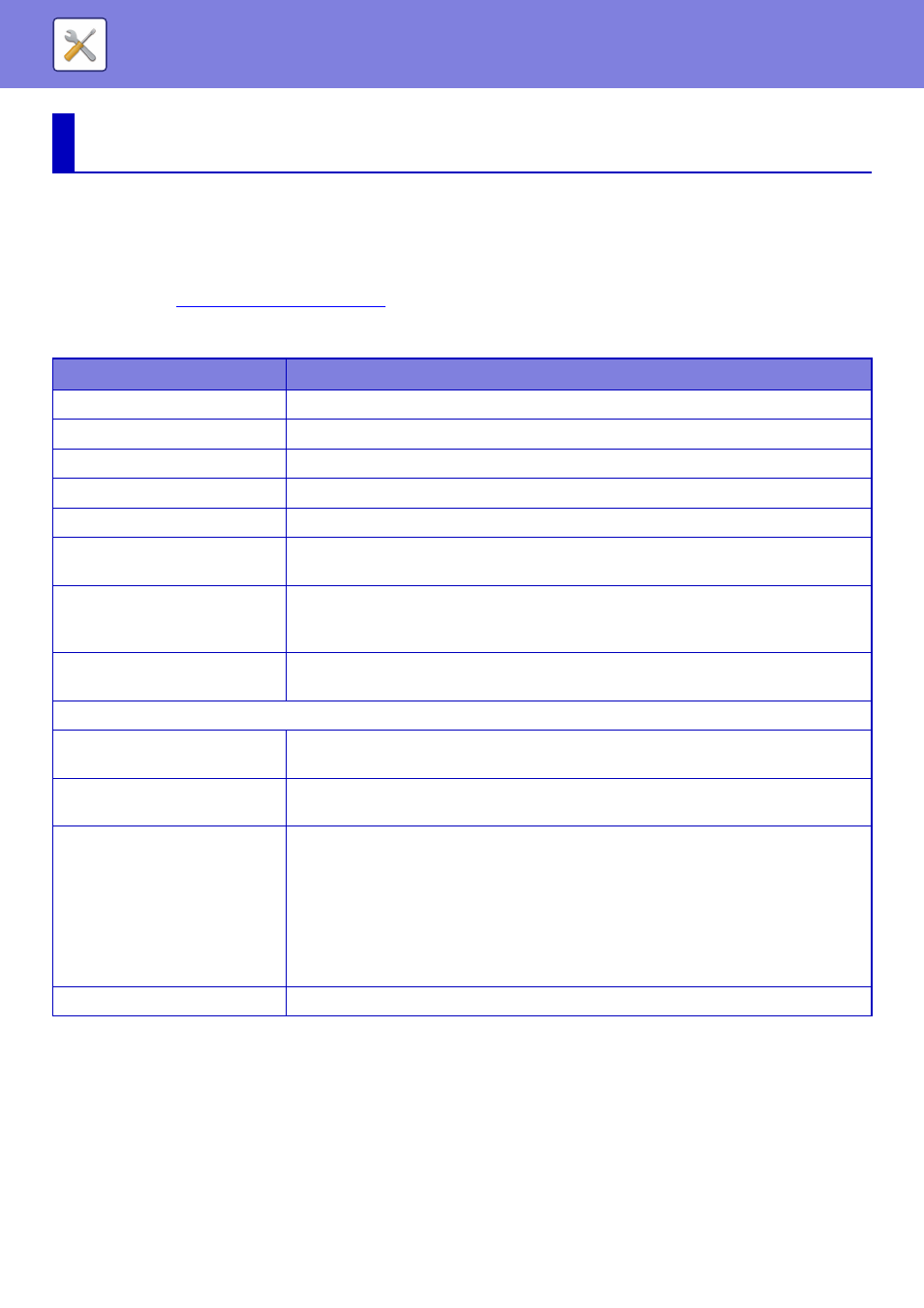
7-54
Address Book
Transmission destinations (contacts) such as fax and Scan to E-mail addresses, and groups of transmission
destinations, can be stored in the address book. For the procedure for storing contacts and groups using the machine's
touch panel, see "
". In setting mode, a list of stored contact and group information is
displayed.
To edit a contact or group, select the name of the contact/group. To add a new contact or group, click the [Add] key.
ADDRESS BOOK
Item
Description
Type
Select the contact or group.
Search Number
Store a number that can be used to search for a contact or group.
Address Name
Store a name for an address.
Initial
Store an initial that can be used to search for a contact or group.
Category
Enter a category for a contact or group.
Register this Address to be added
to the [Frequent Use] index.
Add a contact to the "Frequent Use" index.
Address Public Setting
Set whether the address will be shared with all users or only selected users.
If you select [Select user], click the user selection buttons to select the users with whom the
address will be shared.
Share also to the following group
When this function is enabled, you can select a previously stored group from the list below
and share the address with that group.
E-mail Address
To store a new address, select [New Address] and enter the address in the address entry
field.
Global Address Search
To search for an address stored as a global address, click this key and select the address
from the list.
File Type
Select the file format used for a scanned image.
When [OCR] is enabled on the MX-3060N/MX-3070N/MX-3560N/MX-3570N/MX-4060N/
MX-4070N/MX-5070N/ MX-6070N, text in the scanned data is automatically recognized.
For PDF, the text information is embedded in the PDF. For PDF, RTF, TXT(UTF-8), DOCX,
XLSX, or PPTX, the recognized text is saved in the corresponding format.
Black & white: Select the compression format used for saving black & white images.
Colour/Greyscale:Select the compression format used for saving colour/greyscale images.
To enhance black text when scanning, select "Bk Letter Emphasis".
Set as Default used
Set an address as a default address.