Device account mode setting, Login user, Cache user information – Sharp MX-6070N User Manual
Page 781: Card setting, Actions when the limit of pages for output jobs
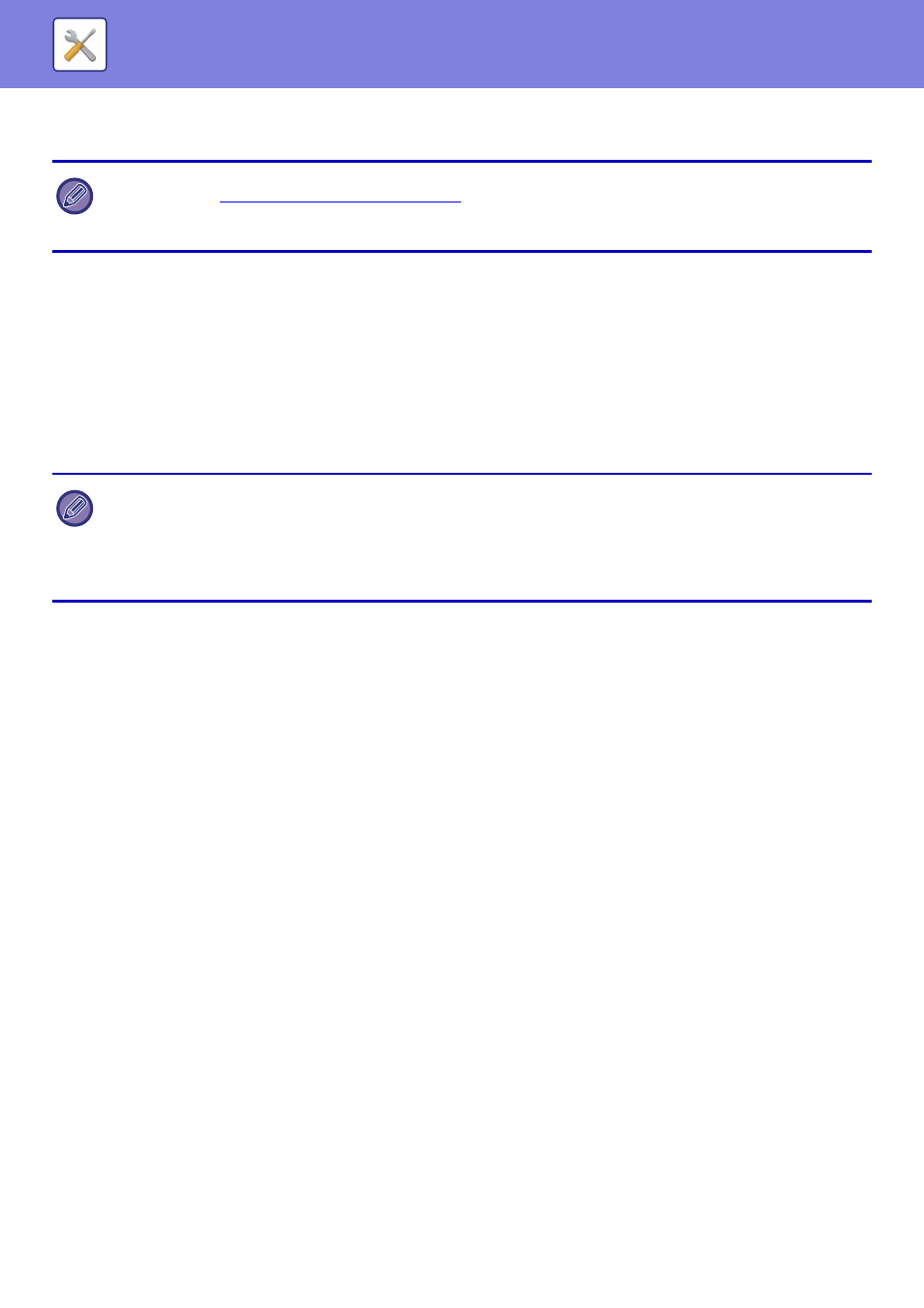
7-66
Authenticate a User by User Number Only
Use this option for simple authentication if you skip the network authentication.
Device Account Mode Setting
A specific user can be registered as an auto login user. When this option is enabled, the registered user can log in the
machine automatically.
This function can eliminate each login procedure on the authentication screen and apply the selected user settings
(such as network authentication and favourite operations). As an example, this enables uses such as "authentication for
colour copying only".
Also, you can temporarily log in as a user other than the auto login user, and operate the machine with the privileges of
this user. To allow other users to log in temporarily when [Device Account Mode] is enabled, select [Allow Login by
Different User].
Login User
This setting is used to select the auto login user when auto user login is enabled.
Cache User Information
Select the cache period of user information when offline mode is enabled. For information on offline mode, consult your
service technician.
Store user authentication information for External Connect
You can specify whether or not authentication information for cloud linking is stored as cache information.
When this setting is enabled, once a user is successfully authenticated, the authentication information is retained to
enable smooth authentication the each time the user subsequently logs in.
When this setting is disabled, all user authentication information for cloud link is deleted, and authentication information
is no longer retained.
Card Setting
Use IC Card for Authentication
Use these settings for authentication and for use of a HID or other IC card.
Actions when the Limit of Pages for Output Jobs
This setting determines whether or not a job will be completed if the page limit is reached while the job is in progress.
The following settings can be configured.
• Job is Completed even when the Limit of Pages is Reached
• Job is Stopped when the Limit of Pages is Reached
• After reaching to the page limit, cancel the job and delete the job during receiving
• The login screen will vary depending on the authentication method that is selected.
For details, see "
USER AUTHENTICATION (page 1-32)
.
• When "Authenticate a User by User Number Only" is selected for the authentication method, network authentication
cannot be used.
• If you have logged in as the Auto Login user, and if you have failed automatic login due to some reasons or if you do not
have the administrator's privileges, you cannot use the general setting modes or Setting mode. In that case, the
administrator should tap the [Admin Password] key on the Setting mode screen and log in again.
• To log in as a user other than a fixed user when [Allow Login by Different User] is enabled, tap the [Logout] key to cancel the
fixed user login state. When the user authentication screen appears, log in as the desired user again. After you have used
the machine, tap the [Logout] key to log out as the current user.