Initial status settings -86, Text /image printing -86, Initial status settings – Sharp MX-6070N User Manual
Page 801: Text /image printing, Text settings (stamp), Custom stamp, Custom watermark
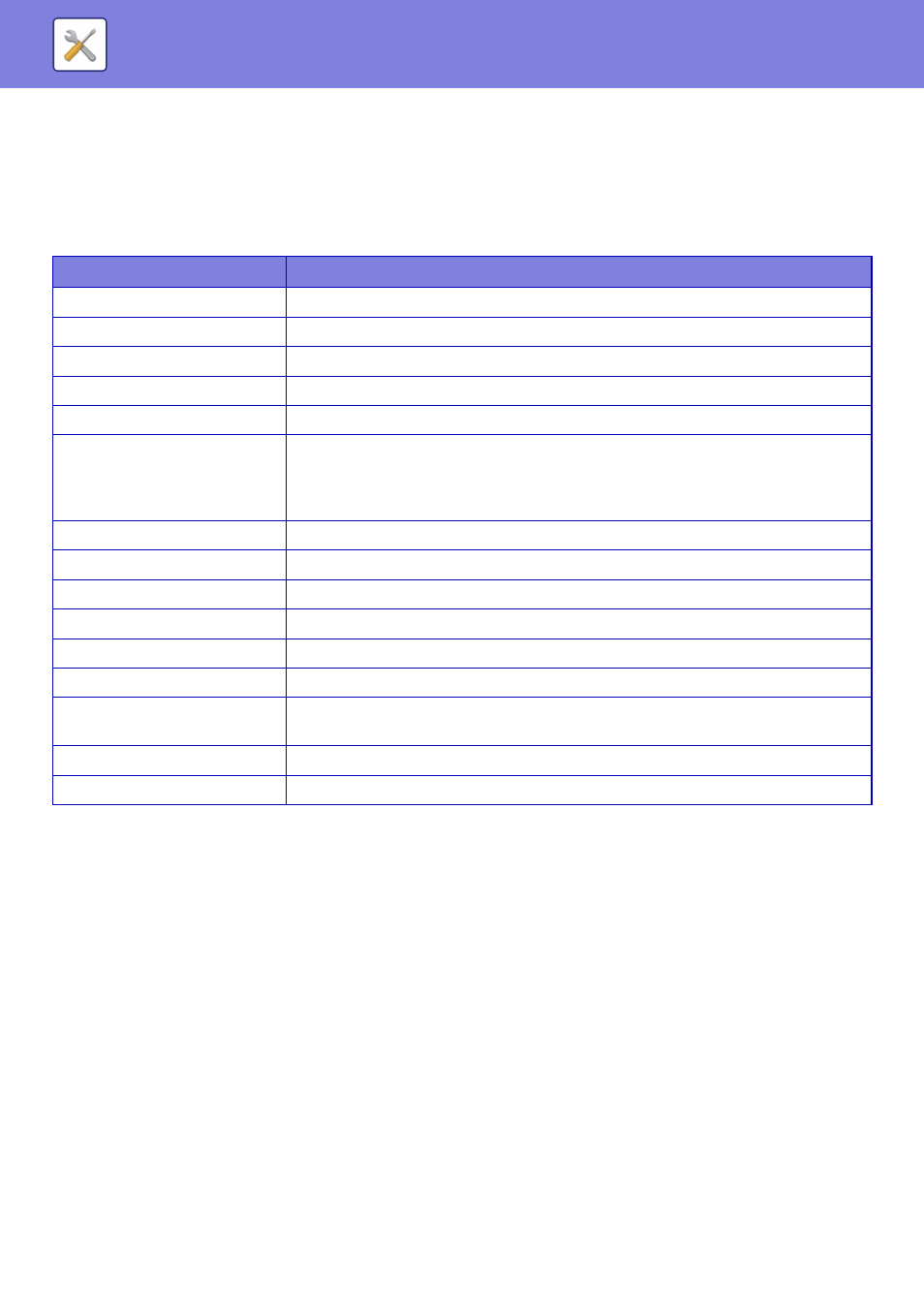
7-86
SYSTEM SETTINGS►SYSTEM SETTINGS
Initial Status Settings
The following settings are related to copying.
Initial Status Settings selected with these settings apply to all functions of the machine (not just the copy function).
The copier settings are reset to the initial state when the [Power] button is turned on, when the [CA] key is tapped, or
when the auto clear interval has elapsed. These settings are used to change the default settings for copy mode.
The following settings can be changed:
Text /Image Printing
Text Settings (Stamp)
You can add fixed text used in the [Stamp] in [Others] of copying.
Custom Stamp
You can set an image to be used in [Custom Stamp] in [Custom Image] of [Others] for copying.
Custom Watermark
You can set an image to be used in [Custom Watermark] in [Custom Image] of [Others] for copying.
Item
Description
Colour Mode
Configure default colour mode settings.
Image Orientation
Specify the original orientation.
Paper Tray
Specify the paper tray that is selected by default.
Exposure Type
Configure default exposure mode settings.
Copy Ratio
Specify the copy ratio that is selected by default.
2-Sided Copy
Configure the 2-sided mode settings that are selected by default.
If this setting is used to change the default setting for the duplex function to any setting
other than "1-Side to 1-Side" and the duplex function or automatic document feeder fails or
is disabled, the setting will revert to "1-Side to 1-Side".
Original Binding
Set the original binding in 2-Sided copy.
Output Binding
Set the output binding in 2-Sided copy.
Output
Set the print output method and output tray that are selected by default.
Output Tray
Specify the output tray.
Staple
Configure staple settings
Offset
Set whether or not offset is performed in the default settings.
Separator Page
Separator pages can be inserted before or after jobs. Set the paper tray used for the
separator pages.
Punch
Configure punch settings
Factory defaults
This returns all items to the factory default settings.