Inbound routing (storage) settings -112, Inbound routing (storage) settings, Settings for hdd storing of received data – Sharp MX-6070N User Manual
Page 827
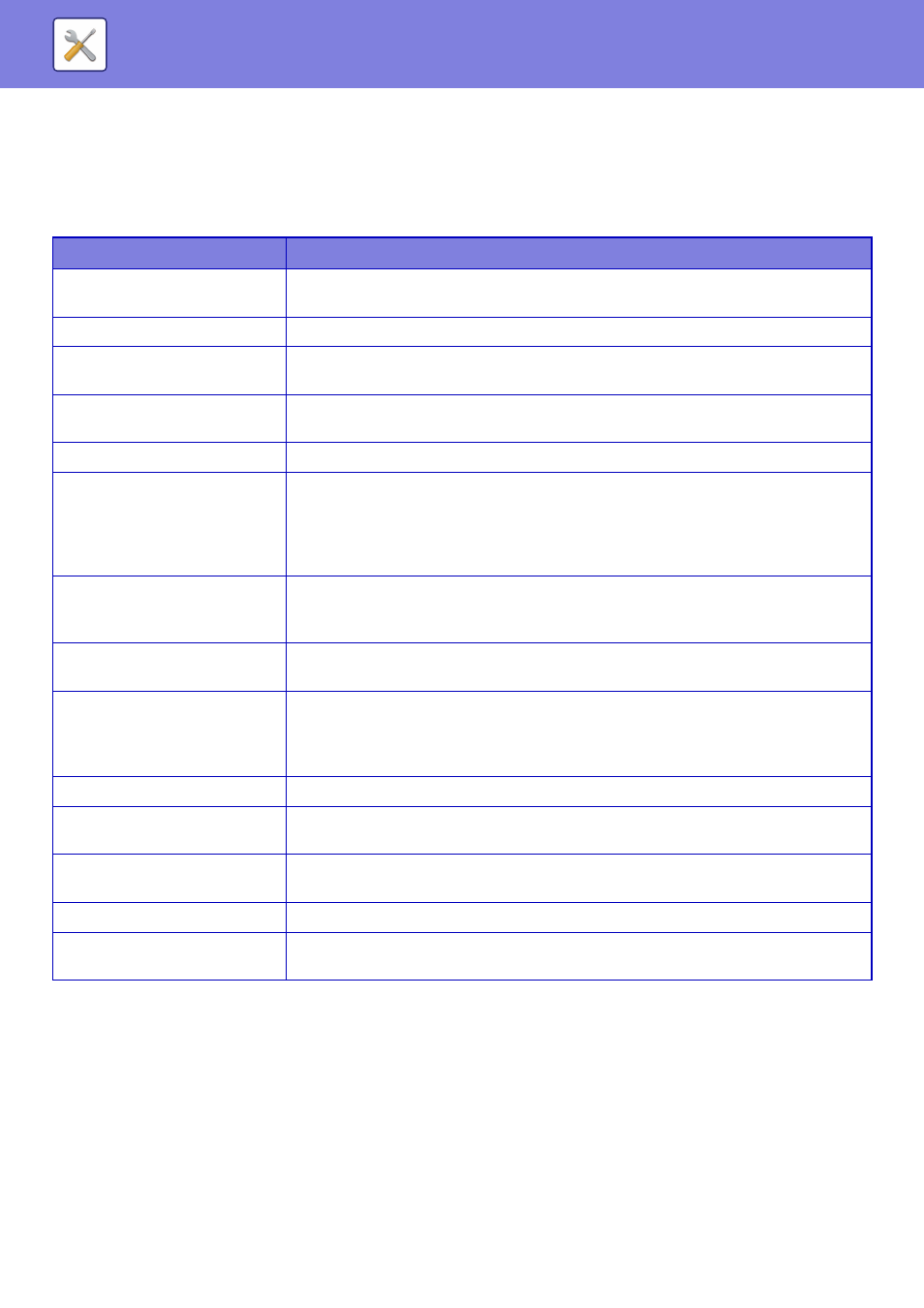
7-112
SYSTEM SETTINGS►SYSTEM SETTINGS
Inbound Routing (Storage) Settings
Settings for HDD Storing of Received Data
An external account application can be added and controlled. Configure settings for saving received faxes to the hard
disk.
Item
Settings
Auto Storing of Received Data in
HDD
Set whether received faxes are saved to the hard disk.
Specifying Data to be Stored
Select which received faxes are saved. Select from lines 1 to 3 and Internet Fax.
Specifying Stored Folder
Specify the folder in which received faxes are saved. Enter a folder name no longer than 32
full-width/half-width characters.
Sort Received Faxes by Date in
Folders
Configure settings to have date folders created and received faxes saved to the folders by
date.
File Format
Select the file format for inbound routing.
Print Style Setting
Configure print settings for received faxes.
• Save and print: Save received faxes to hard disk, and also print.
• Only print when save error occurs: Print received fax when save fails.
• Save in inbound routing error box when save fails: When save fails, save the fax in the
inbound routing error box.
Preset of Character
Set the characters added to the file name when a file is saved. When "Character 1" and
"Character 2" are set in "File Naming No. 1 to No. 7", the set characters are added to the
file name. Enter up to 64 full-width/half-width characters.
File Naming
No.1 to No.7
Set the information included in the file name when saving a file.
If received from a contact
registered in the address book,
sender's name is changed to
contact's name.
When Sender name of "File Naming" is enabled, you can change the sender name to a
name in the address book.
Reception Notification Settings
Set whether notification is sent by e-mail when a fax is received.
Address of Notification
Destination
Shows the address to which the notification is sent.
Direct Entry
Enter the notification address. Enter a maximum of 1500 half-width characters for the
address.
Global Addr. Search
Select the address from the global addresses.
Add to List
An address directly entered or found by global address search is saved as the notification
address.