Stopping/deleting a job in progress or reserved, Tap the [job queue] key – Sharp MX-6070N User Manual
Page 89
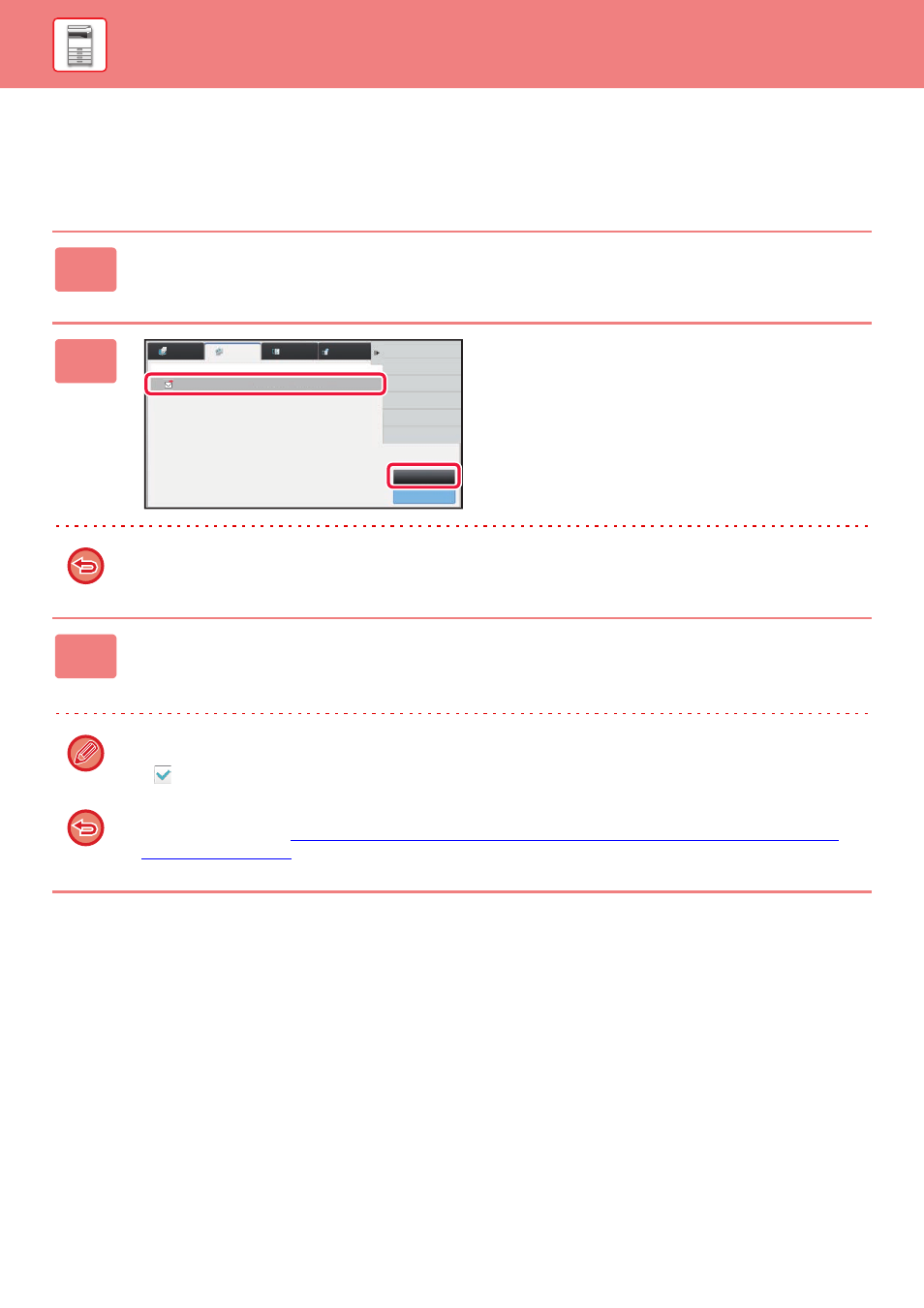
1-86
BEFORE USING THE MACHINE►STOPPING/DELETING A JOB, PRIORITY PROCESSING AND CHECKING THE STATUS
STOPPING/DELETING A JOB IN PROGRESS
OR RESERVED
1
Tap the job status display and tap the tab for the job that you wish to stop or
delete.
2
Tap the [Job Queue] key.
When you wish to stop a print job being sent from the computer, tap the [Spool] key.
3
Tap the job that you wish to stop or delete, and then tap [Stop/Delete] on the
action panel.
When a screen appears that allows you to confirm that you do want to stop the job, tap the [Cancel] key.
If the machine runs out of paper during a copy or print job, you can cancel the job from the job status screen.
To delete more than one job, operate the check box for [Enter Plural Selection Mode] on the action panel so that it looks
like
.
• Printing of a received fax or Internet fax cannot be stopped.
• A job set for transfer in "
FORWARDING RECEIVED DATA TO PRESET DESTINATIONS (INBOUND ROUTING
" cannot be cancelled.
Job Queue
Complete
Internet Fax
Fax
Scan
Job
Address
Set Time
Status
Print Image Sending
Activity Report
Back
0000/0002 OK
0000/0001
10:45 07/07
Broadcast
Pages