Touch panel settings, How to configure settings – Sharp PN-60TW3 User Manual
Page 5
Advertising
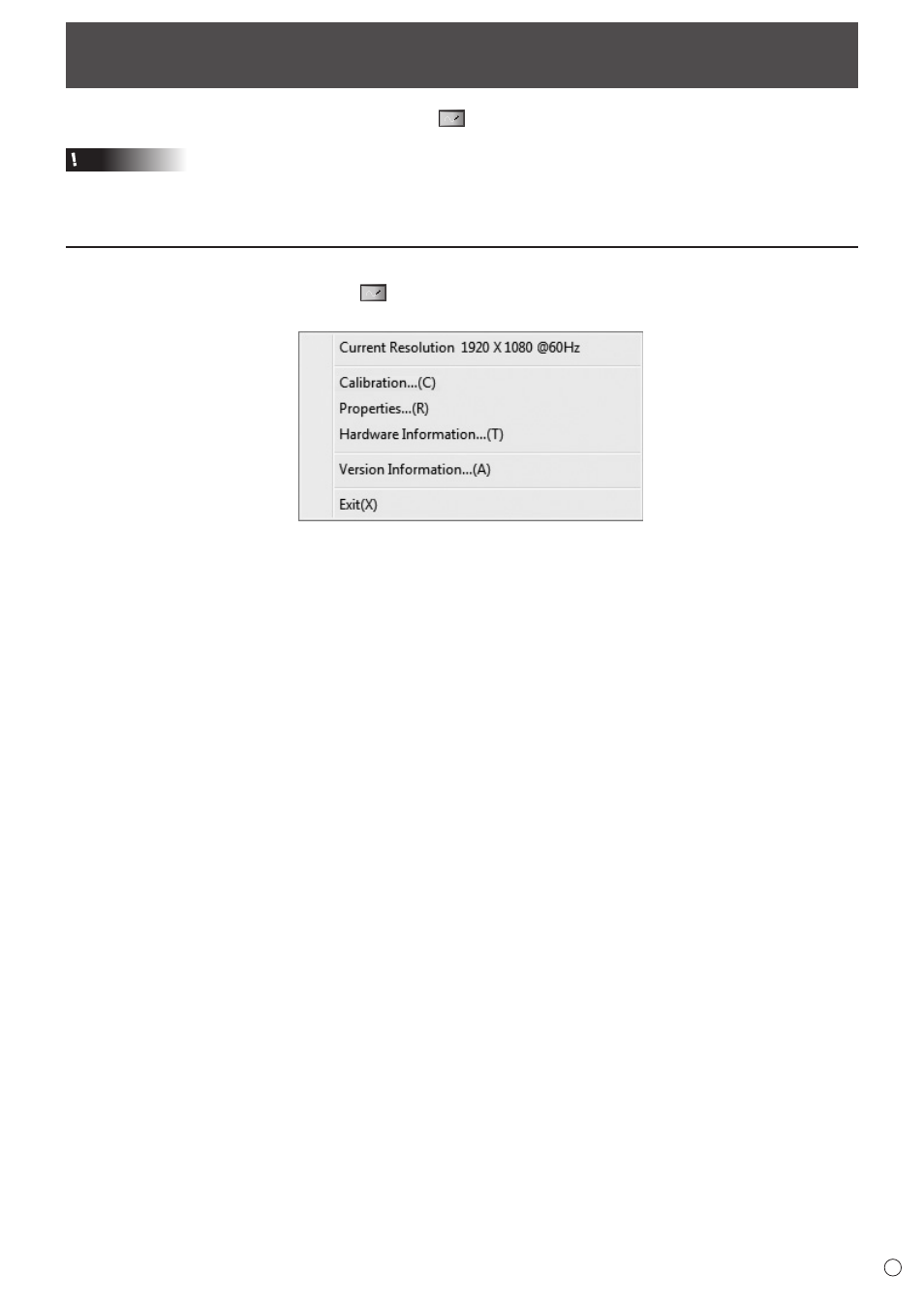
5
E
Touch Panel Settings
The Touch Panel Settings Tool starts automatically. An icon (
) appears on the taskbar.
Caution
• When using the touch panel, set the “SIZE” of the monitor to “WIDE”, “NORMAL”, or “Dot by Dot”.
The touch panel cannot be used when the “SIZE” is set to “ZOOM1” or “ZOOM2”.
How to configure settings
1. Click the Touch Panel Settings Tool icon (
) on the taskbar.
2. Click a menu to change a setting.
• Current Resolution
: The current screen resolution appears.
• Calibration
: See page 6.
• Properties
: See page 6.
• Hardware Information : Shows touch panel information.
• Version Information
: Shows the version of this software.
• Exit
: Exit this software.
Advertising