Editing an object, Nselecting an object – Sharp PN-60TW3 User Manual
Page 32
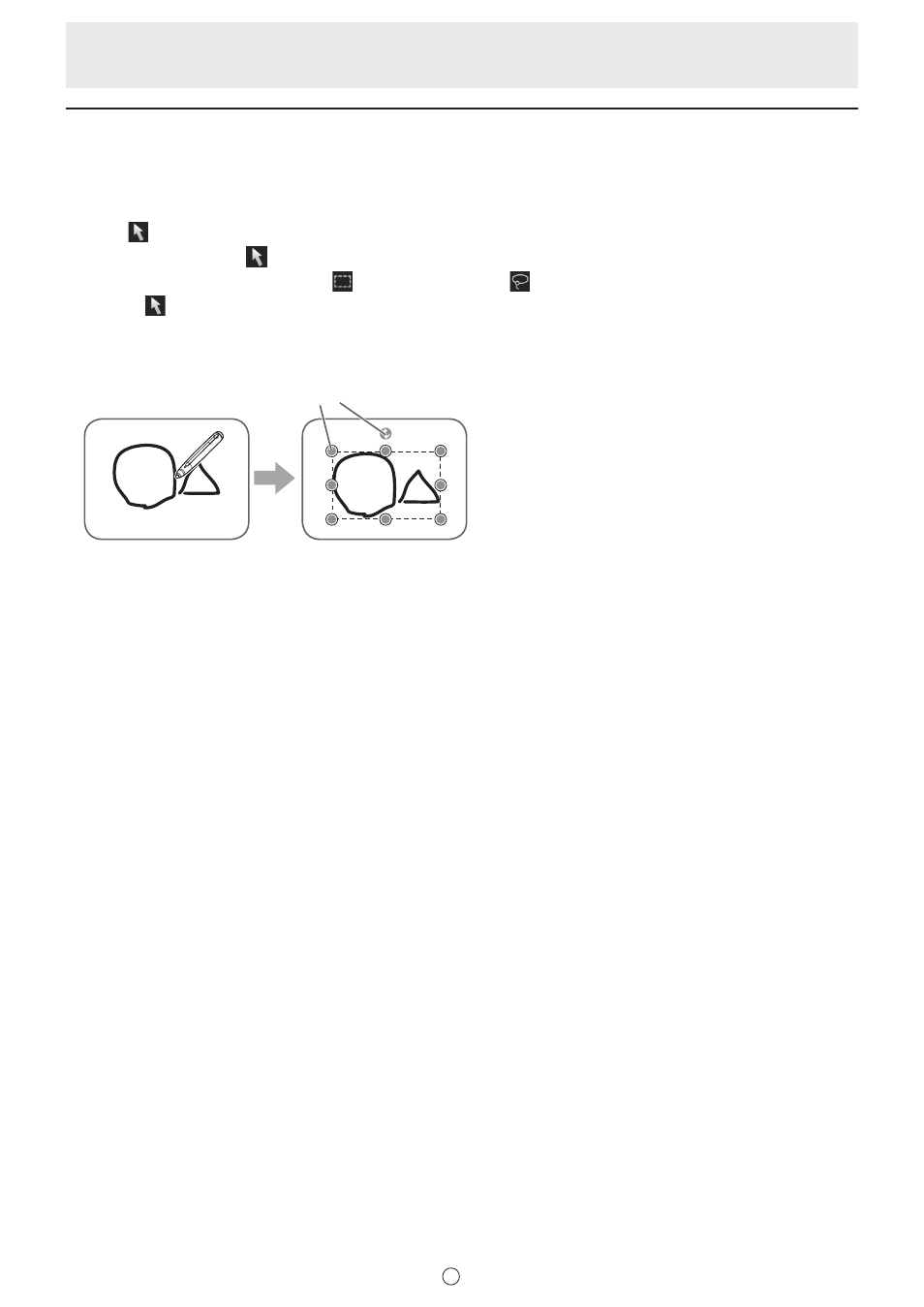
32
E
Editing an object
The drawn lines and the images pasted on the board are handled in the software as an “object”.
n
Selecting an object
You need to select an object before editing it.
1. Touch “Touch Selection” in the menu.
If the “Select” menu is not
“Touch Selection”, follow the steps below to change the menu.
(1) Touch the currently displayed menu (
“Rectangle Selection” or
“Lasso Selection”).
(2) Touch
“Touch Selection”.
2. Touch an object.
The object is selected and the expansion menu appears.
The following editing operations can be performed in
the expansion menu.
• Cut
• Copy
• Duplicate
• Delete
• Rotate
• Convert to Text (handwritten characters only)
• Web Search (texts/handwritten characters only)
• Order
• Group
• Ungroup
• Trimming (images only)
• Properties (excluding images)
Select point
Touch an object.
Touch an area where
something is drawn. You
cannot select an object by
touching the area where
nothing is drawn.
Selected object
The area of the object is
indicated with a dotted line,
and symbols called select
points appear on the vertices
and sides of the area.