Sharp PN-60TW3 User Manual
Page 35
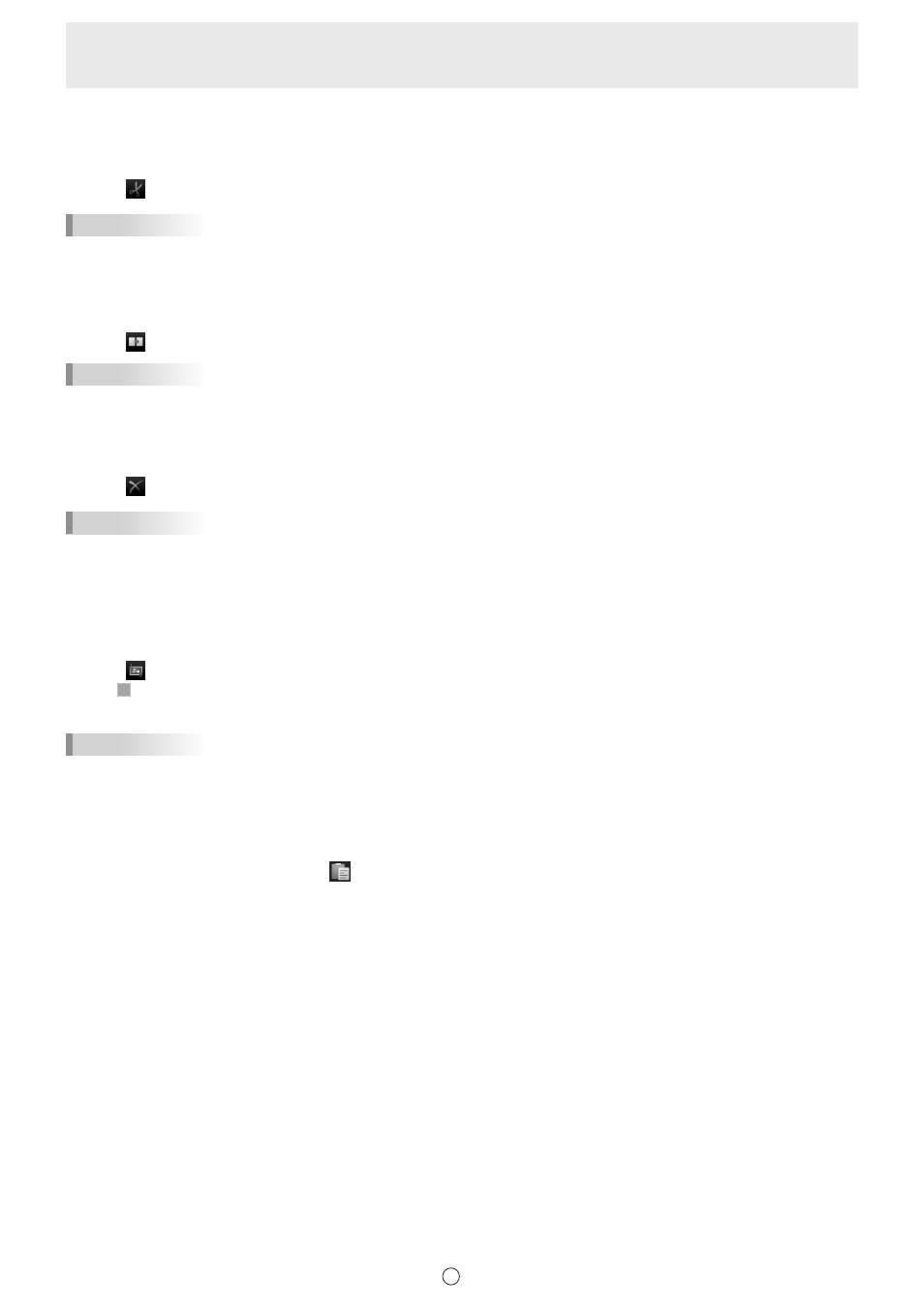
35
E
n
Cutting an object
You can cut an object and save it to the clipboard.
1. Select an object. (Page 32)
2. Select “Cut” from the expansion menu.
TIPS
• To manipulate multiple objects at once, follow the steps in “Selecting multiple objects” (page 33).
n
Duplicating an object
1. Select an object. (Page 32)
2. Select “Duplicate” from the expansion menu.
TIPS
• To manipulate multiple objects at once, follow the steps in “Selecting multiple objects” (page 33).
n
Deleting an object
1. Select an object. (Page 32)
2. Select “Delete” from the expansion menu.
TIPS
• “Clear Sheet” in “Eraser” can be used to delete all objects on the current sheet (page 26).
• To manipulate multiple objects at once, follow the steps in “Selecting multiple objects” (page 33).
n
Trimming an object (image)
1. Select an object (image). (Page 32)
Objects other than images cannot be trimmed.
2. Select “Trimming” from the expansion menu.
3. Drag on the edge of image to specify the area you want to trim.
4. After checking the above preview, touch “OK”.
TIPS
• To return to the state prior to trimming, use “Undo” (page 37), or repeat steps 1 to 2 above, select “Select Entire Image”, and
touch “OK”.
• Multiple image files cannot be trimmed at once.
n
Pasting an object
To paste the object in the clipboard, select
“Paste” in the menu.