Connecting peripheral equipment, Connection with a pc or av equipment – Sharp PN-H801 User Manual
Page 12
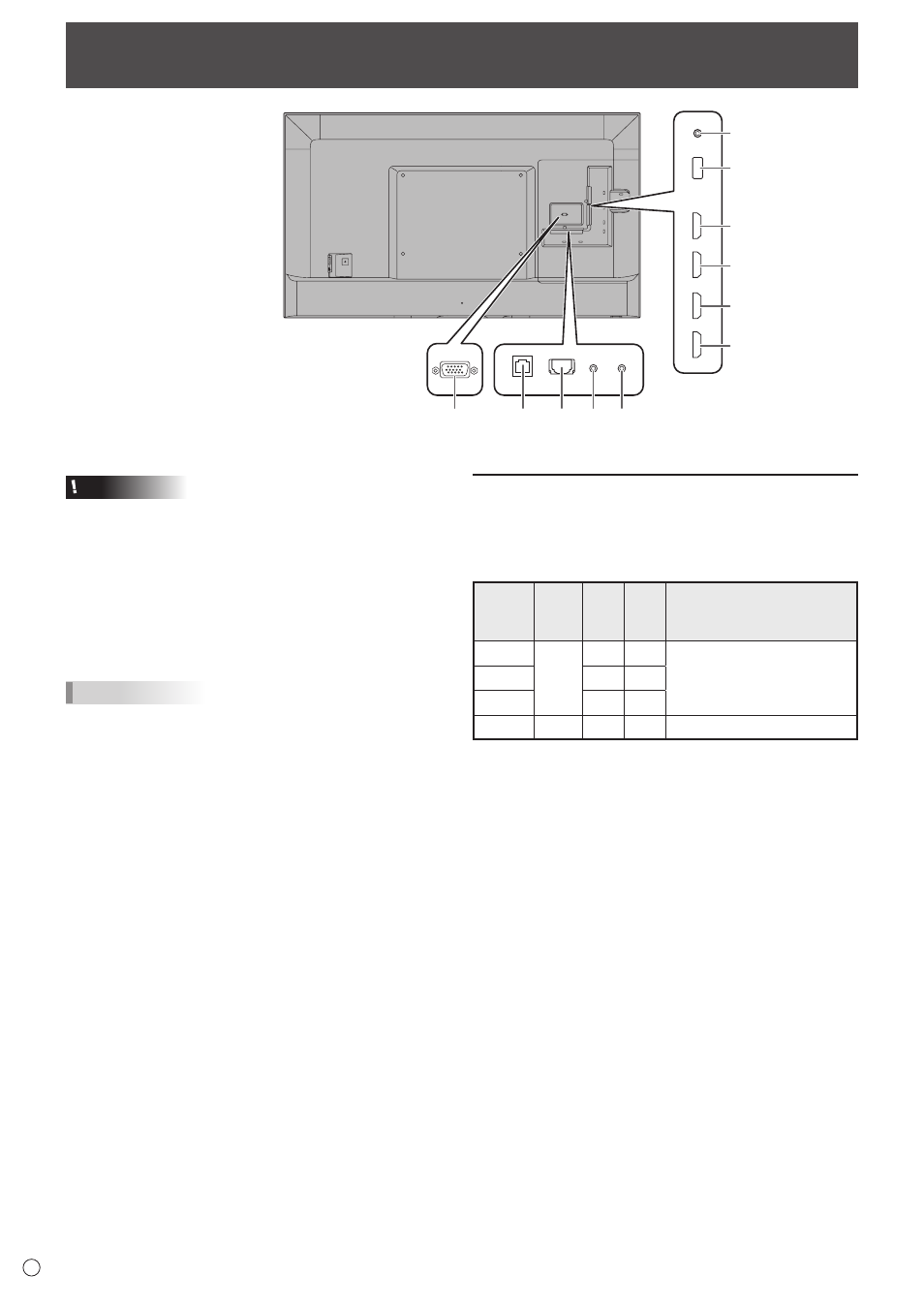
12
E
8
6
1
2
3
4
7
9
10
5
11
Connecting Peripheral Equipment
Caution
• Be sure to turn off the main power switch and disconnect
the plug from the power outlet before connecting/
disconnecting cables. Also, read the manual of the
equipment to be connected.
• Be careful not to confuse the input terminal with the output
terminal when connecting cables. Accidentally reversing
cables connected to the input and output terminals may
cause malfunctions and the other problems.
• Do not use any cable that has a damaged or deformed
terminal. Using such cables may cause malfunctions.
TIPS
• Images may not be displayed properly depending on the
computer (video card) to be connected.
• Perform automatic adjustment using SCREEN POSITION
of INPUT SELECT in the SETUP menu when a PC screen
is displayed using D-SUB, or when the setting of the PC is
changed.
• If the audio output from the playback device is connected
directly to speakers or other devices, the video on the
monitor may appear delayed from the audio portion.
Audio should be played through this monitor by connecting
the playback device to the monitor’s audio input, and
connecting the monitor’s audio output to the speakers or
other devices.
Connection with a PC or AV equipment
1. HDMI1 input terminal
2. HDMI2 input terminal
3. HDMI3 input terminal
4. HDMI4 input terminal
HDCP
*1
ARC
*2
MHL
*3
Color format when a 3840 x
2160 (60Hz) video signal is
used
*4
HDMI1
1.4
Yes
No
4:4:4, 4:2:2, 4:2:0
HDMI2
No
No
HDMI3
No
No
HDMI4
2.2
No
Yes
4:2:0
*1 Compatible copyright protection signals
- HDMI1 - 3 input terminals: HDCP1.4
- HDMI4 input terminal: HDCP2.2
When the connection between HDMI1 to HDMI3 and
HDMI4 is switched, it could be necessary to reconfigure the
computer.
*2 The HDMI1 input terminal is compatible with ARC (Audio
Return Channel).
To connect an ARC-compatible audio device using an
HDMI cable, connect to the HDMI1 input terminal.
*3 The HDMI4 input terminal is compatible with MHL (Mobile
High-Definition Link).
An MHL-compatible smartphone can be connected using a
commercially available MHL cable to show video from the
smartphone on the monitor while charging the smartphone.
When a MHL is connect, the input is automatically switched
to HDMI4.
This product supports MHL1.
*4 For a 3840 × 2160 (60 Hz) video signal
- HDMI1 - 3 input terminals are compatible with 4:4:4, 4:2:2,
and 4:2:0 formats.
- HDMI4 input terminal is only compatible with 4:2:0
format.
If ARC connection is not necessary while inputting 4:2:0
format, use the HDMI4 input terminal. If an HDMI1 - 3
input terminal is used and a computer with significant
noise in the signal is connected, the video or audio may
not be output correctly.