Auto playback, Operations during play, Npreparations – Sharp PN-H801 User Manual
Page 22: Nauto playback of files, Nto stop auto play, Nphoto files, Nmusic files, Nvideo files
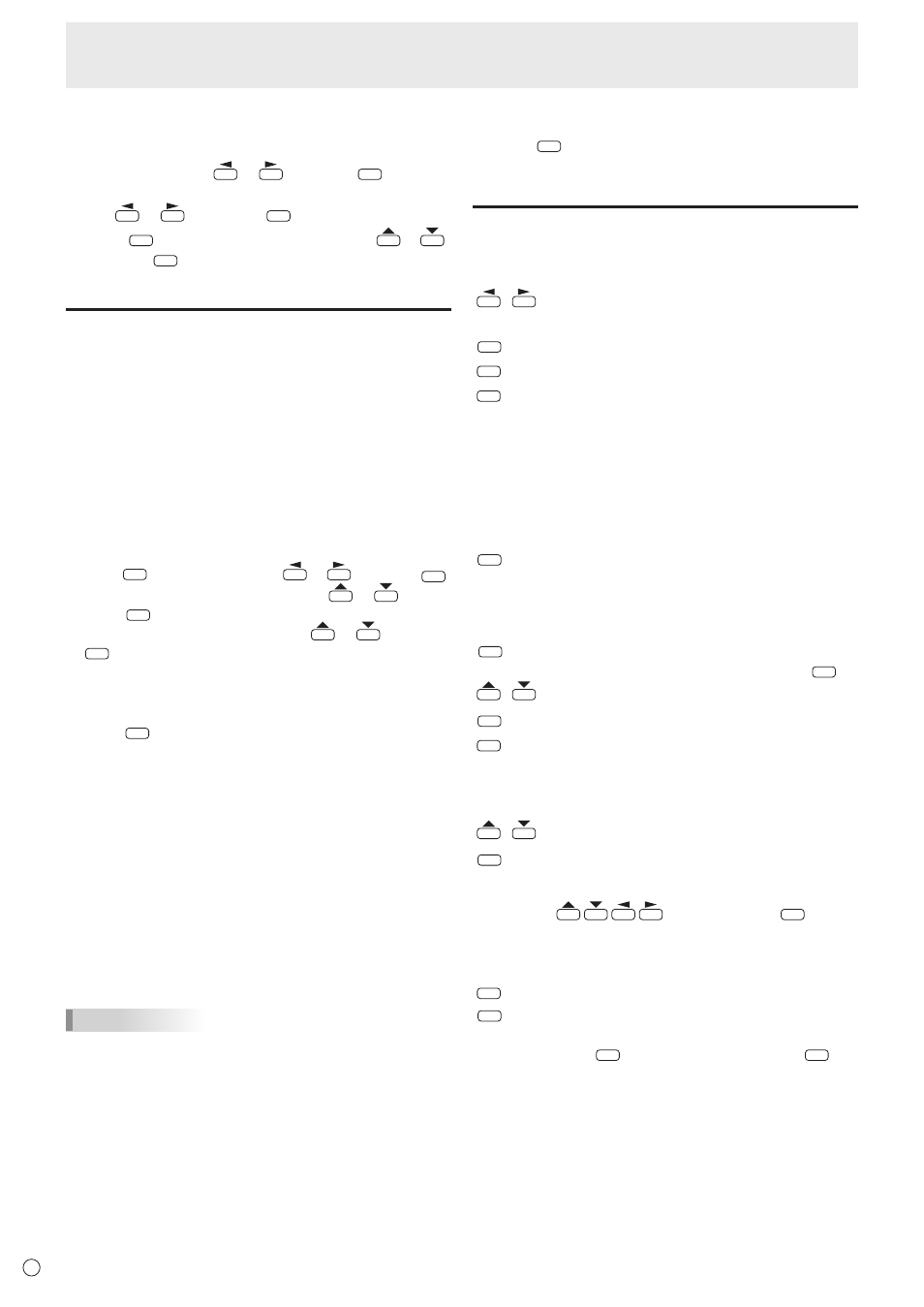
22
E
Playing files
n
Delete multiple photo files from internal memory
1. Set the media to INTERNAL MEMORY. (See page 20.)
2. Select PHOTO with
or
and press
ENTER
.
3. Select the folder that contains file you want to delete
with
or
, and press
ENTER
.
4. Press
DISPLAY
(F1), select DELETE PHOTE with
or
and press
ENTER
, and then delete the file.
Auto playback
Photos or video in a USB flash drive or photos in the internal
memory can be played automatically.
n
Preparations
Prepare the photo files.
1. Create a folder named “autoplay” in the root folder of
a USB flash drive or the internal memory, and copy the
files to be automatically played to the folder.
Select whether EXTERNAL STORAGE or INTERNAL
MEMORY is used for auto play.
1. Press
MENU
, select OTHERS with
or
and press
ENTER
.
2. Select MULTIMEDIA AUTOPLAY with
or
and
press
ENTER
.
3. Select the media that is used with
or
and press
ENTER
.
INTERNAL MEMORY(PHOTO) : Internal memory
EXTERNAL STORAGE(PHOTO) : USB flash drive
EXTERNAL STORAGE(VIDEO) : USB flash drive
4. Press
MENU
.
n
Auto playback of files
Operation depends on the MULTIMEDIA AUTOPLAY setting.
• INTERNAL MEMORY
Turn on the monitor power.
Auto play starts.
• EXTERNAL STORAGE
Connect a USB flash drive (see page 13) and turn on
the monitor power.
Auto play starts.
You can connect a USB flash drive (see page 13) after
turning on the monitor power.
Auto play starts.
TIPS
• Photos and video cannot be played automatically at the
same time.
• Auto play plays all photo or video files in the “autoplay”
folder. The files that are played cannot be selected.
• The auto play order is the same as the order of the files
shown in the list. If the photo file order is changed, the play
order will also change (see page 23).
• If the folder or a file format does not meet the above
conditions for the folder or file format (see page 20), or
if MULTIMEDIA AUTOPLAY is not correctly set in the
OTHERS menu, auto playback will not start.
n
To stop auto play
1. Press
RETURN
.
Operations during play
n
Photo files
Operation is possible using the buttons below.
/
: Show the previous photo file / next photo file.
(Single photo display only)
DISPLAY
(F1) : Show the Function menu. (See page 23.)
MODE
(F2) : Show/hide guidance.
SIZE
(F3) : Rotate the display 90° clockwise. (Single photo
display only)
If you use this function to rotate a photo with
portrait resolution, the image may become
grainier and the rotation setting will not be
saved. When using a portrait photo in a portrait
installation, use a photo that has been rotated in
advance.
RETURN
: End playback.
n
Music files
Operation is possible using the buttons below.
ENTER
: Pause the file that is being played.
To resume playing the paused file, press
ENTER
.
/
: Adjust the volume of the sound.
DISPLAY
(F1) : Show the Function menu. (See page 23.)
MODE
(F2) : End playback.
n
Video files
Operation is possible using the buttons below.
/
: Adjust the volume of the sound.
DISPLAY
(F1) : Show the Function menu. (See page 23.)
When the operation panel is displayed, you can
perform the actions below. Select the action with
, and execute with
ENTER
.
Play, stop, rewind, fast-forward, pause, play
previous/next file, rewind about 10 seconds,
fast-forward about 30 seconds.
MODE
(F2) : Show/hide guidance.
RETURN
: End playback.
When a video file is stopped before it finished,
press
ENTER
to resume the video or press
MODE
(F2)
to play the video from the beginning.