Function menu, Nphoto files, Playing files – Sharp PN-H801 User Manual
Page 23: Nmusic files, Nvideo files
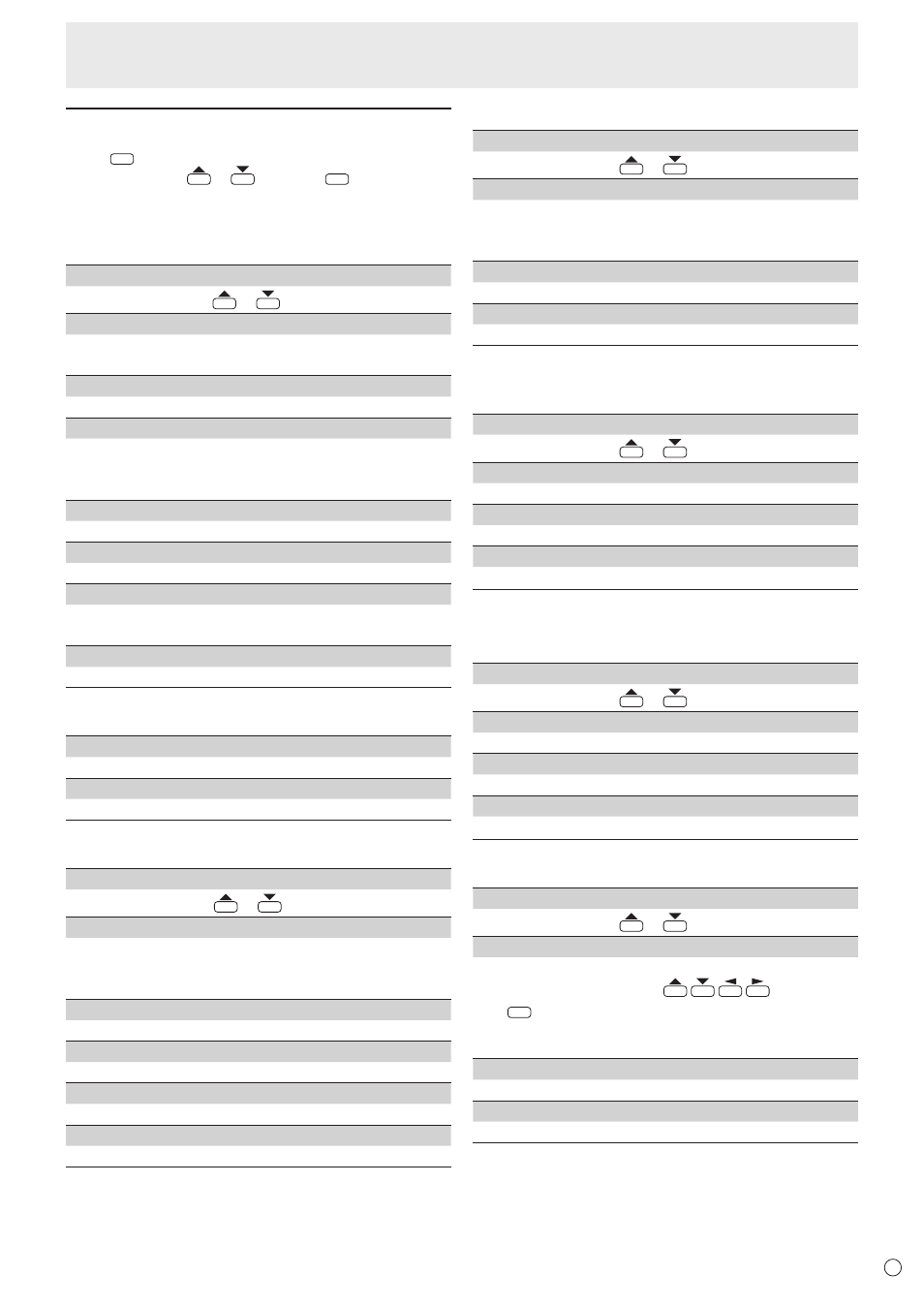
23
E
Function menu
Press
DISPLAY
(F1) while each screen is displayed.
Select an item with
or
and press
ENTER
.
n
Photo files
Photo file is selected
VOLUME SETTING
Adjust the volume with
or
.
COPY PHOTO
Copy photo files from a USB flash drive to the internal
memory. (See page 21.)
DELETE PHOTO
Delete multiple photo files from the internal memory.
SCREEN SIZE
Changes the screen size. (See page 19.)
TRIMMING trims the top and bottom of a 4:3 video to show it
in full screen mode without changing the aspect ratio.
SLIDE SHOW PHOTO SELECT
Show the slideshow photo selection screen. (See page 21.)
SLIDE SHOW SETTING
Set slideshow settings.
SORT
Sort the files.
The slideshow and auto play will play in the sorted order.
SELECT MEDIA
Change the media that is used. (See page 20.)
Photo file copy / delete screen is displayed
SELECT ALL
Select all files in the selected folder.
CANCEL ALL
Cancel all file selections in the selected folder.
Slideshow photo selection screen is displayed
VOLUME SETTING
Adjust the volume with
or
.
SCREEN SIZE
Changes the screen size. (See page 19.)
TRIMMING trims the top and bottom of a 4:3 video to show it
in full screen mode without changing the aspect ratio.
SLIDE SHOW SETTING
Set slideshow settings.
SELECT SLIDE SHOW BGM
Show the slideshow BGM selection screen. (See page 21.)
SET ALL SLIDE SHOW IMAGE
Select all files in the selected folder.
RESET ALL SLIDE SHOW IMAGE
Cancel all file selections in the selected folder.
Playing files
Single photo file is displayed / Playing slideshow
VOLUME SETTING
Adjust the volume with
or
.
SCREEN SIZE
Changes the screen size. (See page 19.)
TRIMMING trims the top and bottom of a 4:3 video to show it
in full screen mode without changing the aspect ratio.
SLIDE SHOW SETTING (Show the slideshow only)
Set slideshow settings.
PICTURE MODE
Changes the picture mode on the screen. (See page 18.)
n
Music files
Include the slideshow BGM selection screen.
VOLUME SETTING
Adjust the volume with
or
.
SET ALL AUTO PLAY / SET ALL BGM
Select all files in the selected folder.
RESET ALL AUTO PLAY / RESET ALL BGM
Cancel all file selections in the selected folder.
SELECT MEDIA
Change the media that is used. (See page 20.)
n
Video files
Video file is selected
VOLUME SETTING
Adjust the volume with
or
.
SET ALL AUTO PLAY
Select all files in the selected folder.
RESET ALL AUTO PLAY
Cancel all file selections in the selected folder.
SELECT MEDIA
Change the media that is used. (See page 20.)
Playing video file
VOLUME SETTING
Adjust the volume with
or
.
OPERATION PANEL
Shows the operation panel to let you perform the following
actions. Select the action with
and execute
with
ENTER
: play, stop, rewind, fast forward, pause, play
previous/next file, rewind about 10 seconds, fast forward
about 30 seconds.
PICTURE MODE
Changes the picture mode on the screen. (See page 18.)
WIDE MODE
Changes the screen size. (See page 19.)