Using an application, Setup utility for rightfax 4-8 – Konica Minolta bizhub 751 User Manual
Page 22
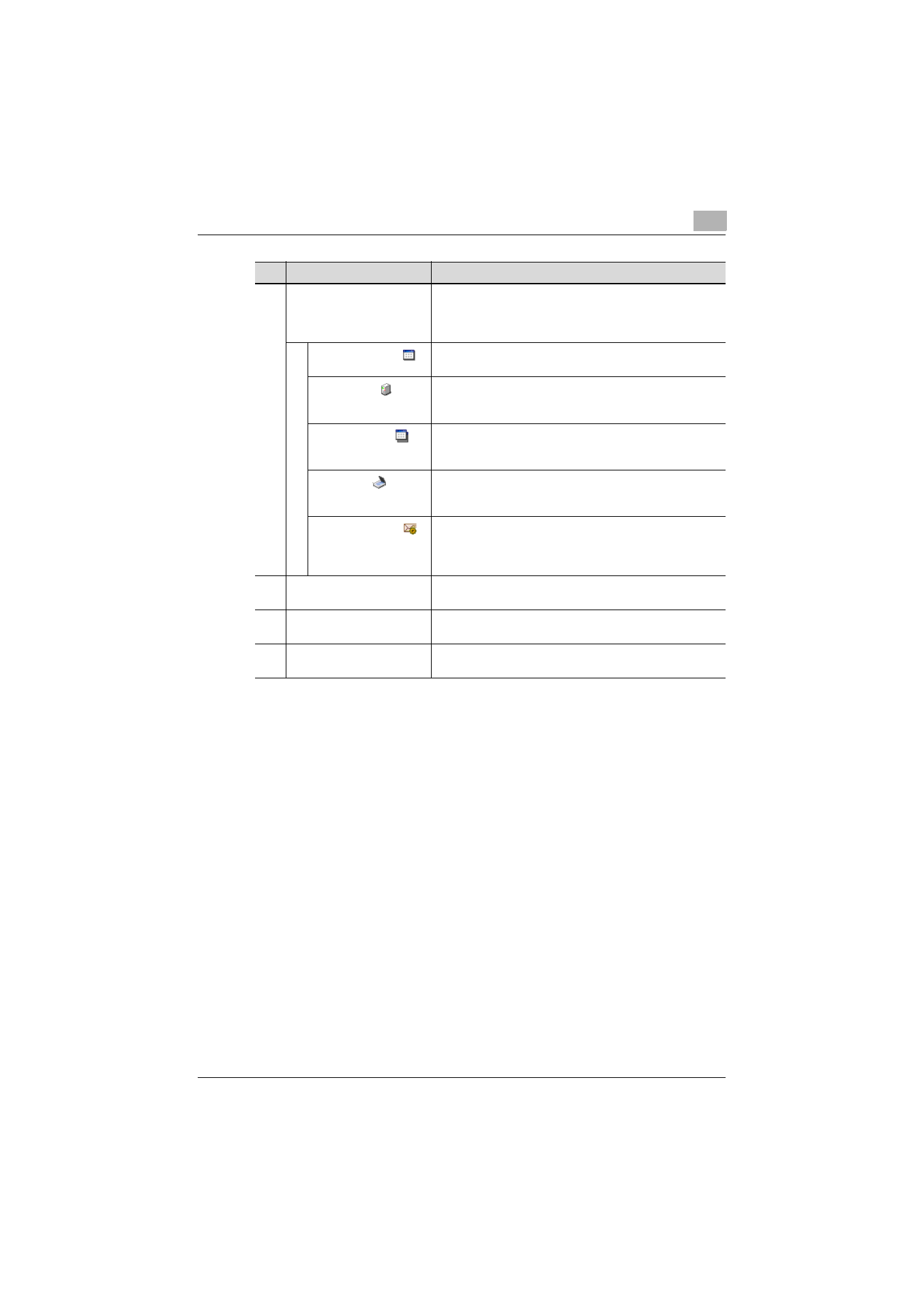
Using an application
4
Setup Utility for RightFax
4-8
3
Applications
The settings that can be specified for an application are
displayed.
Click an icon to display the available settings in the settings
pane on the right side of the window.
Application icon (
)
Click this icon to display the Application Information page.
• “Application Information page” on page 4-10
Server icon (
)
Click this icon to display the Server Setting page. The infor-
mation for the linked RightFax server can be specified.
• “Server Setting page” on page 4-11
Extension icon (
)
Click this icon to display the Extension Setting page. Exten-
sion settings can be specified.
• “Extension Setting page” on page 4-13
Scan icon (
)
Click this icon to display the Scan Setting page. Scanning
settings can be specified.
• “Scan Setting page” on page 4-20
Notification icon (
)
Click this icon to display the Notification Setting page. The
method of receiving notifications from the RightFax server
can be specified.
• “Notification Setting page” on page 4-22
4
Settings pane
The settings page for the item selected in the tree pane is
displayed.
5
[Write] button
Click this button to write the new settings to the multifunc-
tional peripheral.
6
[Close] button
Click this button to close the Application Registration win-
dow.
No.
Item
Description