Telememo, Alarms – G-Shock G-3010-1V User Manual
Page 2
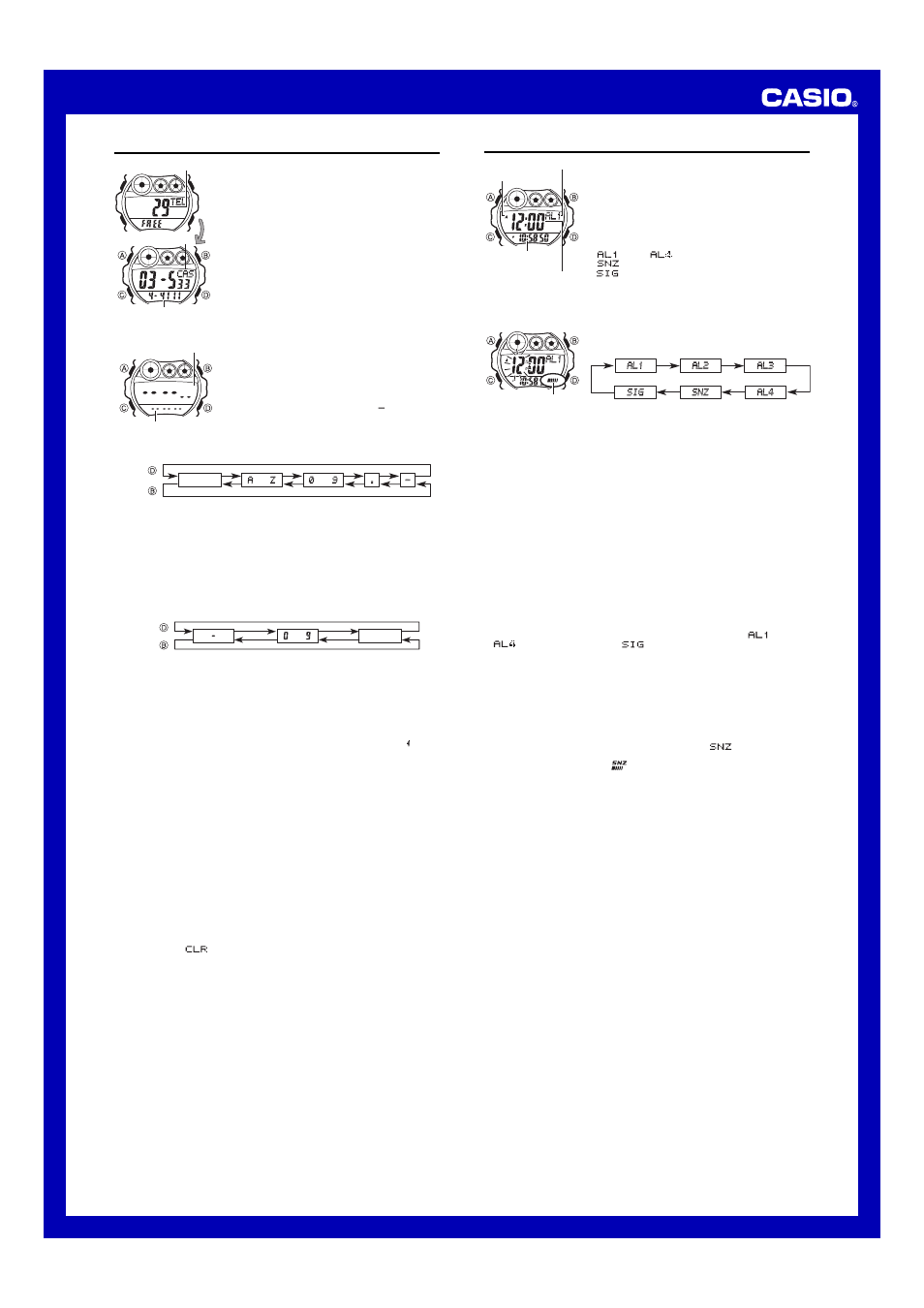
USER’S GUIDE 2453/2642
2
Alarm time (Hour : Minutes)
Alarm number
AM indicator
Timekeeping
Mode time
Alarm on indicator
Remaining memory
Name
Telephone number
Telememo
Telememo lets you store up to 30 records, each
containing name and telephone number data. Records
are automatically sorted based on the characters of the
name. You can recall records by scrolling through them on
the display.
•
See “Character List” for details on how the watch sorts
records.
•
All of the operations in this section are performed in the
Telememo Mode, which you enter by pressing
C
.
Name area
Number area
New Data screen
Alarms
You can set five independent Daily Alarms. When an
alarm is turned on, the alarm tone sounds when the alarm
time is reached. One of the alarms is a snooze alarm,
while the other four are normal (non-snooze) alarms that
sound for 20 seconds.
You can also turn on an Hourly Time Signal that causes
the watch to beep twice every hour on the hour.
•
The snooze alarm repeats every five minutes.
•
The alarm number of the display indicates the alarm
type, as described below.
through
: Normal alarm screen
: Snooze alarm screen
: Hourly Time Signal screen
•
Alarm settings (and Hourly Time Signal settings) are
available in the Alarm Mode, which you enter by
pressing
C
.
To set an alarm time
1. In the Alarm Mode, press
D
to scroll through the alarm
screens until the one whose time you want to set is
displayed.
2. After you select an alarm, hold down
A
until the hour setting of the alarm time
starts to flash, which indicates the setting screen.
•
This operation automatically turns on the alarm.
3. Press
C
to move the flashing between the hour and minute settings.
4. While a setting is flashing, use
D
(+) and
B
(–) to change it.
•
When setting the alarm time using the 12-hour format, take care to set the time
correctly as a.m. (
A
indicator) or p.m. (
P
indicator).
5. Press
A
to exit the setting screen.
Alarm Operation
Starting from the point the Timekeeping Mode time reaches one hour before an alarm
time the display pattern changes each second. This pre-alarm feature lets you know
that an alarm time is about to be reached. When the actual alarm time is reached, an
alarm tone sounds for 20 seconds. In the case of the snooze alarm, the alarm
operation is performed a total of seven times, every five minutes, or until you turn the
alarm off.
•
Pressing any button stops the pre-alarm operation or the alarm tone operation.
•
The pre-alarm feature works in the Timekeeping Mode only.
To test the alarm
In the Alarm Mode, hold down
B
to sound the alarm.
To turn a normal 20-second alarm and the Hourly Time Signal on and off
1. In the Alarm Mode, press
D
to select an normal 20-second alarm (
through
) or the Hourly Time Signal (
).
2. When the alarm or the Hourly Time Signal you want is selected, press
B
to turn it
on and off.
x
Indicates alarm is on.
y
Indicates Hourly Time Signal is on.
•
The alarm on indicator (
x
) and the Hourly Time Signal on indicator (
y
) are
shown on the display in all modes while these functions are turned on.
•
If any alarm is on, the alarm on indicator is shown on the display when you
change to another mode.
To turn the snooze alarm on and off
1. In the Alarm Mode, press
D
to select the snooze alarm (
).
2. Press
B
to turn it on (
SNZ
and
x
displayed) and off (
SNZ
and
x
not displayed).
•
The snooze alarm on indicator (
or
SNZ
x
) is shown on the display in all
modes while this function is turned on.
To create a new Telememo record
1. In the Telememo Mode, use
B
and
D
to cycle through
the record screens until the new data screen appears.
•
The new data screen is the one that is blank (contains
no name and telephone number).
•
If the new data screen does not appear, it means that
memory is full. To store another record, you will first
have to delete some of the records stored in memory.
2. Hold down
A
until the flashing cursor ( ) appears in
the name area of the display, which indicates the
setting screen.
3. Use
D
and
B
to change the character at the cursor
position in the name area. The character changes in the
following sequence.
to
to
(space)
Press .
Press .
4. When the character you want is at the cursor position, press
C
to move the cursor
to the right.
5. Repeat steps 3 and 4 until the name is complete.
•
You can input up to eight characters for the name.
6. After you input the name, press
C
as many times as necessary to move the cursor
to the number area.
•
When the cursor is located at the eighth space of the name area, moving the
cursor to the right causes it to jump to the first digit of the number. When the
cursor is at the 12th digit of the number, moving it to the right (by pressing
C
)
causes it to jump to the first character in the name.
7. Use
D
and
B
to change the character (hyphen, number, or space) at the cursor
position in the number area. The character changes in the following sequence.
Press
.
Press
.
(space)
to
8. When the character you want is at the cursor position, press
C
to move the cursor
to the right.
9. Repeat steps 7 and 8 until you complete number input.
•
You can input up to 12 digits for the number.
•
The number initially contains all hyphens. You can leave the hyphens or replace
them with numbers or spaces.
10. Press
A
to store your data and return to the Telememo record screen (without
the cursor).
•
The name can show only three characters at a time, so longer text scrolls
continuously from right to left. The last character is indicated by the symbol after it.
To recall Telememo records
In the Telememo Mode, use
D
(+) and
B
(–) to scroll through Telememo records on
the display.
To edit a Telememo record
1. In the Telememo Mode, scroll through the records and display the one you want to
edit.
2. Hold down
A
until the flashing cursor appears on the display.
3. Use
C
to move the flashing to the character you want to change.
4. Use
B
and
D
to change the character.
•
For details on inputting characters, see “To create a new Telememo record” (step
3 for name input and 7 for number input).
5. After making the changes that you want, press
A
to store them and return to the
Telememo record screen.
To delete a Telememo record
1. In the Telememo Mode, scroll through the records and display the one you want to
delete.
2. Hold down
A
until the flashing cursor appears on the display.
3. Press
B
and
D
at the same time to delete the record.
•
The message
appears to indicate that the record is being deleted. After the
record is deleted, the cursor appears on the display, ready for input.
4. Input data or press
A
to return to the Telememo record screen.