G-Shock GW-9300GY-1JF User Manual
Page 9
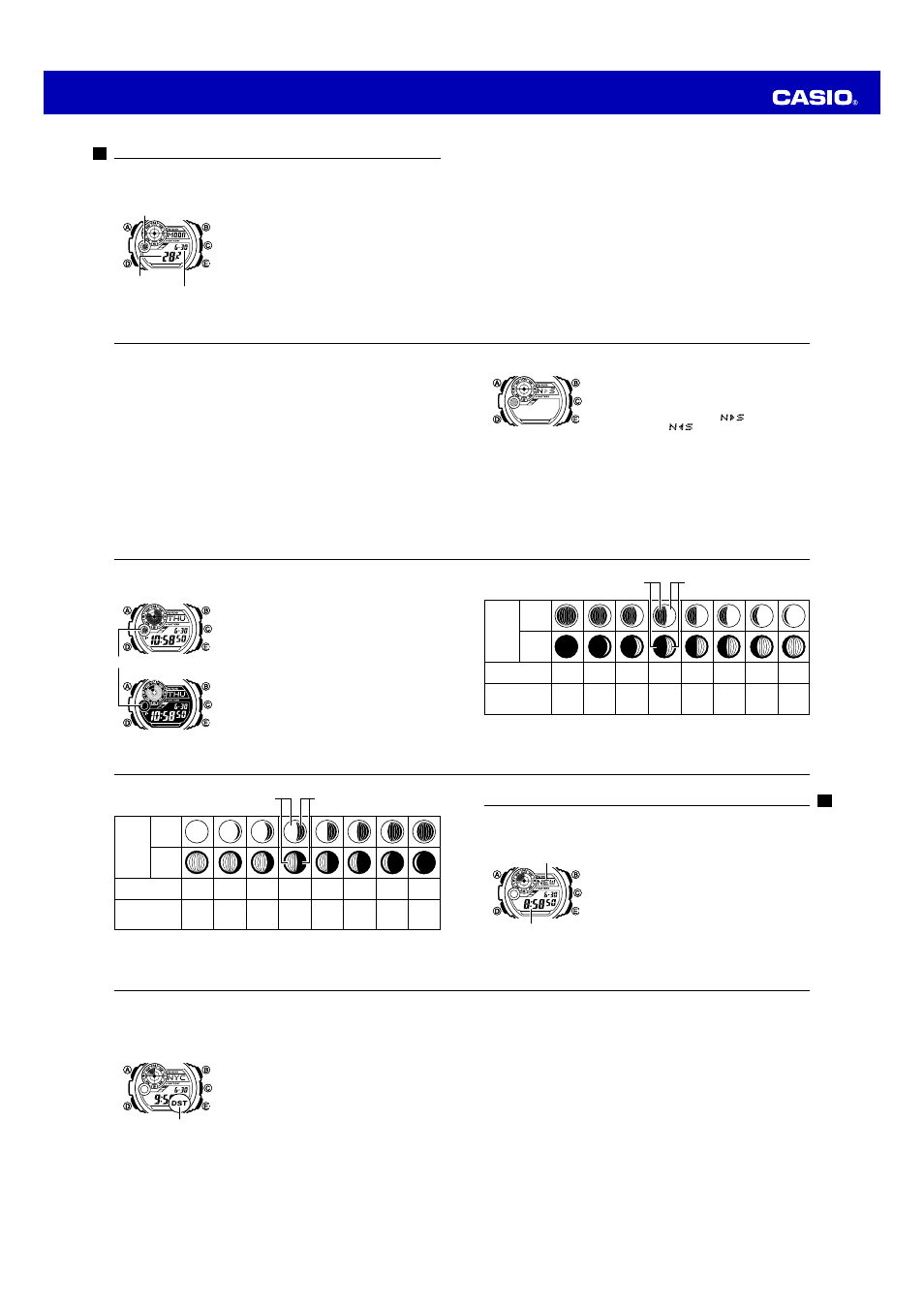
Operation Guide 3260 3280
E-80
Using the Moon Data
In the Moon Data Mode, you can see the current date’s Moon phase for your Home
City. You can specify a date and view Moon data for that date.
To enter the Moon Data Mode
Use
D to select the Moon Data as shown on page E-36.
•
About one second after MOON appears on the display,
the display will change to show the moon age.
Note
•
Moon age is calculated to an accuracy of ±1 day.
Moon phase
Moon age
Month – Day
Moon phase
Moon age
Month – Day
E-81
Moon Data
The Moon phase and Moon age information that appears first when you enter the
Moon Data Mode shows the data at noon for your currently selected Home City on the
current date, according to the Timekeeping Mode. After that you can specify another
date to view data.
•
If the Moon data is not correct, check your Timekeeping Mode settings and correct
them if necessary.
•
The Moon phase is displayed in the Timekeeping Mode, and the Moon Data Mode.
•
If the Moon phase indicator shows a phase that is a mirror image of the actual
moon phase in your area, you can use the procedure under “Reversing the
Displayed Moon Phase” (page E-82) to change it.
•
Use the Moon Data Screen to specify the Moon Data date. You can use
E (+) to
change the displayed date in one-day increments. Pressing
E will display the year
of the displayed date.
E-82
Reversing the Displayed Moon Phase
The left-right (east-west) appearance of the Moon depends on whether the Moon is
north of you (northerly view) or south of you (southerly view) as you view it.
You can use the procedure below to reverse the displayed Moon phase so it matches
the actual appearance of the Moon where you are located.
•
To determine the viewing direction of the Moon, use a compass to take a direction
reading of the Moon at its meridian passage.
•
For information about the Moon phase indicator, see “Moon Phase Indicator” (page
E-84).
E-83
To reverse the displayed Moon phase
1. In the Moon Data Mode, hold down
A until the Moon
phase indicator starts to flash.
•
This is the indicator switching screen.
2. Press
E to toggle the Moon phase indicator between
the southerly view (indicated by
) and northerly
view (indicated by
).
•
Northerly view: Moon is north of you.
•
Southerly view: Moon is south of you.
3. When the Moon phase indicator setting is the way you
want, press
E to exit the switching screen and return
to the Moon Data Mode screen.
ll
lll
ll
l l
lll
llll
ll
ll
lll
ll
l l
lll
llll
ll
E-84
Moon Phase Indicator
The Moon phase indicator of this watch indicates the
current phase of the Moon as shown below. It is based on
the view of the left side of the moon at meridian transit
from the northern hemisphere of the Earth. If the
appearance of the Moon phase indicator is reversed from
the actual Moon as viewed from your location, you can
use the procedure under “To reverse the displayed Moon
phase” (page E-83) to change the indicator.
Moon Phase Indicator
Module 3260
Module 3280
Moon Phase Indicator
Module 3260
Module 3280
E-85
Moon
Phase
Indicator
Moon Phase
Moon Age
Module
3260
Module
3280
1.0-2.7
2.8-4.6
4.7-6.4
6.5-8.3 8.4-10.1 10.2-12.0 12.1-13.8
New
Moon
First
Quarter
(Waxing)
28.7-29.8
0.0-0.9
(part you cannot see)
Moon phase (part you can see)
E-86
Moon
Phase
Indicator
Moon Phase
Moon Age
Module
3260
Module
3280
25.0-26.8
13.9-15.7 15.8-17.5 17.6-19.4 19.5-21.2 21.3-23.1 23.2-24.9
26.9-28.6
Full
Moon
Last
Quarter
(Waning)
Moon phase (part you can see)
(part you cannot see)
E-87
Checking the Current Time in a Different Time Zone
You can use the World Time Mode to view the current time in one of 31 time zones (48
cities) around the globe. The city that is currently selected in the World Time Mode is
called the “World Time City”.
To enter the World Time Mode
Use
D to select the World Time Mode (WT) as shown on
page E-36.
•
Entering the World Time Mode will cause WT to be
displayed for the mode name for about one second, and
then the name of the currently selected city will scroll on the
display. After that, the city code will be displayed. If you
select a different city, the city name will scroll first and then
the city code will appear. For information about city codes,
see the “City Code Table” at the back of this manual.
•
To view the name of the currently selected city, press
A in the World Time Mode. This will cause the city
name to scroll on the display.
Currently selected
World Time City
Current time in the
currently selected
World Time City
llllllllll
Currently selected
World Time City
Current time in the
currently selected
World Time City
llllllllll
E-88
To view the time in another time zone
In the World Time Mode, use
E (East) to scroll through city names.
•
Pressing
E and B at the same time will jump to the UTC time zone.
To specify standard time or daylight saving time (DST) for a city
1. In the World Time Mode, use
E (East) to display the
city name (time zone) whose Standard Time/Daylight
Saving Time setting you want to change.
2. Hold down
A to toggle between Daylight Saving Time
(DST indicator displayed) and Standard Time (DST
indicator not displayed).
•
The DST indicator is shown on the World Time
Mode screen while Daylight Saving Time is turned
on.
•
Using the World Time Mode to change the DST
setting of the city name that is selected as your
Home City also will change the Timekeeping Mode
time DST setting.
DST indicator
llllllllll
DST indicator
llllllllll
E-89
•
Note that you cannot switch between standard time/daylight saving time (DST)
while UTC is selected as the World Time City.
•
Note that the standard time/daylight saving time (DST) setting affects only the
currently selected time zone. Other time zones are not affected.