File manager/explorer – Lenco Cooltab-74 User Manual
Page 16
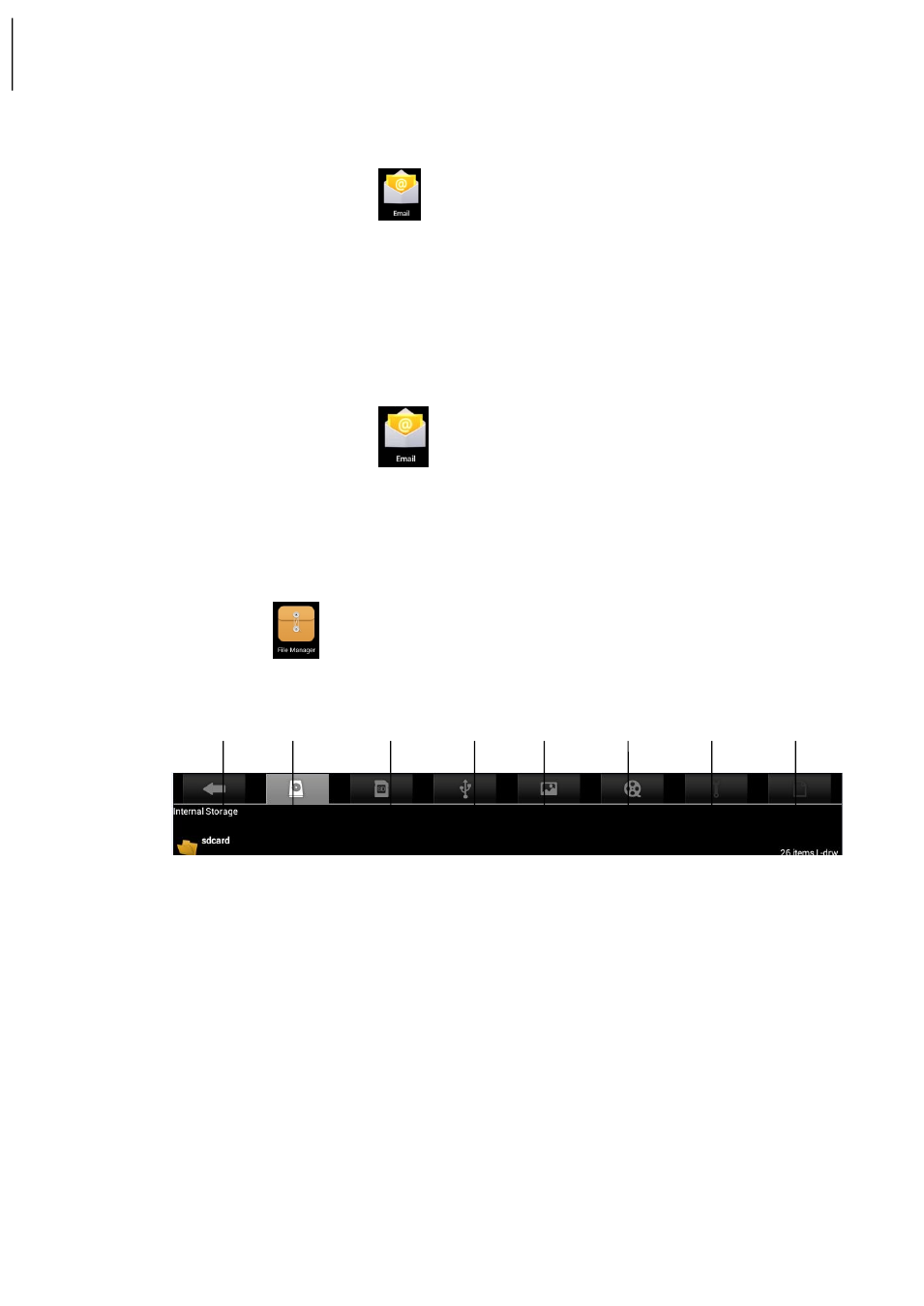
16
☆
If you have configured more than one Email Account and have deleted the default
account, the next account in order will then be the default account in your system.
1. Click the Email Icon
.
2. In My Messages, click Menu→ Accounts.
3. Click and delete the Account as you like.
4. In the Account Options, please click and Delete the Account you want.
5. Click Confirm to successfully delete the account.
Set a Default Email Account
Since you shall have a default Email Account, you need select one from your different
accounts as the default Email Account.
1. Click the Email Icon
.
2. In My Messages, click Menu→ Account Settings.
3. Click Default Account for confirmation.
If you have deleted the Default Account, the next Account in order will then be the Default Account in
your system.
13. File Manager/Explorer
Click the Icon
to view all files saved in the Memory Devices (including NAND FLASH,
SD Card, and USB Storage) and to conveniently install relevant Android application programs
for your device.
1
2
3
4
5
6
7
8
1. Home: Directly go back to the Home to display the SD Card, NAND FLASH and USB
storage;
2. Local: Local Files;
3. TF Card: TF Card Files;
4. OTG: Read Files by means of OTG;
5. Picture: Picture Files;
6. Video: Video Files;
7. Memory Management
8. File Editor: Paste, Delete, Copy and Cut
Copy Files between Different Devices
By means of File Explorer, files can be copied and pasted between the external storage and
the internal storage/PC. If files need to be copied into this device, please firstly copy that to
the SD Card or USB Storage.