Lenco MP3SPORTW+BH-100 User Manual
Page 7
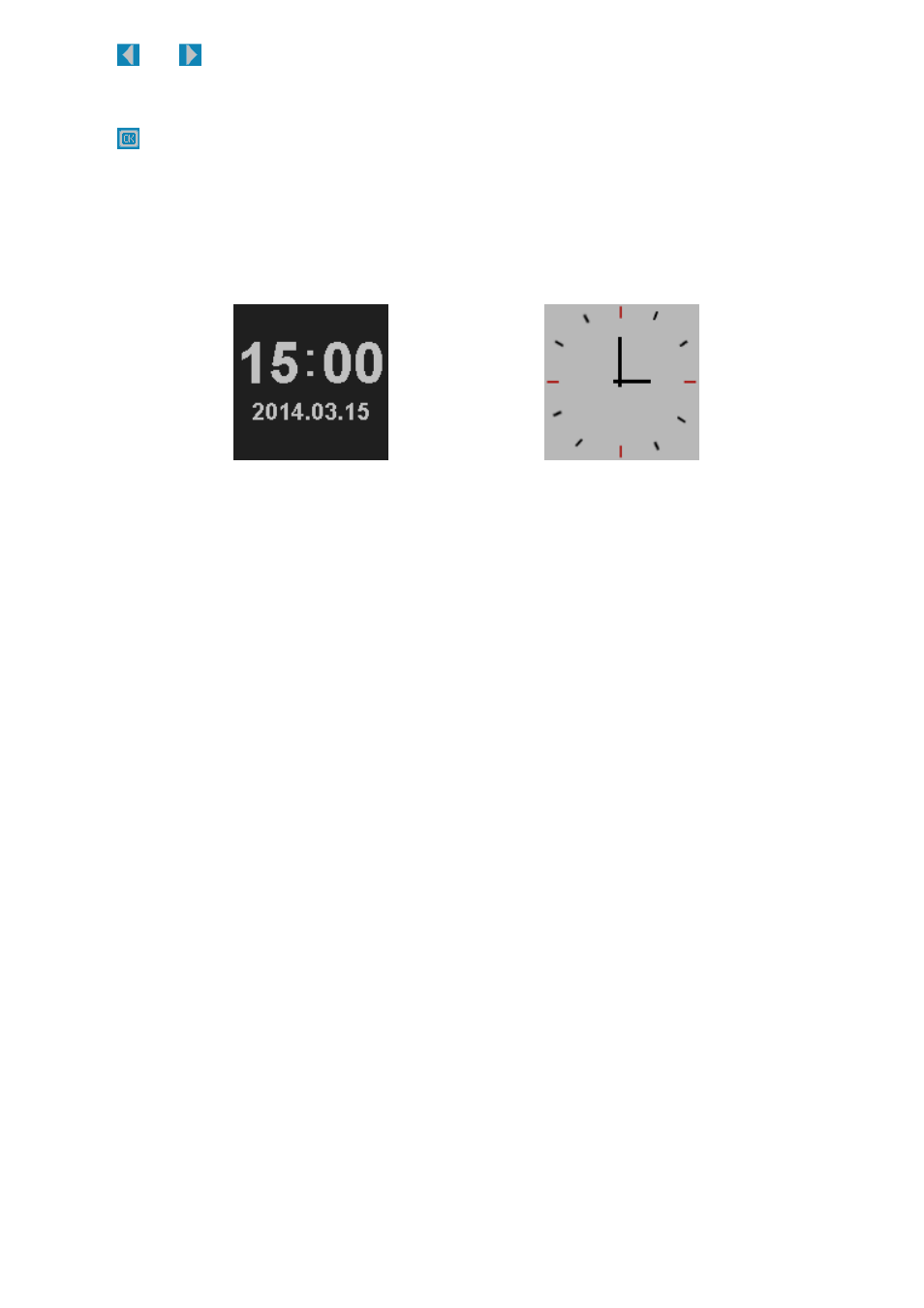
R10_20140702
7
Tap / icon or tap the rest items “Month / Day / Hour / Minute /
Second” box, to adjusting them to current date and time by the same
methods.
Tap icon to confirm those adjusted values. If not, the date and time will
not store after you have exited.
2.
Clock Style
Tap the “Clock Style” > tap “Digit Clock” or “Analog Clock” display which
you like.
“Digit Clock” Display
“Analog Clock” Display
3.
Music
Tap the “Music” item > tap “Repeat Mode / Play Mode / EQ Select”, a
submenu list appear to choose;
a.
Music Repeat Mode:
Tap “Repeat Mode” > Tap “Repeat One / Folder Repeat / All Repeat”
which you desired.
b.
Music Play Mode:
Tap “Play Mode” > Tap “Order / Shuffle” which you desired.
c.
Music EQ Select:
Tap “EQ Select” > Tap “Normal / Rock / Pop / Classic / Bass / Jazz” which
you desired.
4.
Picture Settings
Tap the “Picture Settings” item > tap “Auto Play Time”, a submenu list
appear to choose;
Then, tap “2s / 4s / 6s / 8s / 10s” > which you desired.
5.
Display (also touch screen lock)
Tap the “Display” item > tap “Blight Time (backlight time) / Lum
(Luminance) ”, a submenu list appear to choose;
a.
Blight Time:
Then, tap “Blight Time” > tap “5s / 10s / 15s / 20s / 30s / Always On” >
which you desired. (Factory defaulted at 15s)
Besides, the touch screen will be locked at every time the backlight goes
to “Off” according to the time from 5 ~ 30 seconds what you selected.
If “Always On” chosen, the backlight will not go dark and the screen lock
will not activate. However, battery energy will running empty fast
depending on which operation mode is in running.
b.
Blight Time:
Tap “Lum” > tap “1 / 2 / 3 / 4 / 5” bright level which you desired.