Hot key instructions led identification – Atlona AT HDKVM User Manual
Page 5
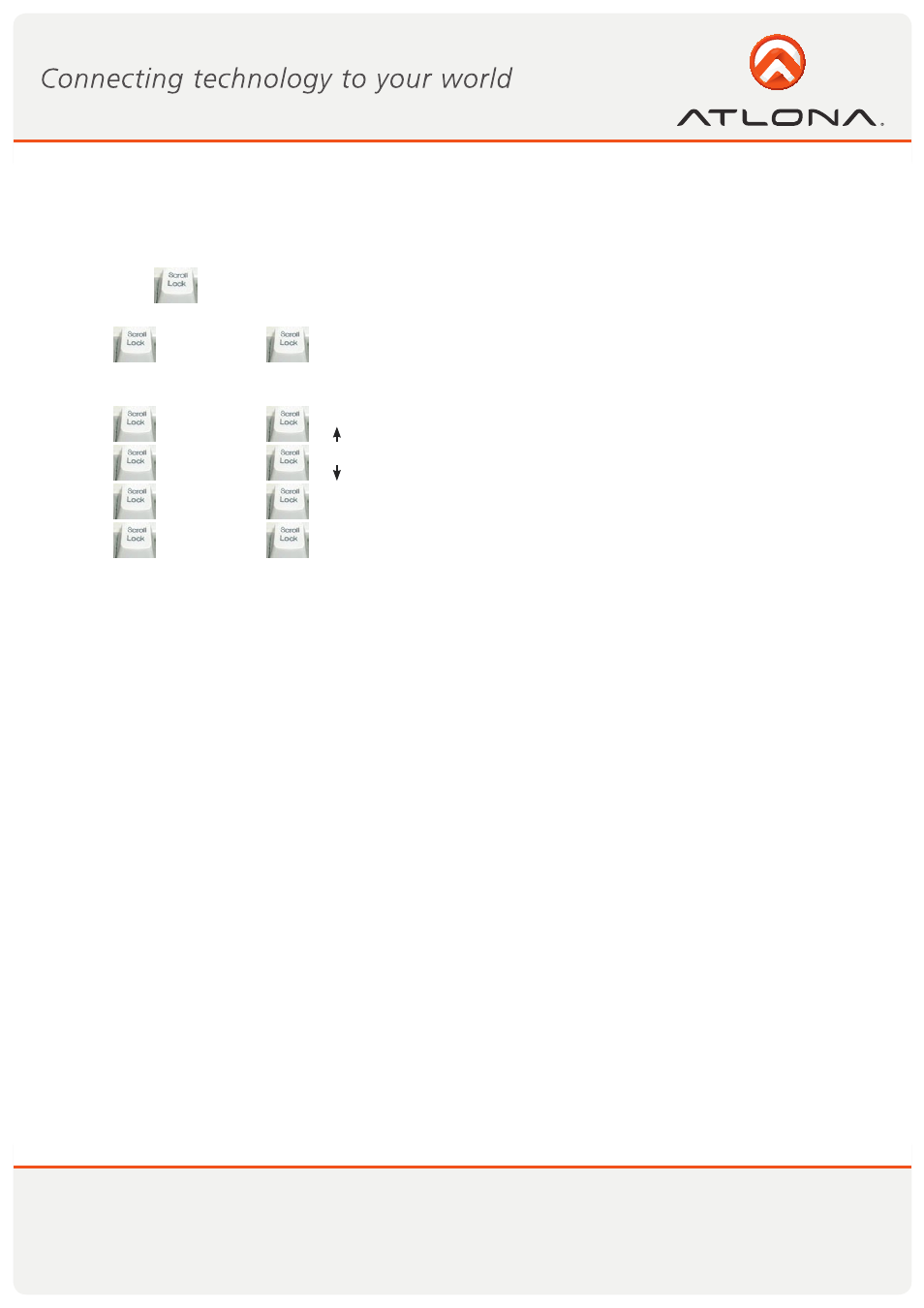
4
www.atlona.com
Toll free: 1-877-536-3976
Local: 1-408-962-0515
Hot Key allows user conveniently access connected computers directly from the keyboard, instead of selecting
push-buttons manually.
Press [Scroll Lock
] twice, you will hear beep sound, then click number key “1/2/3/4” to select the computers.
The number is referring to the input number computer is connected to.
[Scroll Lock
]+ [Scroll Lock
]+“S” get into automatically scan mode, at this moment, the mouse and
keyboard do not work. (Scan duration 8 seconds). If you want to get out of scan mode, press any key. Auto
Scan mode will enable switch to find the first operational computer.
[Scroll Lock
]+ [Scroll Lock
]+ Select last input
[Scroll Lock
]+ [Scroll Lock
]+ Select next input
[Scroll Lock
]+ [Scroll Lock
]+“F” Turn OFF the beeping sound
[Scroll Lock
]+ [Scroll Lock
]+“O” Turn on the beeping sound
The LEDs are located on the input buttons. The upper LEDs are the computers which are connected and turned
on; the lower buttons are Selected input LEDs.
ORANGE LEDs indicate that the computer attached to the corresponding port is up and running.
GREEN LEDs indicate the current input is selected.
The flashing LEDs is indicating that Auto mode is ON.
HOT KEY INSTRUCTIONS
LED IDENTIFICATION