Step by step guide – Atlona AT HD4 V42 User Manual
Page 7
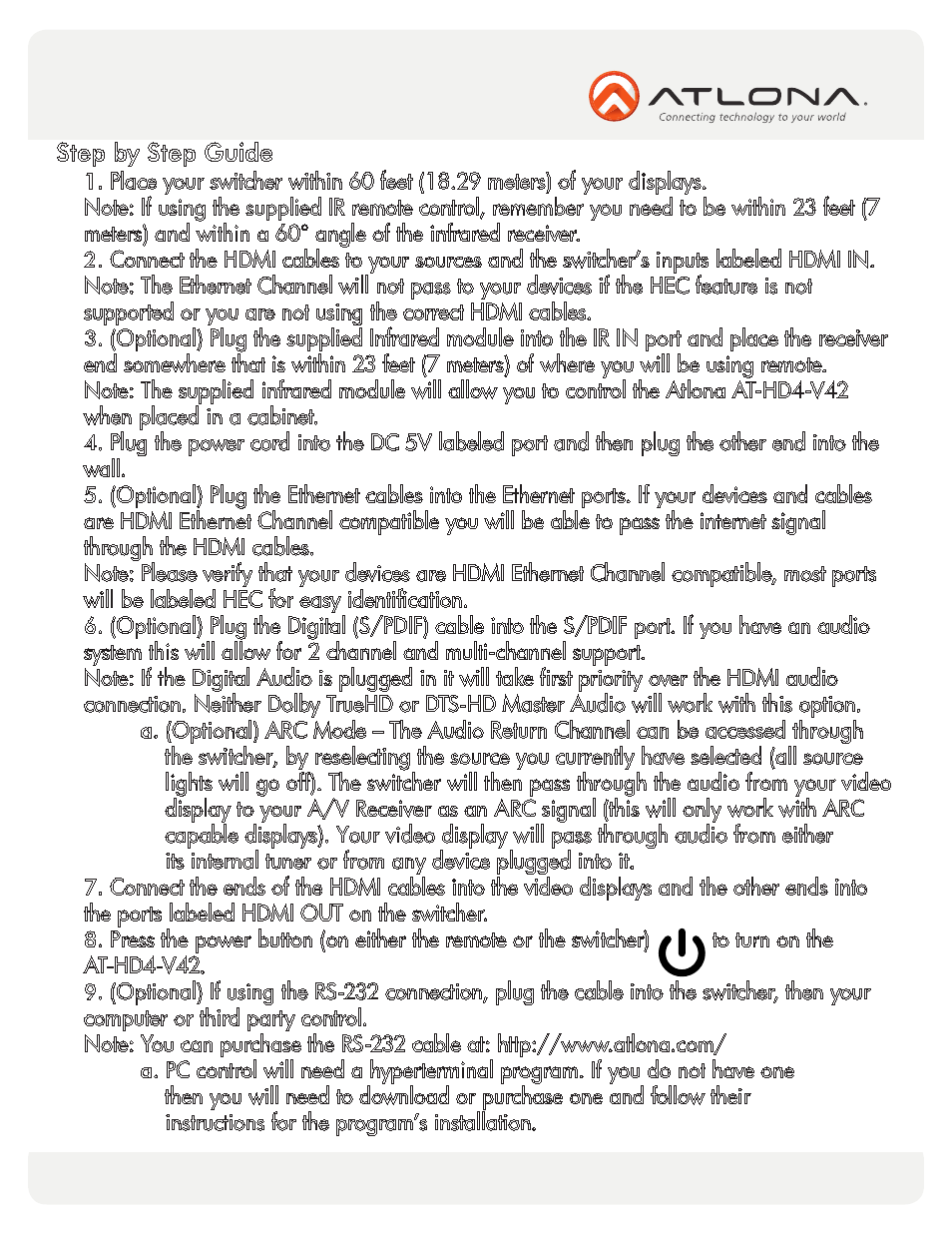
Toll free: 1-877-536-3976
Local: 1-408-962-0515
7
1.
Place your switcher within 60 feet (18.29 meters) of your displays.
Note: If using the supplied IR remote control, remember you need to be within 23 feet (7
meters) and within a 60° angle of the infrared receiver.
2.
Connect the HDMI cables to your sources and the switcher’s inputs labeled HDMI IN.
Note: The Ethernet Channel will not pass to your devices if the HEC feature is not
supported or you are not using the correct HDMI cables.
3.
(Optional) Plug the supplied Infrared module into the IR IN port and place the receiver
end somewhere that is within 23 feet (7 meters) of where you will be using remote.
Note: The supplied infrared module will allow you to control the Atlona AT-HD4-V42
when placed in a cabinet.
4.
Plug the power cord into the DC 5V labeled port and then plug the other end into the
wall.
5.
(Optional) Plug the Ethernet cables into the Ethernet ports. If your devices and cables
are HDMI Ethernet Channel compatible you will be able to pass the internet signal
through the HDMI cables.
Note: Please verify that your devices are HDMI Ethernet Channel compatible, most ports
will be labeled HEC for easy identification.
6.
(Optional) Plug the Digital (S/PDIF) cable into the S/PDIF port. If you have an audio
system this will allow for 2 channel and multi-channel support.
Note: If the Digital Audio is plugged in it will take first priority over the HDMI audio
connection. Neither Dolby TrueHD or DTS-HD Master Audio will work with this option.
a.
(Optional) ARC Mode – The Audio Return Channel can be accessed through
the switcher, by reselecting the source you currently have selected (all source
lights will go off). The switcher will then pass through the audio from your video
display to your A/V Receiver as an ARC signal (this will only work with ARC
capable displays). Your video display will pass through audio from either
its internal tuner or from any device plugged into it.
7.
Connect the ends of the HDMI cables into the video displays and the other ends into
the ports labeled HDMI OUT on the switcher.
8.
Press the power button (on either the remote or the switcher)
to turn on the
AT-HD4-V42.
9.
(Optional) If using the RS-232 connection, plug the cable into the switcher, then your
computer or third party control.
Note: You can purchase the RS-232 cable at: http://www.atlona.com/
a.
PC control will need a hyperterminal program. If you do not have one
then you will need to download or purchase one and follow their
instructions for the program’s installation.
Step by Step Guide
atlona.com
AT-HD4-V42
Atlona HDMI 4 by 2 Switcher