Connection and operation, Troubleshooting – Atlona AT DVIDF40SR User Manual
Page 5
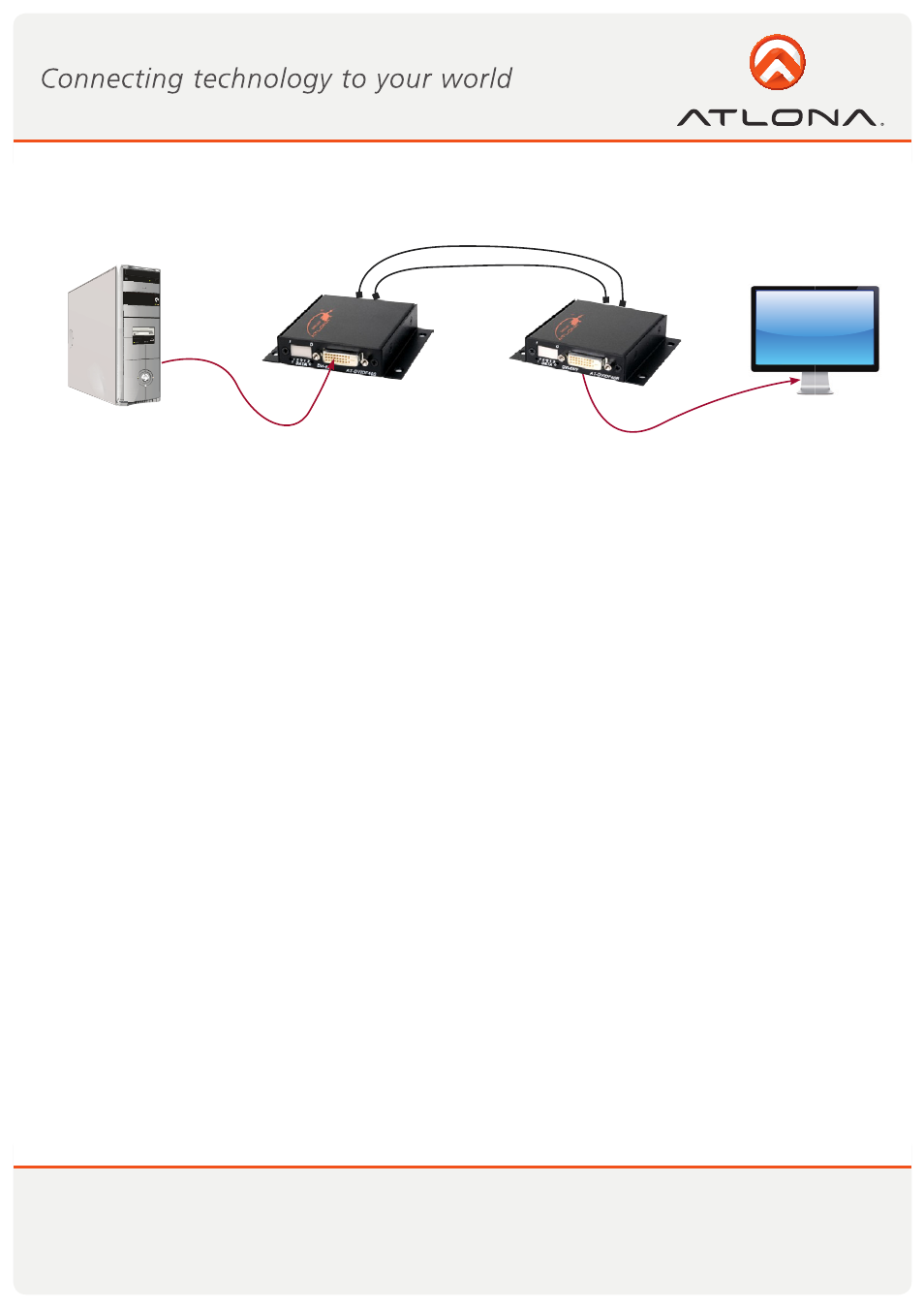
4
www.atlona.com
Toll free: 1-877-536-3976
Local: 1-408-962-0515
CONNECTION AND OPERATION
Connection of the AT-DVIDF40SR is very simple, and easy: OPTICAL, DVI, and POWER: The sequence you will
connect is in this order:
1. OPTICAL CABLES: Make sure you connect your Optical connections to both the sender, and receiver unit. The AT-
DVIDF40SR requires 2 Multi-Mode SC cables, in either 50 or 62 micron size. When connecting the Fiber Optic cables for
the first time, remove any dust caps that may be on the cable. Also wipe down the tips with a lint-free cloth dampened
in Alcohol to ensure that no particles have come in contact with tip.
2. DVI-D CABLES: Now that you have connected the Optical cables, proceed with connecting the DVI-D cables from your
source to the transmitter unit, and your display cable to the sender unit. Atlona HIGHLY recommends you use an Atlona
24 pin, Dual Link DVI cable for best performance. We conveniently offer two cables for such an application:
ATD-14010-2 Atlona Dual Link DVI-D cable. Best for short connections, CL2-CL3 rated for in-wall use.
http://www.atlona.com/2M-6FT-ATLONA-DVI-TO-DVI-DIGITAL-VIDEO-CABLE.html
ATP-14009-2 Atlona Plenum Dual Link cable. Excellent for plenum conduits.
http://www.atlona.com/2M-6.6ft-Atlona-Plenum-DVI-Dual-Link-Male-Male-Cable.html
3. POWER ADAPTORS: Once your DVI-D cables have been connected to both sender and receiver unit, go ahead
and plug in the power adaptors that come included. Atlona Supplies two 5V 1.2a power supplies. There is no order in
which the AT-DVIDF40SR needs to be powered.
LCD/Plasma
2 x SC Multi-mode Fiber
PC
DVI-D cable
DVI-D cable
TROUBLESHOOTING
• One of the most common installation issues that occurs is incorrect finishing of Fiber Optic Cables. Make sure that
the Fiber Optic tips are fully polished, since a rough tip can result in signal loss.
• Ensure that tips are dust-free and are folly cleaned. Dirty tips can result in a loss of signal quality, resulting in no pic-
ture.
• 50 Micron MultiMode cable will give you optimum results. The unit is also capable with 62 micron cable as well.
• Verify that you see both POWER, and OPTICAL link lights are on at both units. If you do not see two lights on per
unit, please follow this procedure:
• For POWER light, check to ensure that the power adaptor is fully plugged into the extender, and wall receptacle.
Verify that power is indeed on at the wall receptacle.
• For OPTICAL light, check the condition of your fiber optic cables. Are they damaged in any way? Fiber optic cables
are very sensitive to severe bends, and can fail to transmit the signal if a significant bend snaps the internal cable.
Check your DVI source, and verify it is sending a picture.