Connection diagram troubleshooting – Atlona AT DVI4-100SR User Manual
Page 6
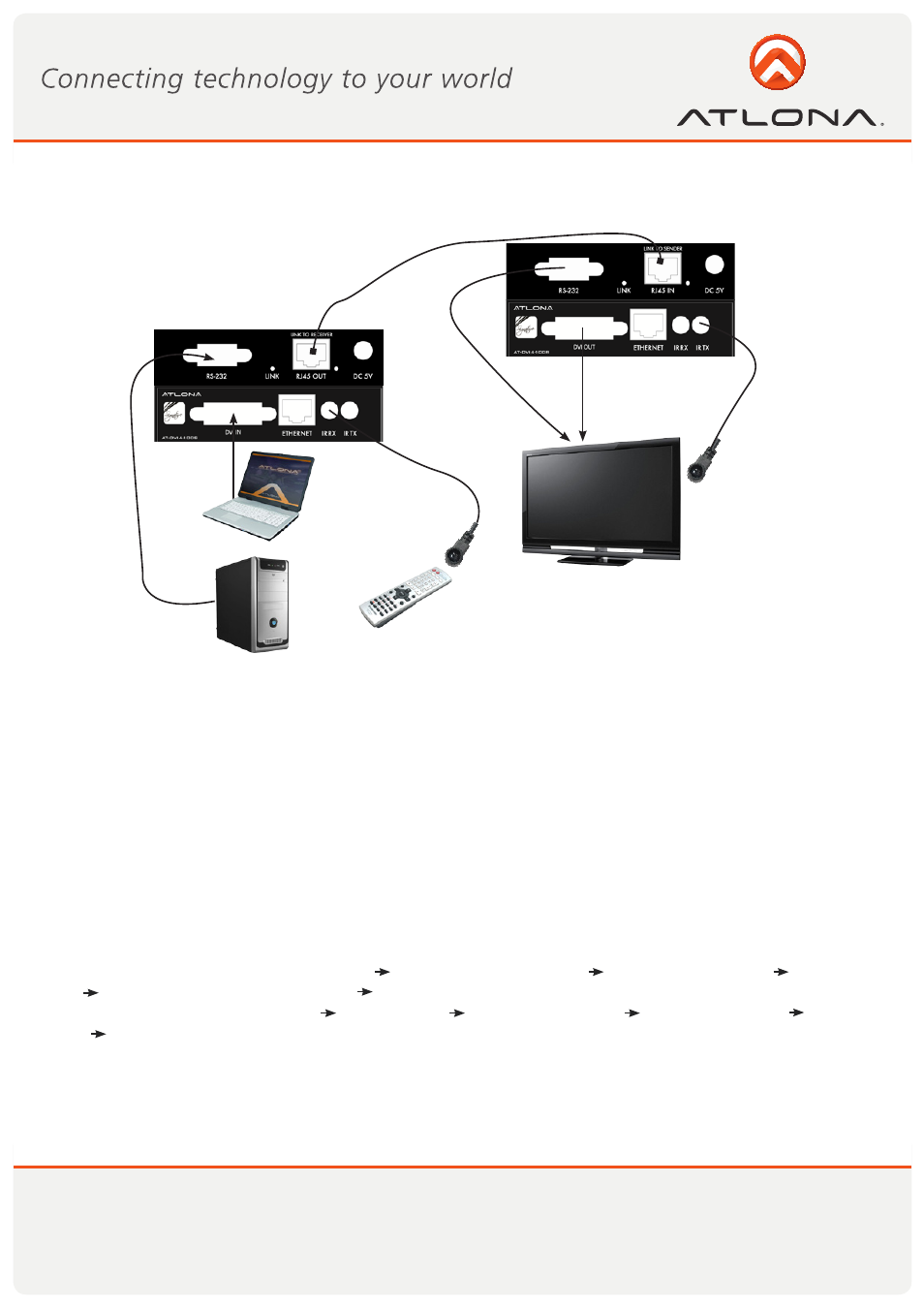
5
www.atlona.com
Toll free: 1-877-536-3976
Local: 1-408-962-0515
CONNECTION DIAGRAM
TROUBLESHOOTING
The AT-HD4-V110SR allows to extend video with audio with Bi-Directional RS232 and Bi-Directional IR.
Therefore the IR and or RS232 signal could be send from the remote location to main hub or from control system to
the remote location.
OR
RS232
cable
CAT5/6/7
cable
up to 330ft
DVI
cable
RS232
cable
IR Emitter
IR Remote
IR Bug
DVI cable
1. No Video Signal on the Display or Signal is going in and Out:
a. Please test your RJ45 cables with a Fluke or similar tester to make sure that all the wires are connected and the distance
is within the limits.
b. If you are using patch panel or and RJ45 wall plates, the distance will be reduced, please do a direct connection by
passing all additional equipment.
c. Please try to re-terminate your CAT5/6/7 wire to 568B
d. If your sources is a computer (laptop or desktop), please enable the DVI output.
•
Windows computers: Select Properties Select Display resolutions Select Detect Display Select second
Display Select Extended Display check box Select most appropriate resolution (most basic would be 1024x768)
•
Mac Computers: Select Settings Select Displays Select Detect Display Select Arrangement Select Mirror
Displays Select most appropriate resolution (most basic would be 1024x768)
2. IR Signal is not passing through:
Make sure you have IR RX and IR TX connected to its respective interfaces. If not, you may have burned the IR sensor on
the IR RX or and IR TX and therefore should replace them.
Transmitter
Receiver