Panel description, Front panel, Back panel – Atlona AT HDRX RSNET User Manual
Page 4
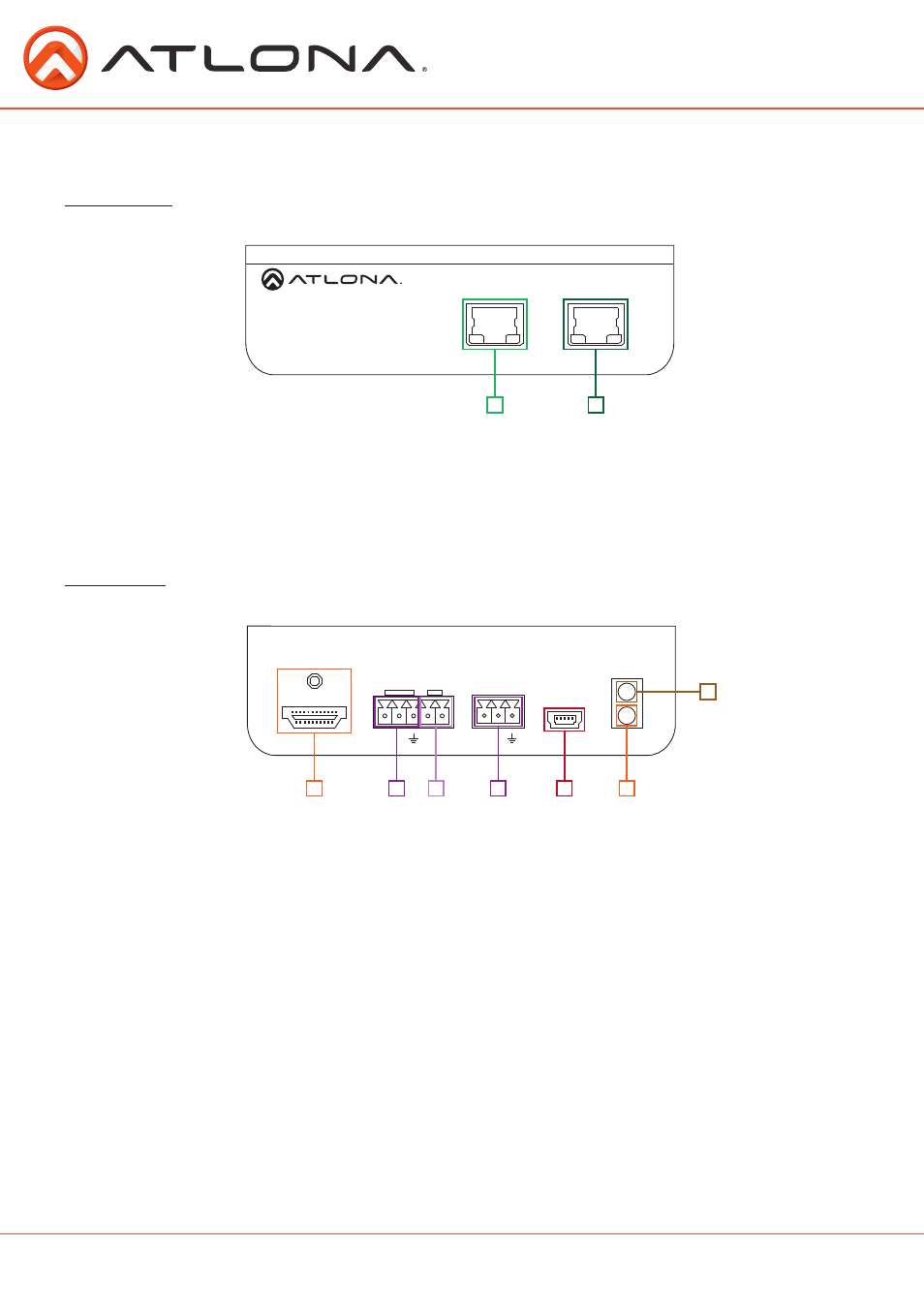
4
CAT5e/6/7 IN
ETHERNET
FIRMWARE
LINK
POWER
RS232
IR IN
HDMI OUT
AT-HDRX-RSNET
PWR IR
RX TX
IR OUT
- +
CAT5e/6/7 IN
ETHERNET
FIRMWARE
LINK
POWER
RS232
IR IN
HDMI OUT
AT-HDRX-RSNET
PWR IR
RX TX
IR OUT
- +
atlona.com
Toll free: 1-877-536-3976
Local: 1-408-962-0515
Panel Description
Front Panel
1. Ethernet Port: Bi-directional Ethernet pass through, send signal from a router to a source or to a
display.
2. CAT5e/6/7 IN Port: Connect CAT5e/6/7 cable from here to a compatible transmitter.
Ex. AT-HDTX-RSNET (recommended), AT-HDCAT-8ED, etc.
2
1
Back Panel
1. HDMI Out Port: Connect HDMI or DVI (with adapter - Ex. AT14040) display here.
2. IR IN Port: Connect included IR receiver to this port.
3. IR OUT Port: Use the included IR Emitter for this port.
4. RS-232 Port: Receive signal from a control system or PC.
5. Firmware Update Port: Use Mini USB to USB cable to connect to a Windows computer to update.
6. Yellow Link LED: Signal Indicator for the CAT5e/6/7 IN port. LED will remain solid, unless there
is an issue with the cable or signal, then it will blink.
7. Green Power LED: Power indicator. If plugged in, light will remain solid. If LED starts blinking
power is intermittent or there is a problem with the cable. If LED is off, no power is passing to
the receiver (check the outlet on the transmitter or check the CAT cable).
1
4
7
2
5
3
6