Laptop set up – Atlona AT HD500 User Manual
Page 6
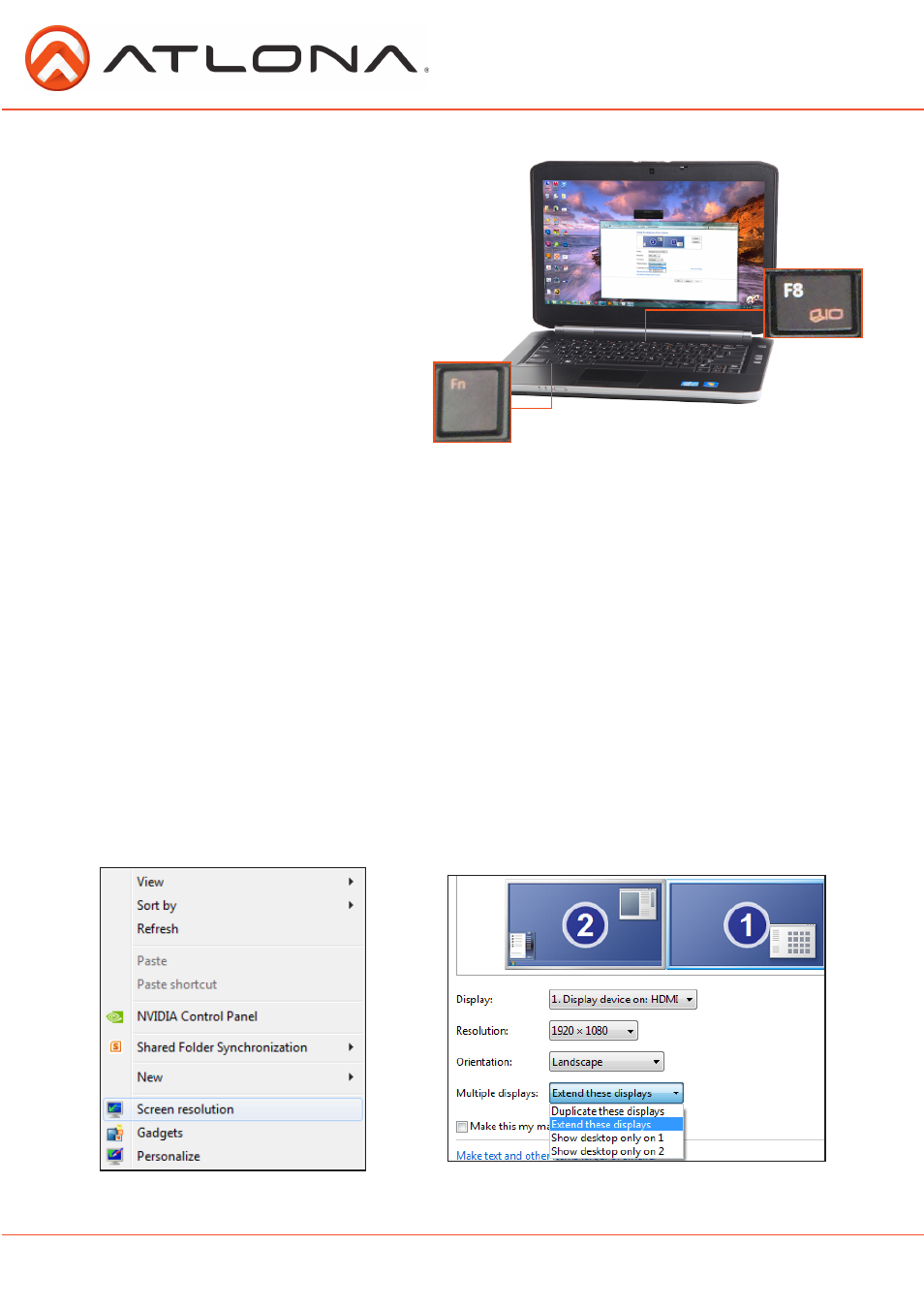
6
VGA ports by default are disabled on most
laptops. To enable the port, the function and
display buttons would need to be pressed
simultaneously. The function button is
usually found at the bottom of the keyboard
near the “CTRL” and “Alt” buttons. The
display button is found among the 12
function buttons at the top of the keyboard.
See picture to the right -->
Laptop Set Up
When using two displays on a computer or laptop there are two choices on how content is
displayed: Mirrored or Extended.
Mirrored: Duplicates the desktop on both screens, all actions performed on the computer will
mirror on the second display.
Extended: Be able to drag and drop certain windows and programs from one screen to the
other, enabling one screen to have a program running while the other one is running something
completely different. (Ex. Play a movie/slideshow on one screen and work on a spreadsheet or
document on the other)
To set up multiple displays, you need to right click on the desktop and select the “Screen
resolution” option (as seen below). A window will pop up, and if the VGA port was successfully
enabled, there will be two displays labeled 1 and 2 (pictured below). From this menu you can
choose to duplicate, extend, or even just use one display.
Note: If doing extended mode and you want the second display to be on the left click on the
display in the menu and drag it to the left. The displays should read 2 then 1 on the screen
(pictured below).
atlona.com
Toll free: 1-877-536-3976
Local: 1-408-962-0515