Tablet keyboard, Kb335 - english, S ys tem switching – Azio Backlit Bluetooth Tablet Keyboard (KB335) User Manual
Page 3
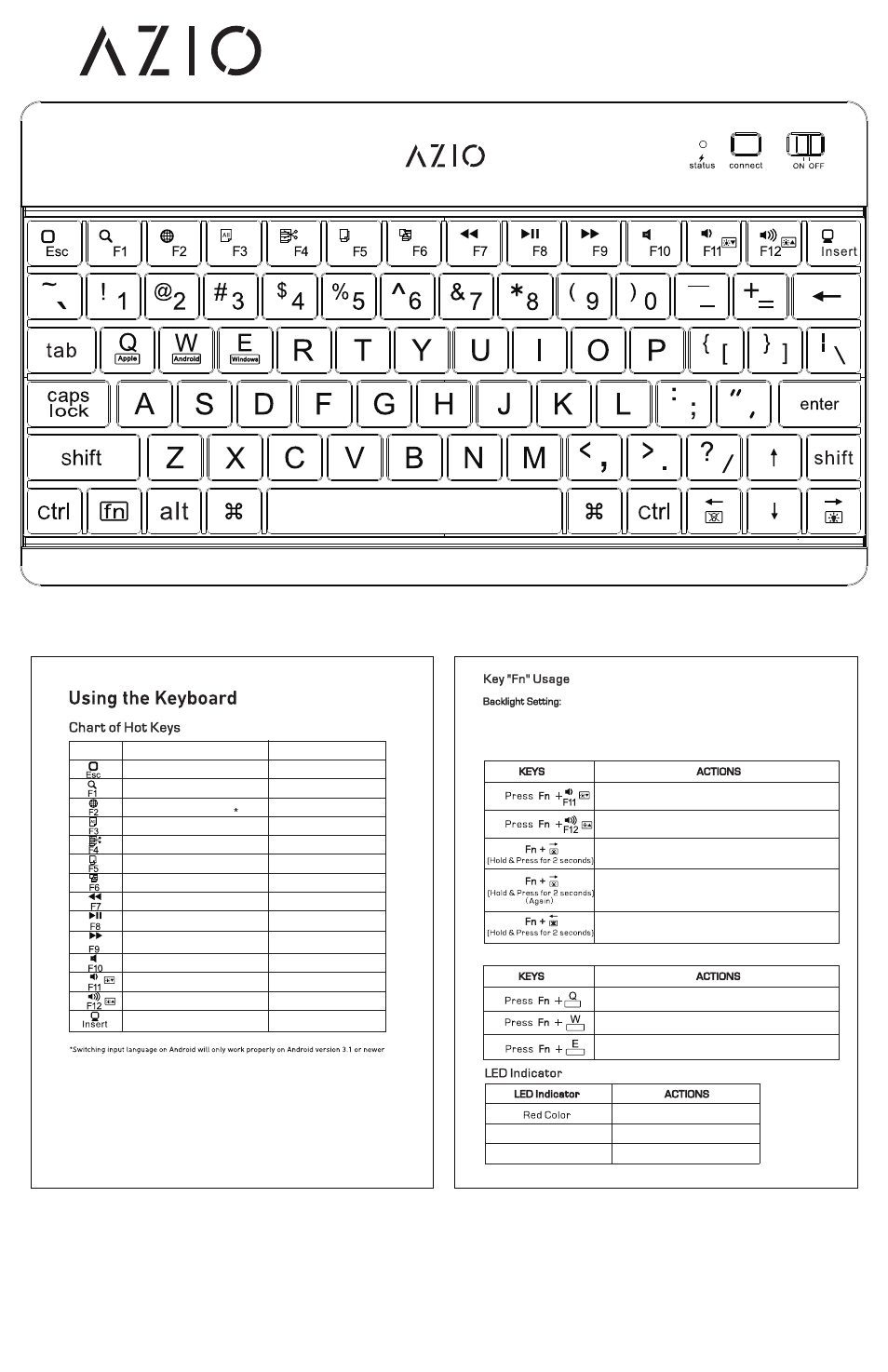
Tablet Keyboard
KB335 - English
Es c
F1
F2
F3
F4
F5
F6
F7
F8
F9
F1 0
F1 1
F1 2
Ins er t
iOS / Android
Windows
Back to Home Page
Hotkeys
Browse
Switch Input Language
Select All
Cut
Copy
Paste
Previous Track
Play / Pause
Next Track
Mute
Volume Decrease
Volume Increase
Turn off Screen
Windows
Android
Apple
S ys tem Switching
The LED will automatically shut off after 3 seconds of inactivity. It will only
light up when the keys are pressed. You may change the LED settings by
pressing the “Fn” key simultaneously with the indicated modifier key as shown
in the table below.
Decrease backlight LED brightness: 100%, 75%, 50% (Default
Level), 25%
Increase backlight LED brightness: 25%, 50% (Default Level),
75%, 100%
Keep LED always ON
Set LED back to default settings - LED only turns on when typing
on keyboard
Keep LED always OFF
Switch to iOS Mode (Default)
Switch to Android Mode
Switch to Windows Mode
Off
Flashing Blue
Charging
Fully Charged / Standby
Pairing Mode