Azio Levetron Backlit Programmable Gaming Keyboard (KB555U) User Manual
Page 7
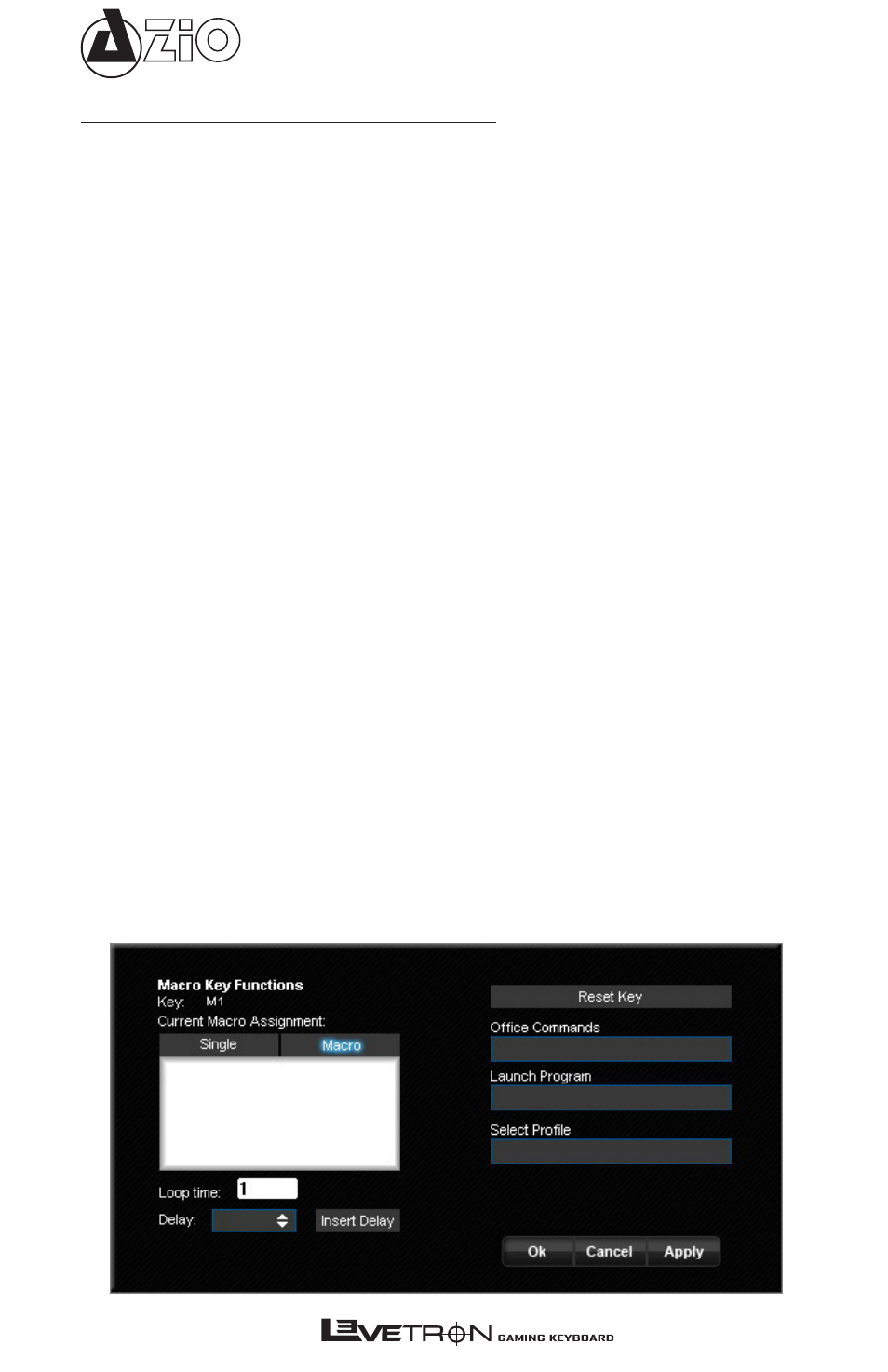
KB555U
Setting up the Macro Keys
To Program a Macro Key:
First select if you want just a “Single” key to be activated or multiple. For
multiple, select “Macro”. Enter your single key or the multiple Macro
keys in the new Macro Assignment box. You can also choose to insert
a delay time between keys in a Macro string. A Macro can be up to 64
keystrokes. The down-arrow indicates the function of the key being
depressed. Up-arrow indicates the key being released. While setting a
Macro, if you make a mistake, you will have to click on the “Reset Key”
to start over.
Office commands
You can set an office command to the macro key, such as copy, paste,
print…. etc. Double-click on the box below [Office Commands] and a
drop-down menu will display all available functions.
Launch Program
Double-click on the box below [Launch Programs] and select the pro-
gram or shortcut you want to launch when pressing this Macro key.
Select Profile
You can use this function to set the selected Macro key to switch the
keyboard to a different profile as an alternative to using the top Profile
selector keys.
Reset Key
Clicking “Reset Key” will clear that key of any custom mapping.