Azio G8 Laser Gaming Class Mouse (GM8200) User Manual
Page 4
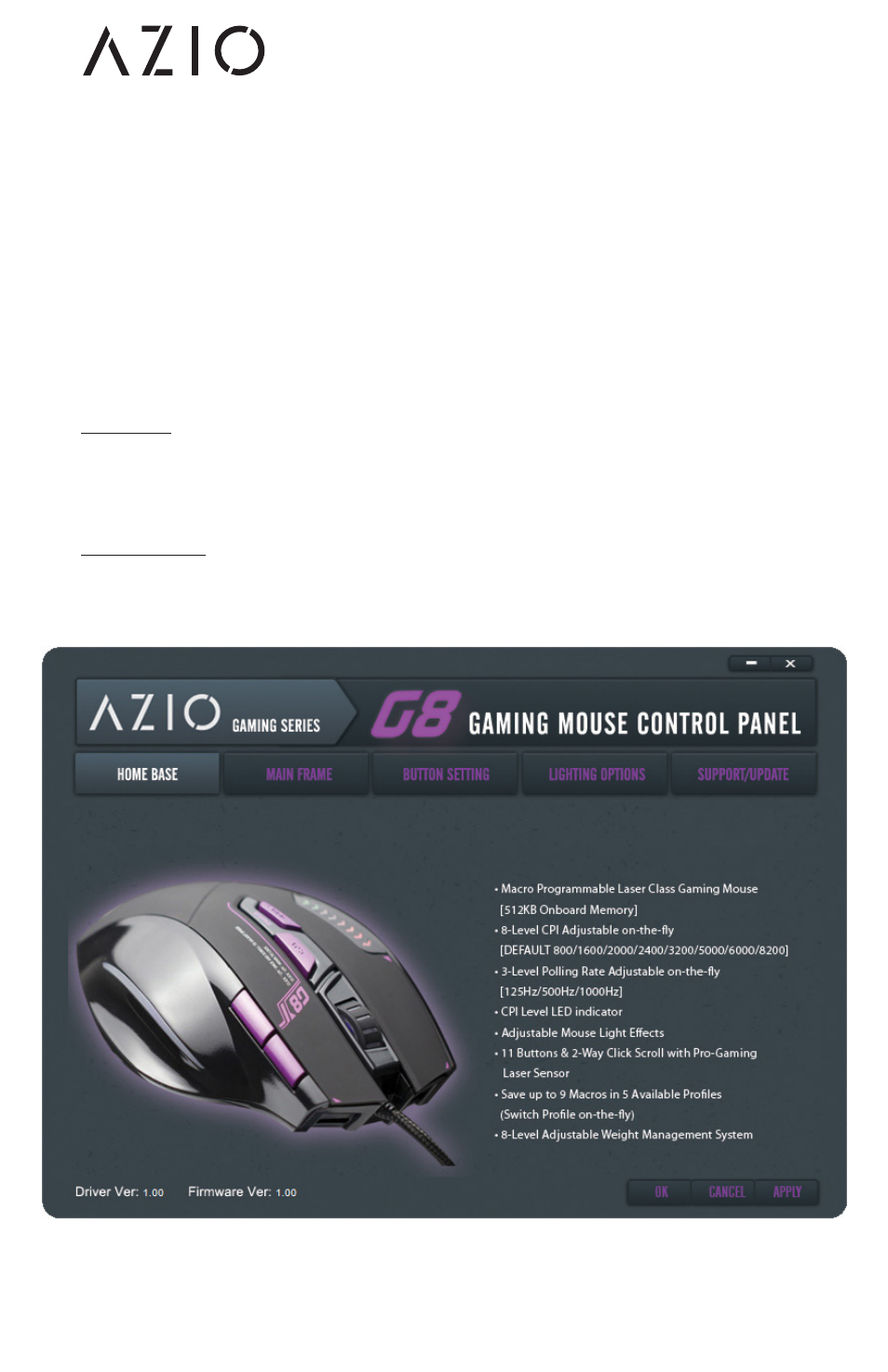
G8 Gaming Mouse
GM8200 - English
CONFIGURING YOUR AZIO G8
The AZIO G8 driver software is divided into 4 main sections. Home
Base, Main Frame, Button Setting, and Support/Updates. Only Main
Frame and Button Settings sections are user customizable. Across
the customizable sections, please select the Profile that you would
like the changes to apply to. The active Profile is indicated by the 5
purple LED bars located on the left side of the mouse. For example,
if 3 LED bars are lit, that means the current active Profile is #3.
Toggle through the Profiles by pressing the “MODE” button. After
making any changes, please remember to click on “SAVE” and “AP-
PLY” or “OK”.
PROFILE
A Profile is a convenient way of saving all the changes and settings
you have made on your mice. A single Profile can store numerous
settings such as button assignments and sensitivity adjustments.
HOME BASE
The Home Base tab shows the main features and specifications of
the mouse. This tab does not provide any functionalities.