KBC Networks WESIIKT V221 17dBi to 17dBi Kit User Manual
Page 2
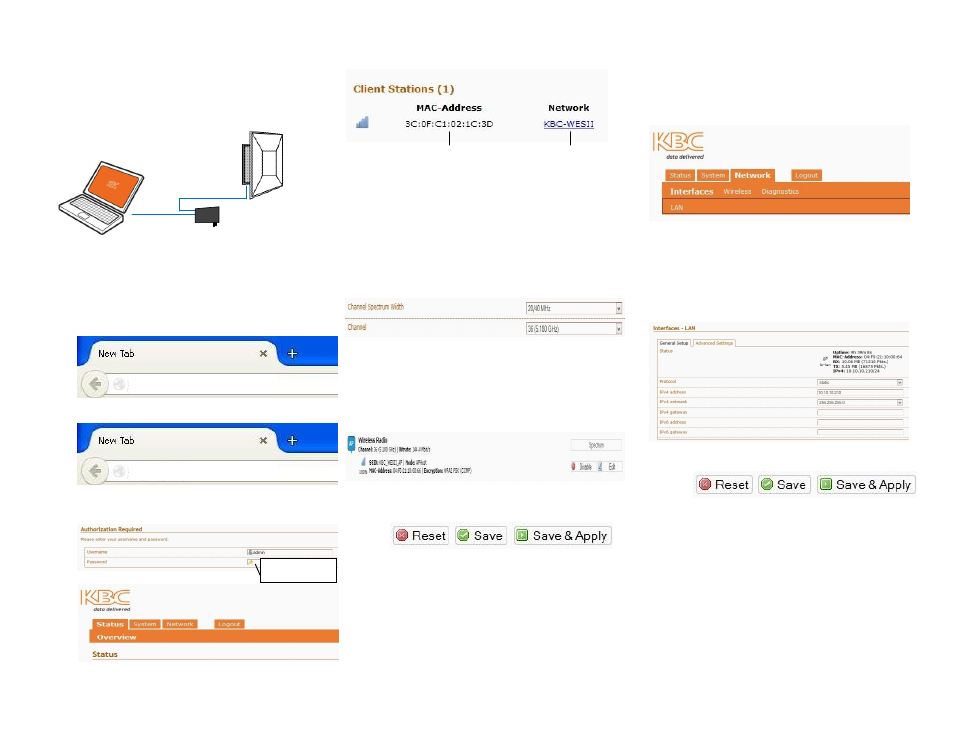
Custom Configuring the WESII-KT
Your kit is already pre-set for most deployments.
The following is provided if you desire to change
settings via the WESII web browser interface.
To access the web browser interface:
1.
Connect Ethernet cables as shown above.
2.
Plug in the PSU-Injector into an outlet.
The status LED 1 will flash then LEDs 5 &
6 will be solid green.
3.
Ensure that your computer is set to the
same 192.168.1.x subnet as the WESII.
4.
To access the WESII-AA-CA APHost:
To access the WESII-AC-CA Client:
5.
Enter “password” to access the Status
page.
Status shows link connection and other
setting specifics.
If the APHost and Client are each powered and
still under default settings they will connect:
If the connection is weak or if there are multiple
WESII links in the same environment, changing
the APHost frequency is recommended.
Changing the frequency:
6.
Click on “KBC-WESII” as a short cut to get
to the Wireless Configuration. The menu
will provide ability to make configuration
changes.
6.1 KBC recommends 20 MHz and a static
frequency channel for most
deployments.
6.2 Click on “Wireless” next to “Interfaces”
then click on “Spectrum” from the
Wireless Overview to determine
appropriate frequency to use.
6.3 Return to the Wireless Configuration
page to select your desired frequency.
6.4 Click “Save & Apply”
Re-configuring the IP Addresses:
If you have multiple WESII kits or should
network requirements restrict the unit IP
address or if you desire your own set of IPs for
the WESII units, see the instructions below.
7.
If the IPs need to be changed:
7.1 Click on Network
7.2 Click Interfaces, “LAN” will appear under
“Interfaces”
7.3 Click “LAN” and the window shown below
will open:
7.4 Change the IPv4 address to your needed
IP, click “Save&Apply”
In the above example, the Host IP was changed from
the default 192.168.1.200 to a different IP address.
password
5
192.168.1.200
192.168.1.201
L
P
192.168.1.x Static IP
Ethernet
Straight-through
PSU-Injector
WESII RF Module
P= POE
L= LAN
Signal strength
indication
Connected Client
APHost SSID
3
1
2
4
6
6.1
6.2
6.3
6.4
7.1
7.2
7.3
7.4